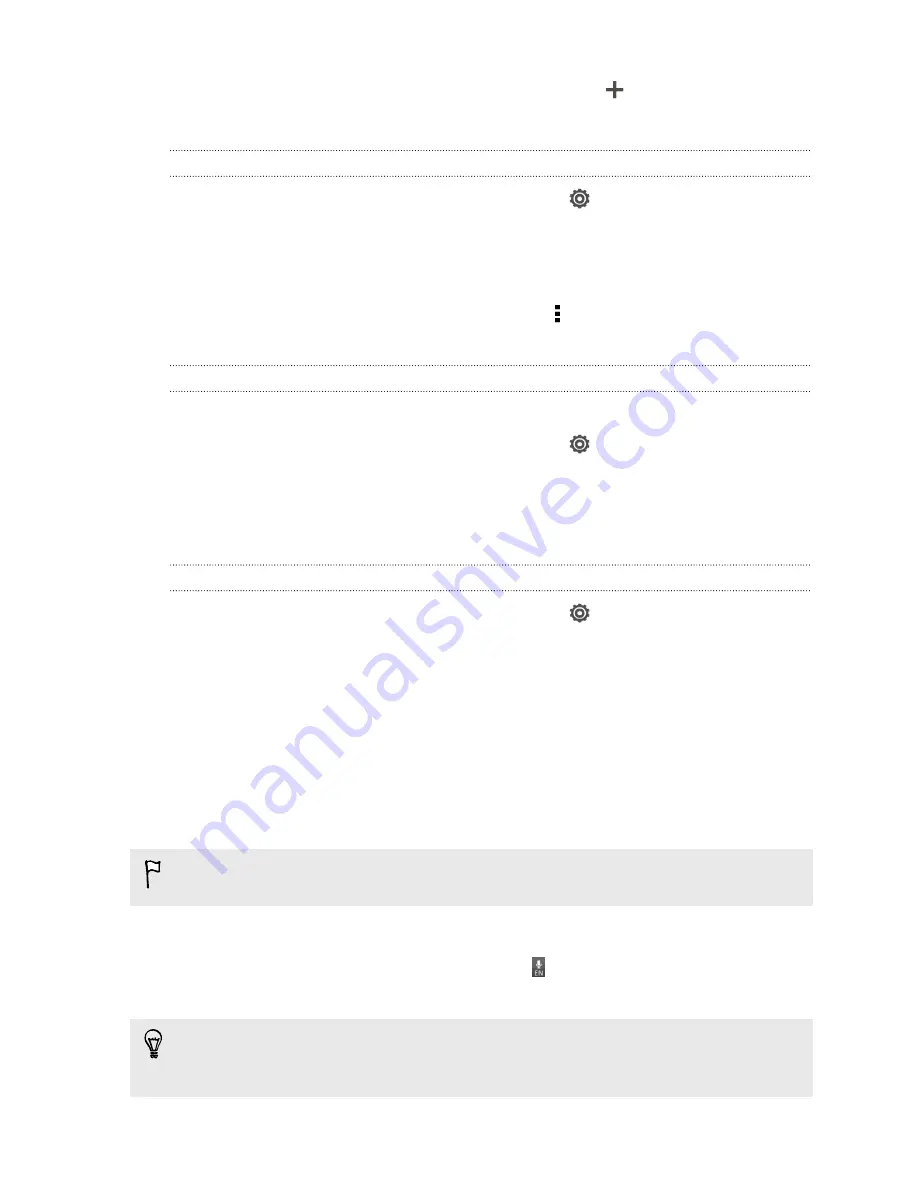
3.
Tap
Personal dictionary
>
Edit personal dictionary
>
.
4.
Enter the word you want to add, and then tap
OK
.
Editing or deleting a word in the predictive text dictionary
1.
Slide the Notifications panel open, and then tap
>
Language & keyboard
.
2.
Tap
HTC Sense Input
.
3.
Tap
Personal dictionary
>
Edit personal dictionary
.
§
To edit a word, tap the word.
§
To delete words from the dictionary, tap >
Delete
. Select the words you
want to remove, and then tap
Delete
.
Backing up your personal dictionary
You can back up the new words you’ve added to the predictive text dictionary.
1.
Slide the Notifications panel open, and then tap
>
Language & keyboard
.
2.
Tap
HTC Sense Input
.
3.
Tap
Personal dictionary
>
Sync personal dictionary
.
4.
Copy the predictive text dictionary you've stored on HTC Desire SV.
Restoring your personal dictionary
1.
Slide the Notifications panel open, and then tap
>
Language & keyboard
.
2.
Tap
HTC Sense Input
.
3.
Tap
Personal dictionary
>
Sync personal dictionary
.
4.
Restore the predictive text dictionary that you previously backed up.
Entering text by speaking
No time to type? Try speaking the words to enter them.
Since HTC Desire SV uses Google’s speech-recognition service, you need to be
connected to the Internet to enter text by speaking.
1.
Tap an area where you want to enter text.
2.
On the onscreen keyboard, press and hold .
3.
When you see the microphone image, speak out the words you want to type.
To set the voice input language, tap the language bar below the microphone image.
You can choose one or more languages. Available languages depend on the voice
input languages supported by Google.
173
Other essentials
Содержание Desire SV
Страница 1: ...Your HTC Desire SV User guide...
























