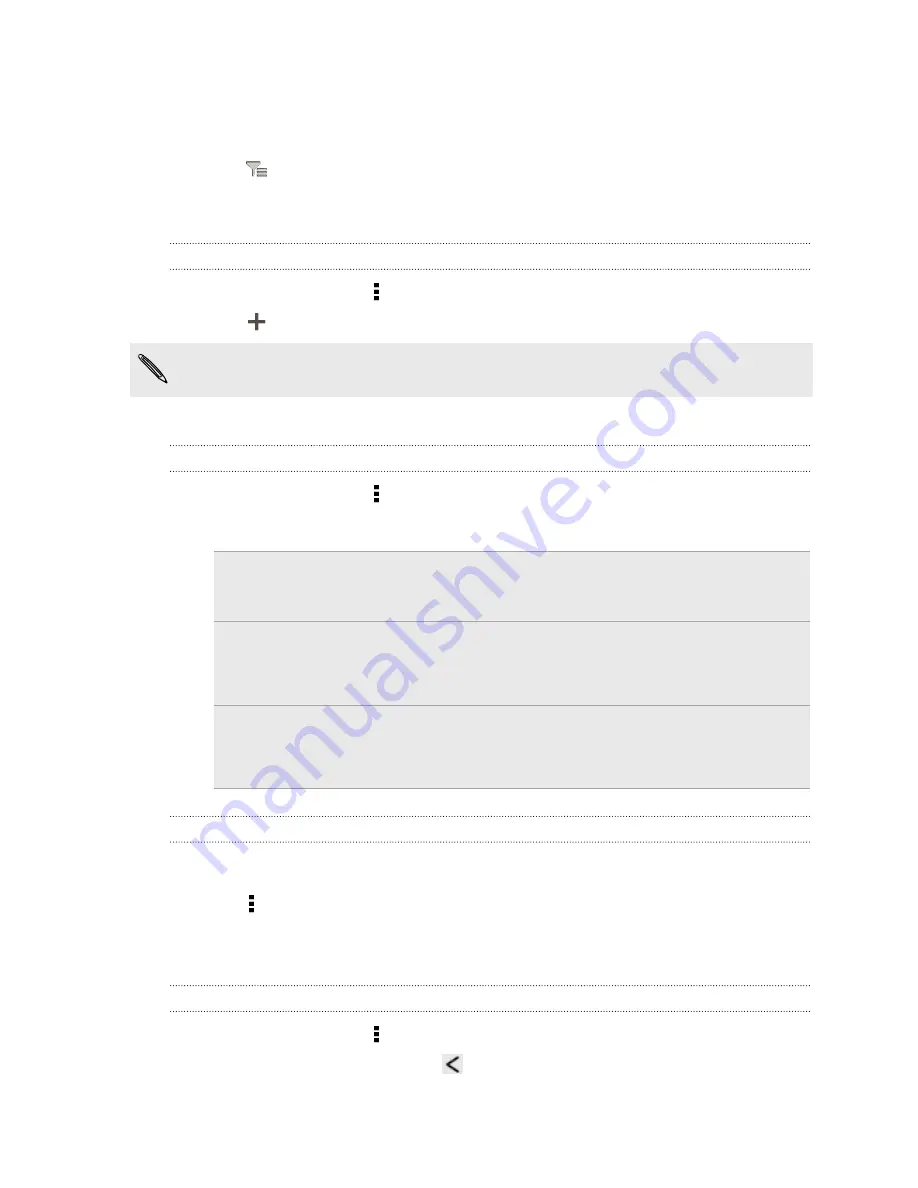
Filtering tasks
1.
Go to the list that contains the tasks that you want to filter.
2.
Tap
.
3.
From the list, choose how you want to filter the tasks.
Creating a task list
1.
In the Tasks app, tap >
Lists
.
2.
Tap
, and then choose an account for the list.
Lists can't be created for Microsoft Exchange ActiveSync accounts.
3.
Enter a name for the list, and then tap
OK
.
Managing task lists
1.
In the Tasks app, tap >
Lists
.
2.
From here, you can:
Show or hide
tasks or lists
To show all tasks, tap
All lists
. Tap a specific account and
then tap the list that you want to show. Tap
All lists
under
each account to show all the tasks under that account.
Rename a list
1.
Tap an account, and then press and hold the list that you
want to rename.
2.
Tap
Rename
, and then enter a new name for it.
Delete a list
1.
Tap an account, and then press and hold the list that you
want to delete.
2.
Tap
Delete
.
Backing up or restoring tasks
1.
Go to the list that contains the tasks you want to back up.
2.
Tap >
Import/Export
3.
Tap
Export to storage card
to back up your tasks, or tap
Import from storage
card
to restore tasks on your phone.
Changing Tasks settings
1.
In the Tasks app, tap >
Settings
2.
Change the settings and press
.
134
Essential apps
Содержание Desire SV
Страница 1: ...Your HTC Desire SV User guide...






























