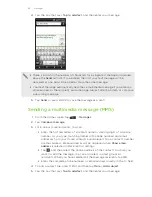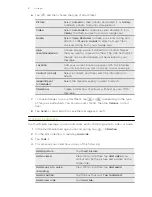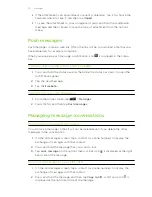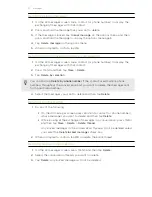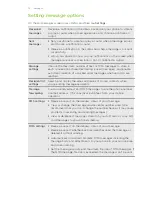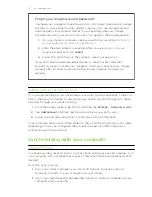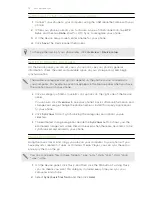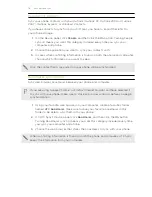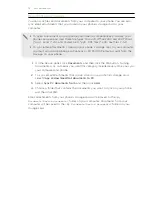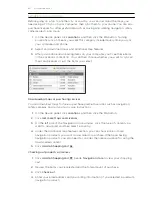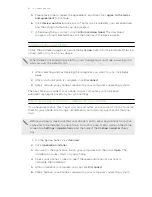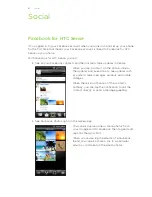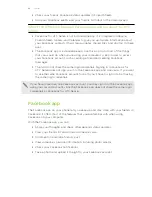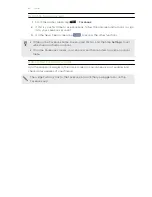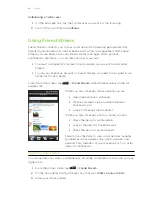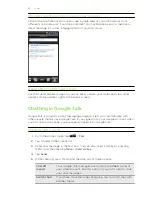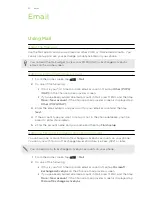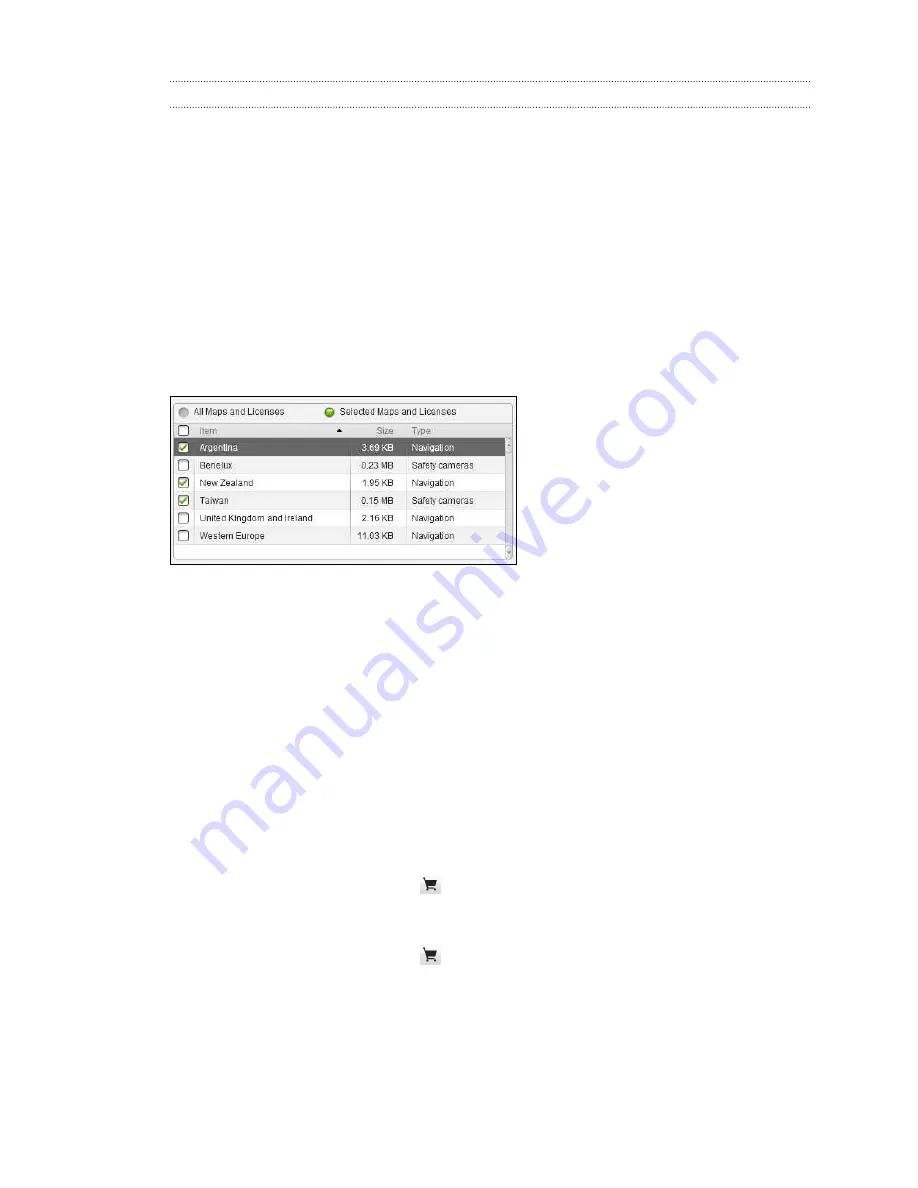
Locations sync options
Before going on a trip to another city or country, you can download the maps you
need using HTC Sync on your computer, then sync them to your phone. You can also
purchase licenses for other useful data such as driving and walking navigation, safety
cameras alerts, and more.
1.
On the Device panel, click
Locations
, and then click the
On
button. Turning
Locations sync on means you want this category included every time you sync
your computer and phone.
2.
Select and download maps and additional map features.
3.
After you're done downloading items on your computer, you'll see these items
in the Locations content list. You can then choose whether you want to sync all
maps and licenses or just the items you select.
Downloading maps or purchasing services
You can download maps for free or purchase premium services such as navigation,
safety cameras, and turn-by-turn voice instructions.
1.
On the Device panel, click
Locations
, and then click the
On
button.
2.
Click
Get more Maps and Licenses
.
3.
On the left side of the Navigation store window, click the type of content you
want to download, and then select a country.
4.
Under the Additional map features section, you can choose one or more
navigation products you want to download or purchase. When purchasing
navigation products, you also need to consider the license duration for using the
downloaded content.
5.
Click
Add to Shopping cart
.
Checking out products or licenses
1.
Click
Add to Shopping cart
beside
Navigation store
to view your shopping
cart.
2.
Review the items you've selected and the total amount of purchase.
3.
Click
Check out
.
4.
Enter your email address and your billing information (if you selected a premium
navigation product).
80
Accounts and sync
Содержание Desire HD
Страница 1: ...Your HTC Desire HD User guide ...