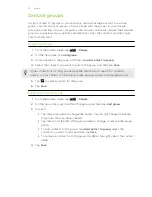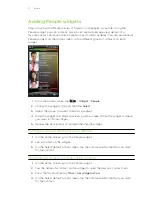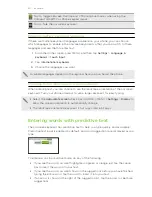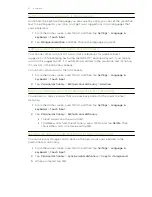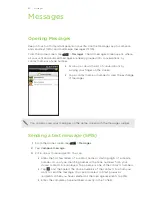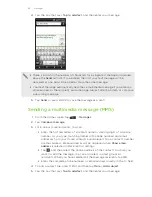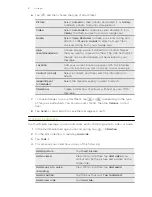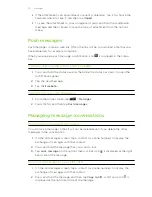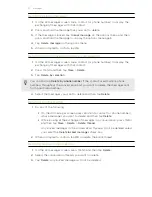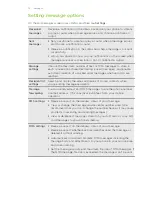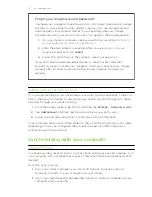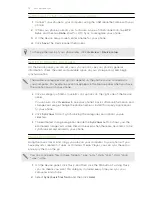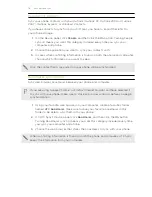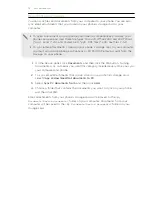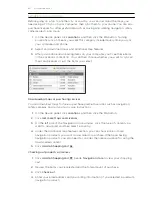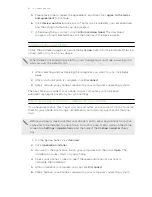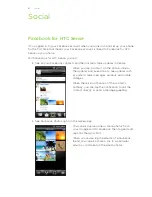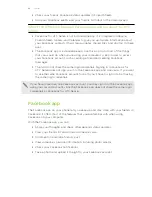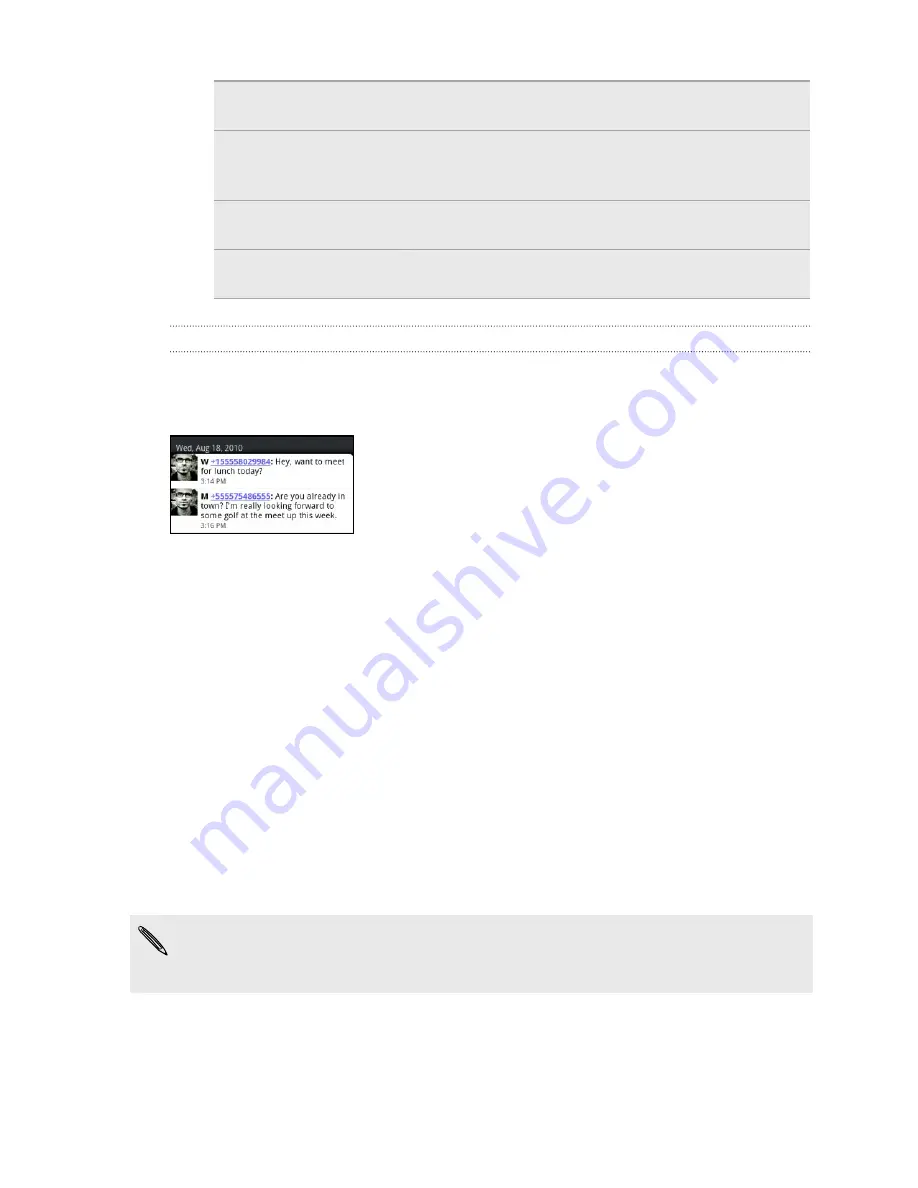
Open a link in the
message
Tap the link to open it in the web browser.
Send to or save an email
address contained in the
message
Tap the email address. Then choose whether to
send an email, send a multimedia message, or save
the email address to your contacts.
Forward a message
Press and hold the message to open the options
menu, and then tap
Forward
.
Check message details
Press and hold the message to open the options
menu, and then tap
View message details
.
Replying to another phone number of the contact
When a contact has multiple phone numbers stored on your phone, you’ll see the
particular phone number used within the message. There’s also a bold letter before
the phone number to indicate the number type (for example,
M
stands for
Mobile
).
Keep in mind that your response will be sent to the phone number of the latest
message you’ve received from this contact.
1.
On the All messages screen, tap a contact (or phone number) to display the
exchange of messages with that contact.
2.
Tap the box that says
Tap to add text
, then enter your reply message
3.
Press MENU and then tap
More
>
Recipient phone number
.
4.
Select another phone number of this contact, and then tap
OK
.
Viewing and saving an attachment from a
multimedia message
If you are concerned about the size of your data downloads, check the multimedia
message size first before you download it.
When
Auto-retrieve
in MMS settings is disabled, only the message header is
downloaded. To download the entire message, tap the
Download
button at the
right side of the message.
§
If there’s a media attachment such as a photo or video in a received message,
tap it to view the content.
§
If the attachment is a contact (vCard), tap it to view the contact information,
then tap
Save
to add to your contacts.
69
Messages
Содержание Desire HD
Страница 1: ...Your HTC Desire HD User guide ...