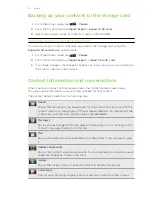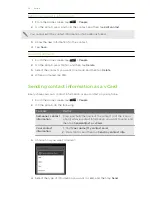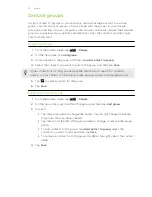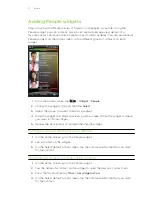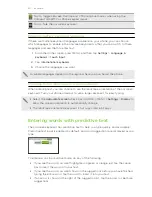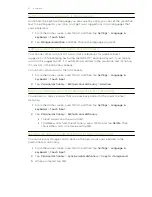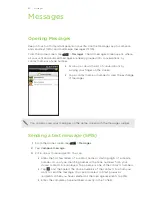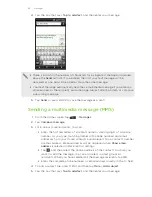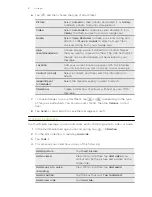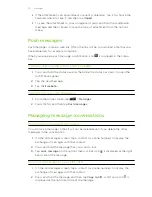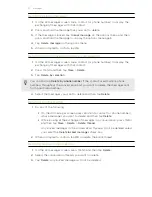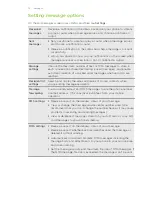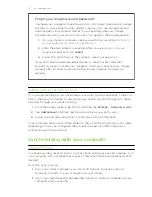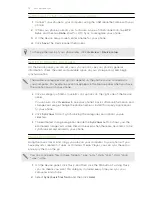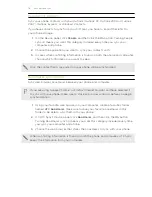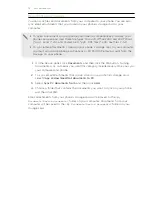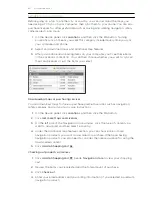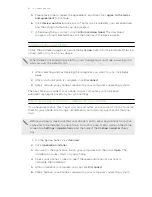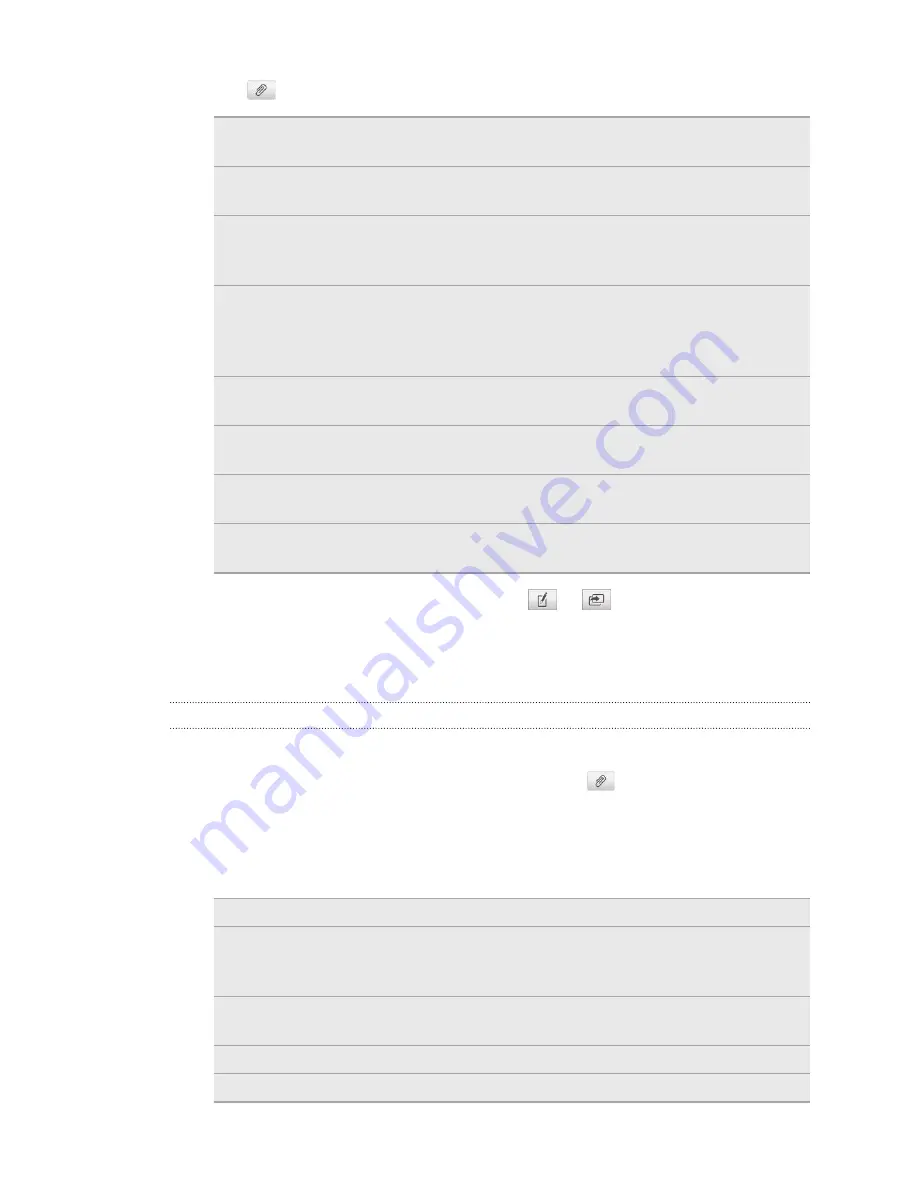
6.
Tap
and then choose the type of attachment.
Picture
Select
Camera
to take a photo and attach it, or
Gallery
to attach a photo from your storage card.
Video
Select
Camcorder
to capture a video and attach it, or
Videos
to attach a video from your storage card.
Audio
Select
Voice Recorder
to make a voice recording and
attach it, or
Music & sounds
to attach a music file or
voice recording from your storage card.
App
recommendation
Choose an app you’ve installed from Android Market
that you want to share with others. The URL from which
the app can be downloaded will be inserted to your
message.
Location
Add your current location (requires GPS to be turned
on), or a location you pick on a map to your message.
Contact (vCard)
Select a contact, and then select the information to
attach.
Appointment
(vCalendar)
Select the calendar event you want to attach.
Slideshow
Create a slideshow of pictures with text as your MMS
message.
7.
To make changes to your attachment, tap
or
(depending on the type
of file you’ve attached). You can also press MENU, then tap
Remove
to start
over.
8.
Tap
Send
, or press BACK to save the message as a draft.
Creating a slideshow
In a multimedia message, you can add slides, each containing a photo, video, or audio.
1.
In the multimedia message you’re composing, tap
>
Slideshow
.
2.
On the Edit slideshow screen, tap
Add slide
.
3.
Tap
Slide
1
.
4.
To compose your slideshow, do any of the following:
Add a picture
Tap
Insert picture
.
Add a video
Press MENU, and then tap
Add video
(you
cannot add both a picture and a video on the
same slide).
Add music or a voice
recording
Press MENU, and then tap
Add audio
.
Add a caption
Tap the box that says
Tap to add text
.
Add a new slide
Tap
Add slide
.
67
Messages
Содержание Desire HD
Страница 1: ...Your HTC Desire HD User guide ...