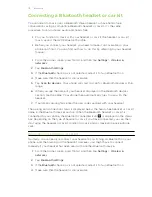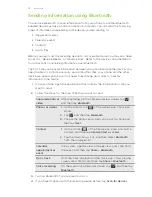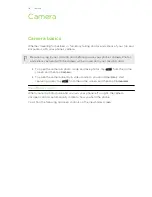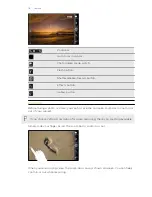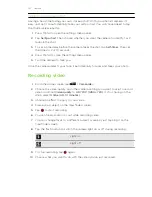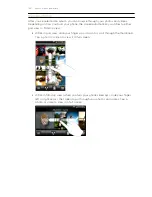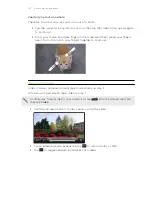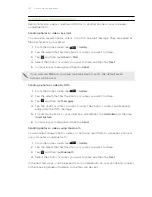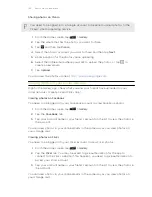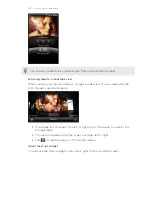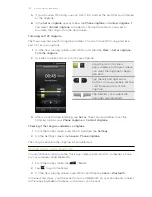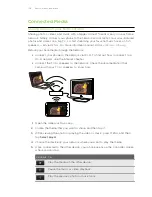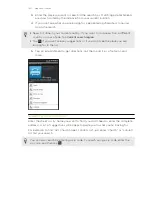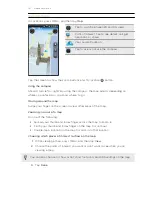Editing your photos
Do basic editing tasks on your photos such as rotate and crop. You can also enhance
your photos by applying effects such as high contrast, vintage, and more.
Rotating a photo
1.
On the Gallery app’s Albums screen, tap an album.
2.
Press and hold on the photo that you want to rotate.
3.
In the menu that opens, tap
Edit
, and then tap either
Rotate left
or
Rotate right
.
Cropping a photo
1.
On the Gallery app’s Albums screen, tap an album.
2.
Press and hold on the photo that you want to crop.
3.
In the menu that opens, tap
Edit
, and then tap
Crop
. You’ll see a crop box
around the photo.
4.
To adjust the crop box size, press and hold the edge of the box.
5.
When directional arrows appear, drag your finger inward or outward to resize
the crop box.
6.
To move the crop box to the part of the photo that you want to crop, drag the
crop box to the desired position.
7.
Tap
Save
to keep the changes.
The cropped photo is saved in the storage card as a copy. The original photo remains
unedited.
Adding effects
1.
On the Gallery app’s Albums screen, tap an album.
2.
Press and hold on the photo that you want to add effects to.
3.
In the menu that opens, tap
Edit
, and then tap
Effects
. On the panel that opens,
you’ll see options available to you.
4.
Tap an effect to apply on the photo.
5.
Tap
Save
to keep the changes.
The enhanced photo is saved in the storage card as a copy. The original photo
remains unedited.
126
Photos, videos, and music
Содержание Desire HD
Страница 1: ...Your HTC Desire HD User guide ...