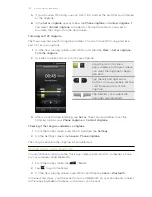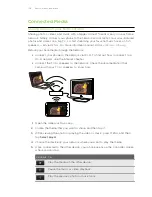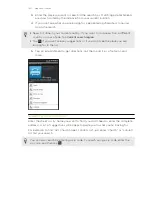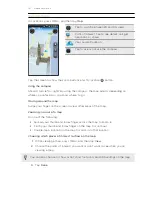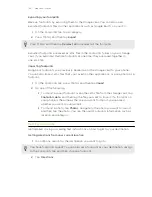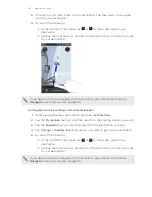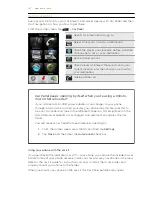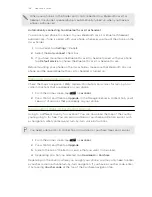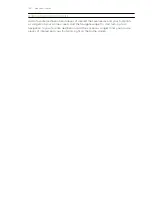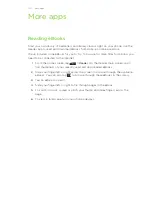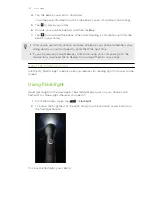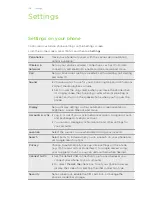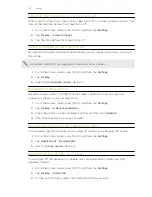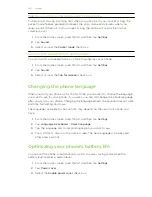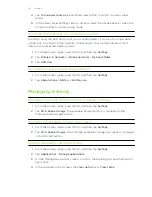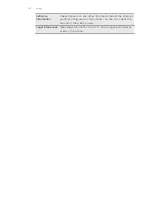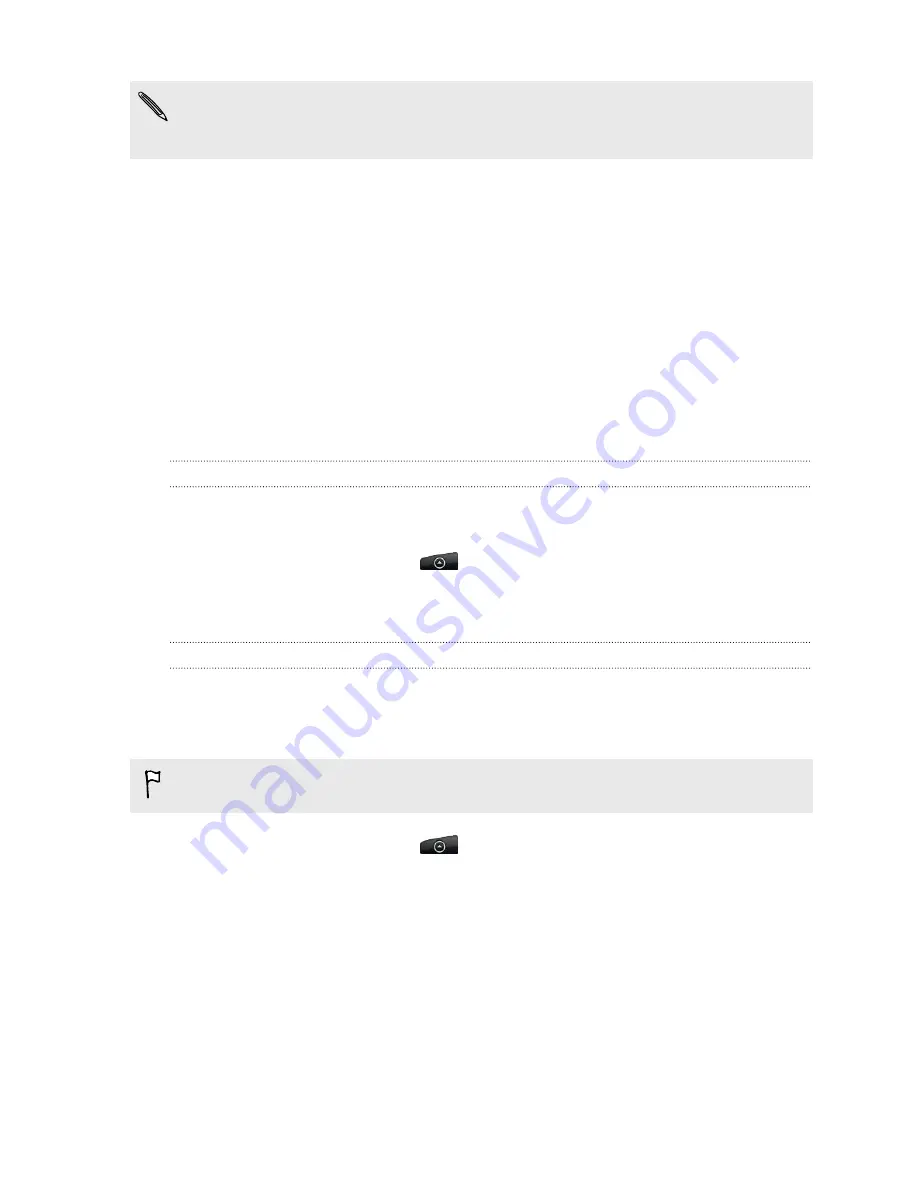
When your phone is in the holder and is not connected to a Bluetooth car kit or
headset, the phone’s speakerphone is automatically turned on when you make or
answer a phone call.
Automatically connecting to a Bluetooth car kit or headset
You can set your phone to connect to your Bluetooth car kit or Bluetooth headset
automatically, if one is paired with your phone, whenever you mount the phone on the
in-car holder.
1.
In Car Panel, tap
Settings
>
Car kit
.
2.
Select the
Auto-connect
check box.
3.
If you have more than one Bluetooth car kit or headset paired with your phone,
tap
Default device
to choose the Bluetooth car kit or headset to use.
Before mounting your phone on the in-car holder, make sure that Bluetooth on your
phone and the paired Bluetooth car kit or headset is turned on.
Managing Locations services
Check the maps, navigation, safety camera information, and voices for turn-by-turn
voice instructions that are already on your phone.
1.
From the Home screen, tap
>
Locations
.
2.
Press MENU, and then tap
Upgrade
. In the Manage licenses & content tab, you’ll
see a list of services that are already on your phone.
Downloading maps or purchasing services
Going to a different country for vacation? You can download the map of the country
you’re going to for free. You can also download or purchase additional services such
as navigation, safety camera, and turn-by-turn voice instructions.
You need a data or Wi-Fi connection to download or purchase maps and services.
1.
From the Home screen, tap
>
Locations
.
2.
Press MENU, and then tap
Upgrade
.
3.
Slide to the tab of the item or service that you want to download.
4.
Depending on what you selected, tap
Download
or
Purchase
.
Depending on the country where you bought your phone, you may only need to enter
a voucher code to activate turn-by-turn navigation. If you have a voucher code, enter
it by tapping
Voucher code
at the top of the Purchase navigation tab.
148
Maps and location
Содержание Desire HD
Страница 1: ...Your HTC Desire HD User guide ...