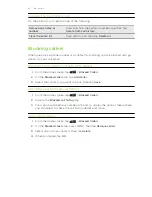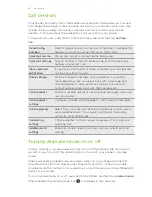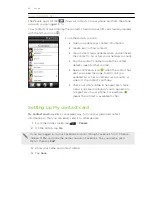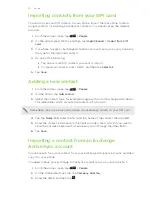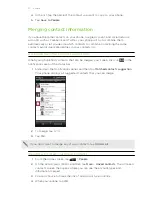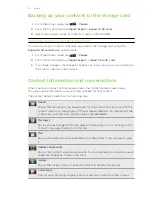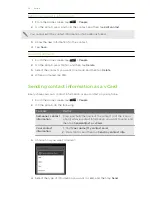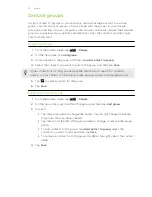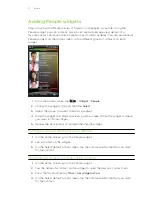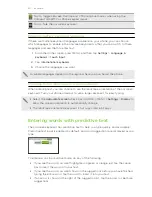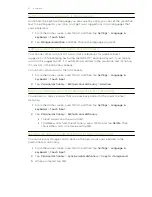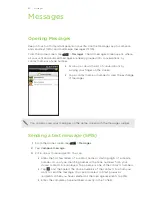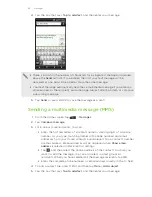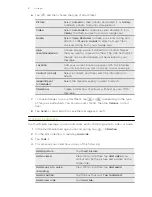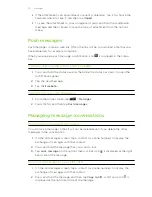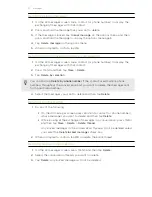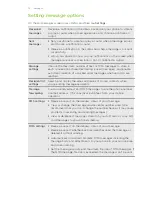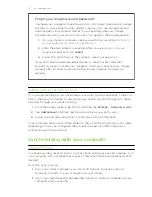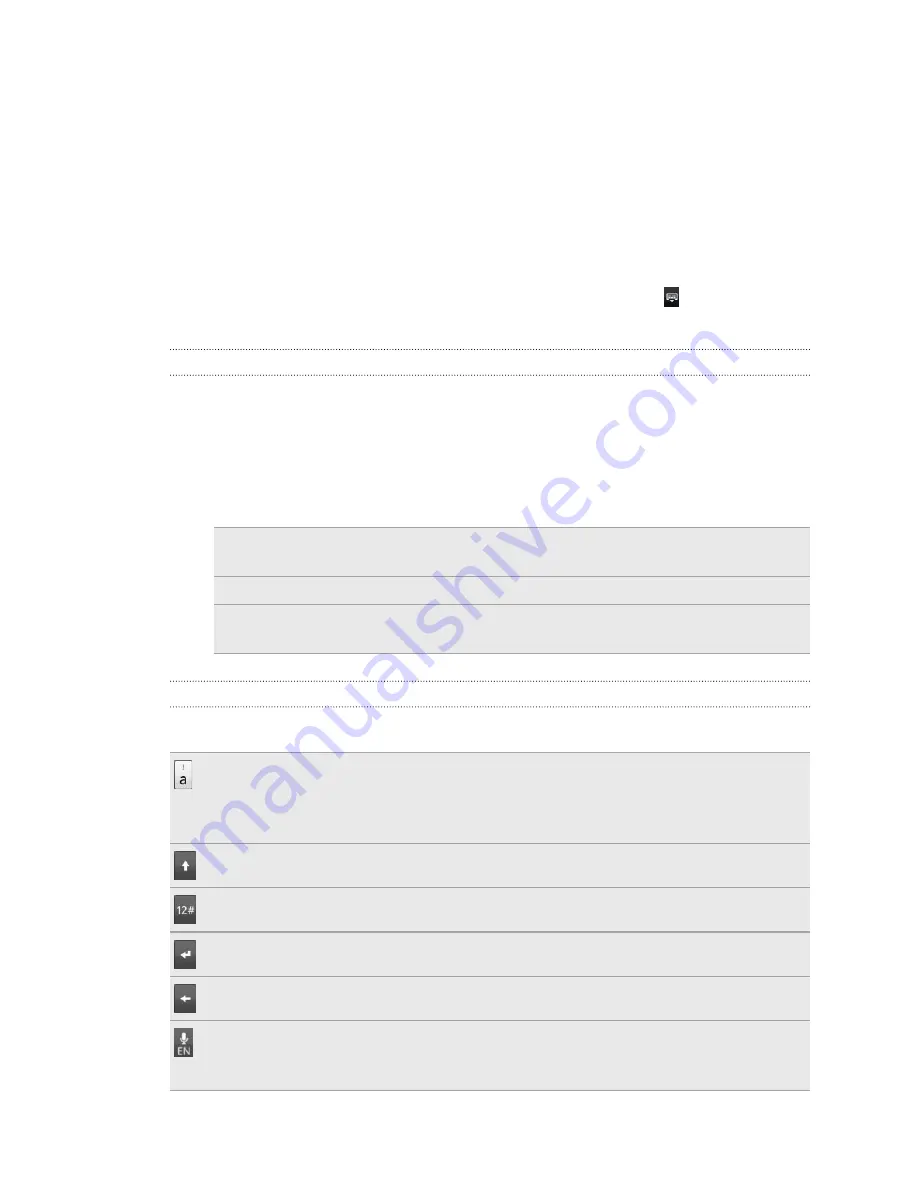
Keyboard
Using the onscreen keyboard
When you start an app or select a field that requires text or numbers, the onscreen
keyboard becomes available. After entering your text, you can tap or press BACK
to close the onscreen keyboard.
Selecting a keyboard layout
You can choose from three different keyboard layouts to suit your typing style.
1.
From the Home screen, press MENU, and then tap
Settings
>
Language &
keyboard
>
Touch Input
.
2.
Tap
Keyboard types
, and then select the keyboard layout that you want to use.
Choose one from the following:
QWERTY
This layout is similar to a desktop computer keyboard. This is
the default keyboard layout.
Phone Keypad
This layout resembles the traditional mobile phone keypad.
Compact
QWERTY
This layout features two letters on each key. The key size is
slightly bigger than on the full QWERTY layout.
Entering text
Use the following keys while entering text using the onscreen keyboard:
Press and hold keys with gray characters at the top to enter numbers, symbols,
or accented letters. The gray character displayed on the key is the character that
will be inserted when you press and hold that key. Some keys have multiple
characters or accents associated with them.
Shift key. Tap to enter an uppercase letter. Tap twice to turn on caps lock.
Tap to switch to the numeric and symbol keyboard.
Enter key. Tap to create a new line.
Backspace key. Tap to delete the previous character.
Language key. The key you see depends on the keyboard language you are
currently using. Tap to switch to another keyboard language. You can also
access onscreen keyboard settings.
59
Keyboard
Содержание Desire HD
Страница 1: ...Your HTC Desire HD User guide ...