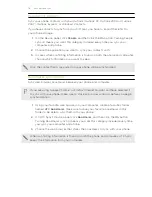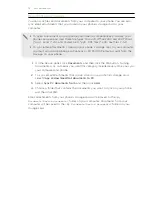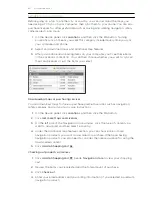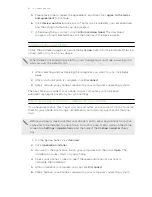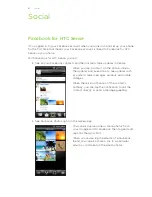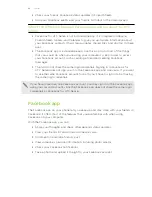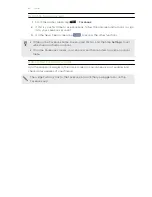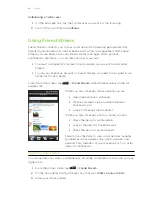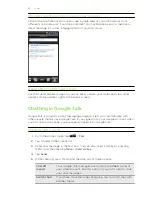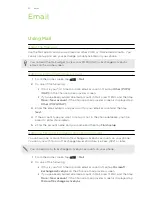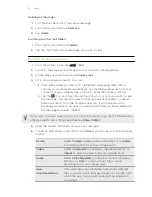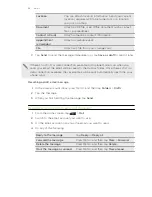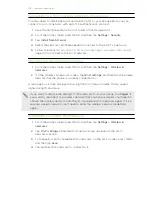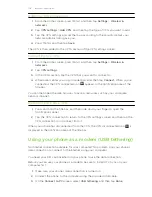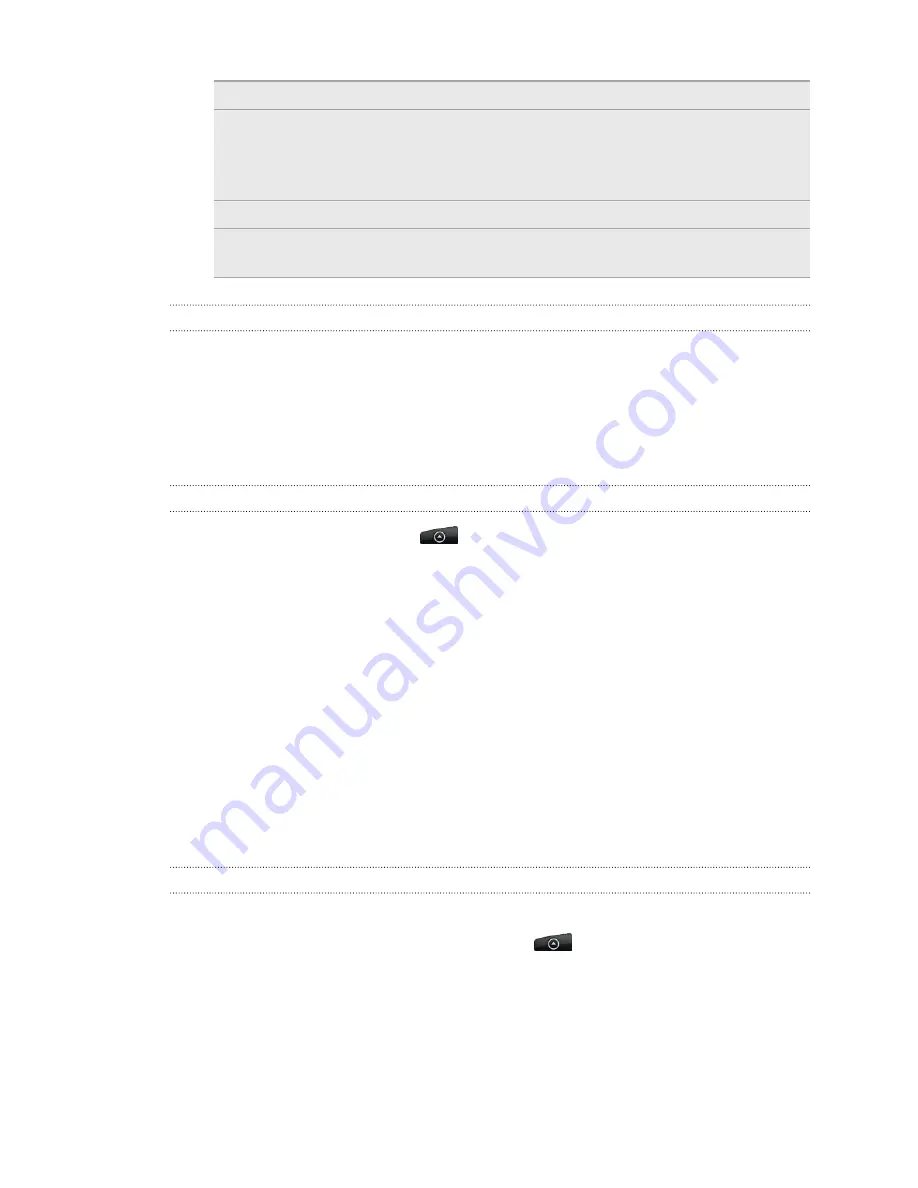
Friends list
Return to the Friends list.
Add to chat
Add another friend to your chat. The friend you invited and
the friend you're currently chatting will receive an invitation to
a group chat. Each one who accepts the invitation joins the
group chat.
End chat
End your current chat.
More
Clear the chat history, insert a smiley or view your friend’s
contact details.
Accepting a chat invitation
When a friend sends you a Google Talk message, you receive a notification. Their
entry in the Friends list displays the message.
Do one of the following:
§
In the Friends list, tap the friend who sent you the invitation to chat.
§
Open the Notifications panel, and then tap the chat notification.
Changing your online status and picture
1.
From the Home screen, tap
>
Talk
.
2.
In the Friends list, tap your name to open the Set Status screen.
3.
Enter your new status message. Or press BACK to choose a custom status from
the list.
4.
Tap the online status beside your picture, and then select the status you want
on the menu.
5.
Tap your picture, and then do one of the following:
§
Tap
Remove
to remove your photo.
§
Tap
Change
to select another picture on the storage card.
6.
Tap
Done
.
Your online status, message, and picture appear in your contacts' Friends list and in
other apps where your Google Talk status are displayed.
Adding and managing friends
The Friends list is where you add and manage your friends in Google Talk.
To open Google Talk, from the Home screen, tap
>
Talk
.
Inviting a friend
1.
In the Friends list, press MENU, and then tap
Add friend
.
2.
Enter the Google Talk instant messaging ID or Gmail address of the friend you
want to add.
3.
Tap
Send invitation
.
91
Social
Содержание Desire HD
Страница 1: ...Your HTC Desire HD User guide ...