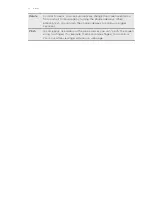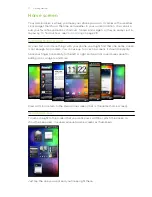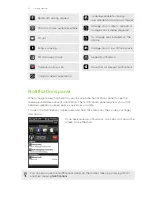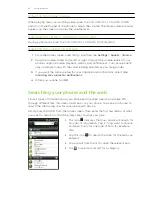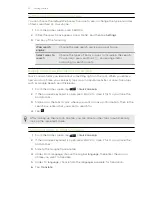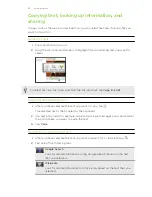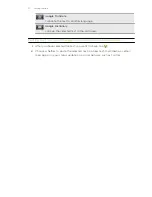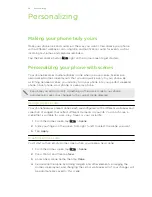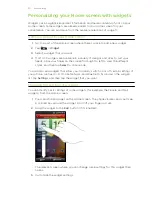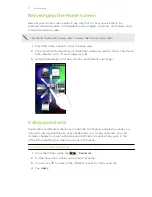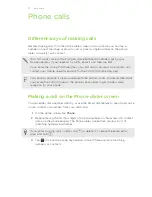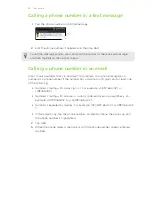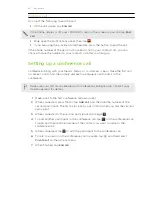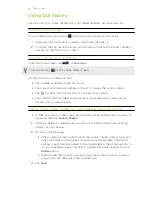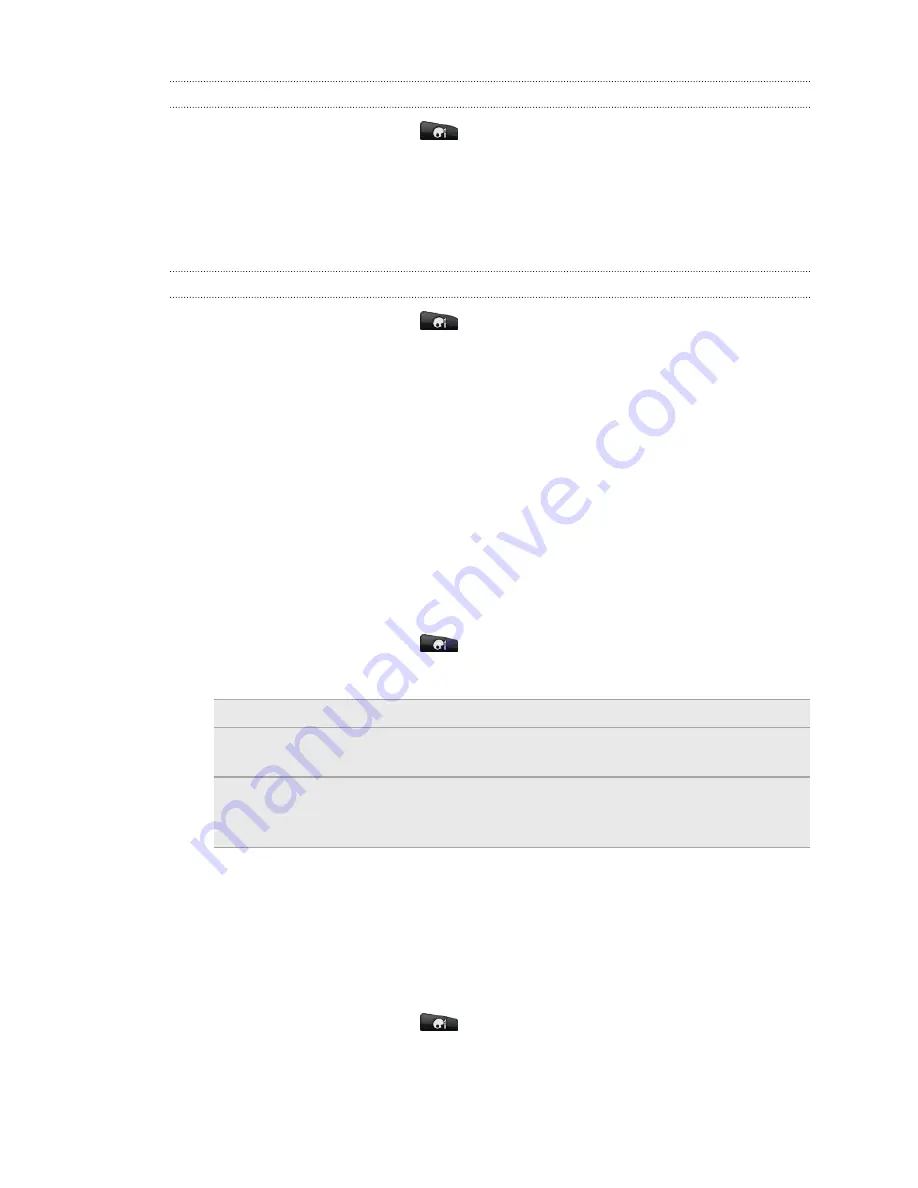
Renaming a scene
1.
From the Home screen, tap
>
Scene
.
2.
Slide your finger on the screen from right to left to select the scene you want to
rename.
3.
Press and hold a scene thumbnail, then tap
Rename
.
4.
Enter a new scene name, then tap
Done
.
Deleting scenes
1.
From the Home screen, tap
>
Scene
.
2.
Press MENU, and then tap
Delete
.
3.
Slide your finger on the screen from right to left to browse through scenes, then
tap one or more scenes you want to delete.
4.
Tap
Delete
.
Changing your wallpaper
Personalizing your wallpaper with your favorite photo is a quick and easy way to
change the feel of your phone and give it a fresh look. Browse the collection of
wallpapers included in your phone or choose from photos that you have taken with
the camera. You can also change your Home screen to use an animated wallpaper.
1.
From the Home screen, tap
>
Wallpaper
.
2.
Tap one of the following:
HTC wallpapers
Choose a preset wallpaper, then tap
Preview
>
Apply
.
Live wallpapers
Choose from preset animated wallpapers. Tap
Preview
to
view the animation, and then tap
Apply
.
Gallery
Choose a photo that you have taken using the camera or
copied to your storage card. Crop the photo and then tap
Save
.
Applying a new skin
Personalize beyond the Home screen by applying a new skin. Skins are set to give a
different look and feel to most onscreen buttons, application screens, option menus,
and other items.
1.
From the Home screen, tap
>
Skin
.
2.
Slide your finger on the screen from right to left to select the skin you want.
3.
Tap
Apply
.
29
Personalizing
Содержание Desire HD
Страница 1: ...Your HTC Desire HD User guide ...