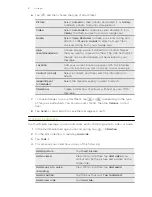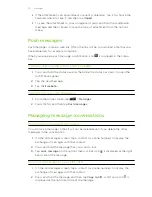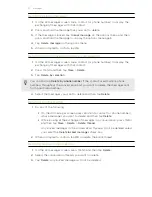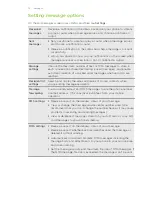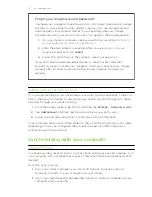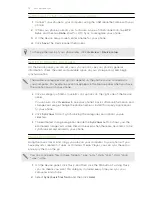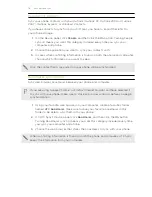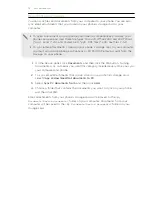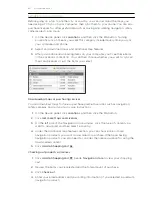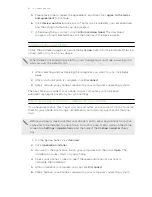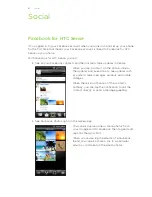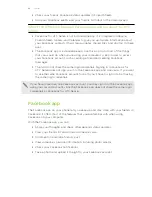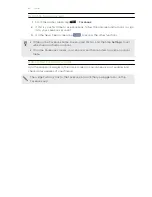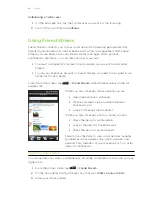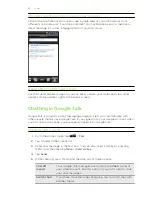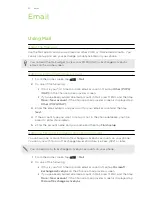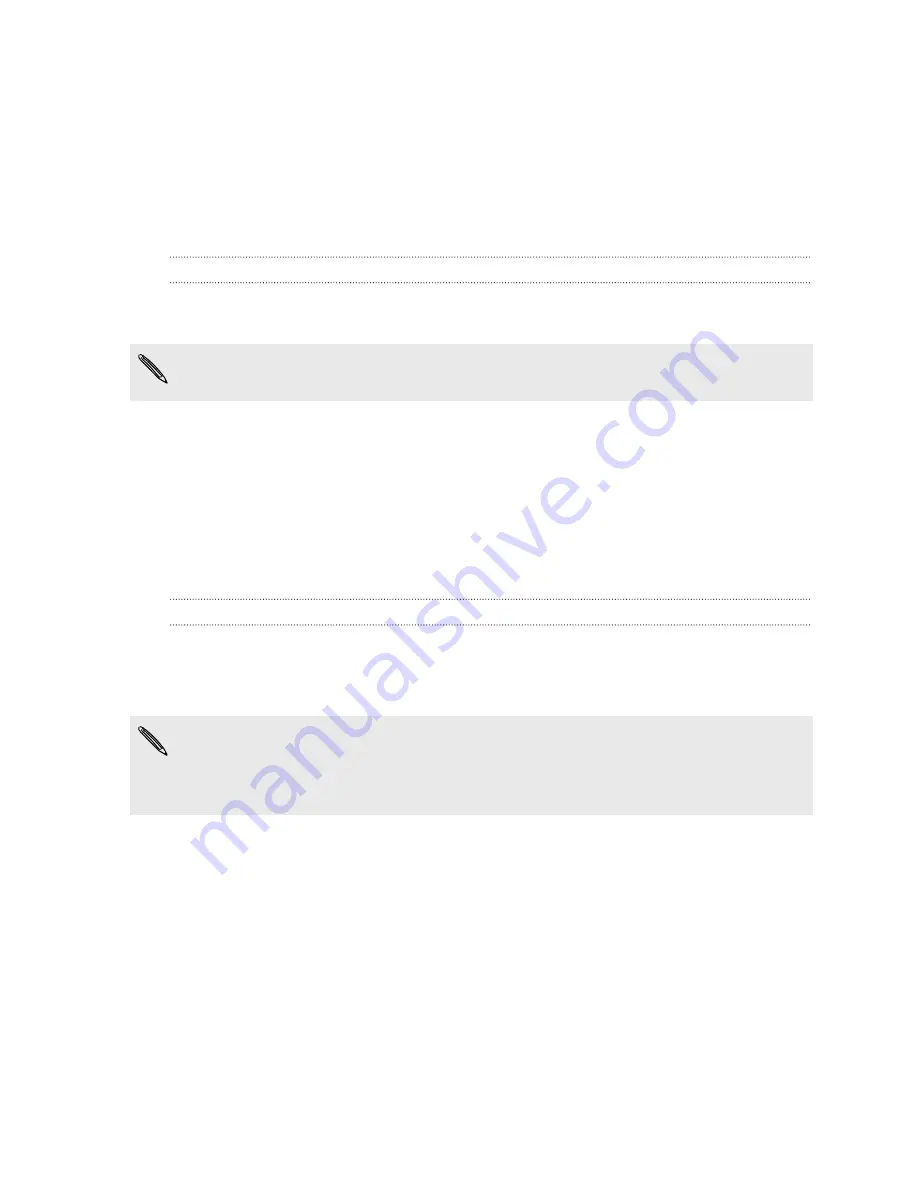
5.
Please take time to review the agreement, and then click
I agree to the terms
and agreement
to continue.
6.
Click
Review purchase
to see a list of items you've selected, your email address,
and the billing information you've provided.
7.
When everything is correct, click
Confirm and download
. The download
progress of your selected maps will then display in the Device panel.
Synchronizing your phone
Check the estimated usage bar beside the
Sync now
button for the estimated file size
of new items to sync on your phone.
When there's not enough space left on your storage card, you'll see a warning icon
and you won't be able to sync.
1.
After selecting and customizing the categories you want to sync, click
Sync
now
.
2.
After synchronization is complete, click
Disconnect
.
3.
Safely remove your phone as required by your computer's operating system.
The next time you connect your phone to your computer, synchronization
automatically begins based on your sync settings.
Installing an app from your computer to your phone
If you have application files (*.apk) on your computer, you can use HTC Sync to install
them to your phone. We strongly recommend you install only applications that you
trust.
Before you begin, make sure that your phone is set to allow applications from your
computer to be installed to your phone. To do this, press MENU while on the Home
screen, tap
Settings
>
Applications
, and then select the
Unknown sources
check
box.
1.
On the Device panel, click
Overview
.
2.
Click
Application installer
.
3.
Browse for the application file on your computer, and then click
Open
. The
installation process starts on your phone.
4.
Check your phone's screen to see if there are additional instructions to
complete the installation.
5.
After installation is complete, you can click
Disconnect
.
6.
Safely remove your phone as required by your computer's operating system.
81
Accounts and sync
Содержание Desire HD
Страница 1: ...Your HTC Desire HD User guide ...