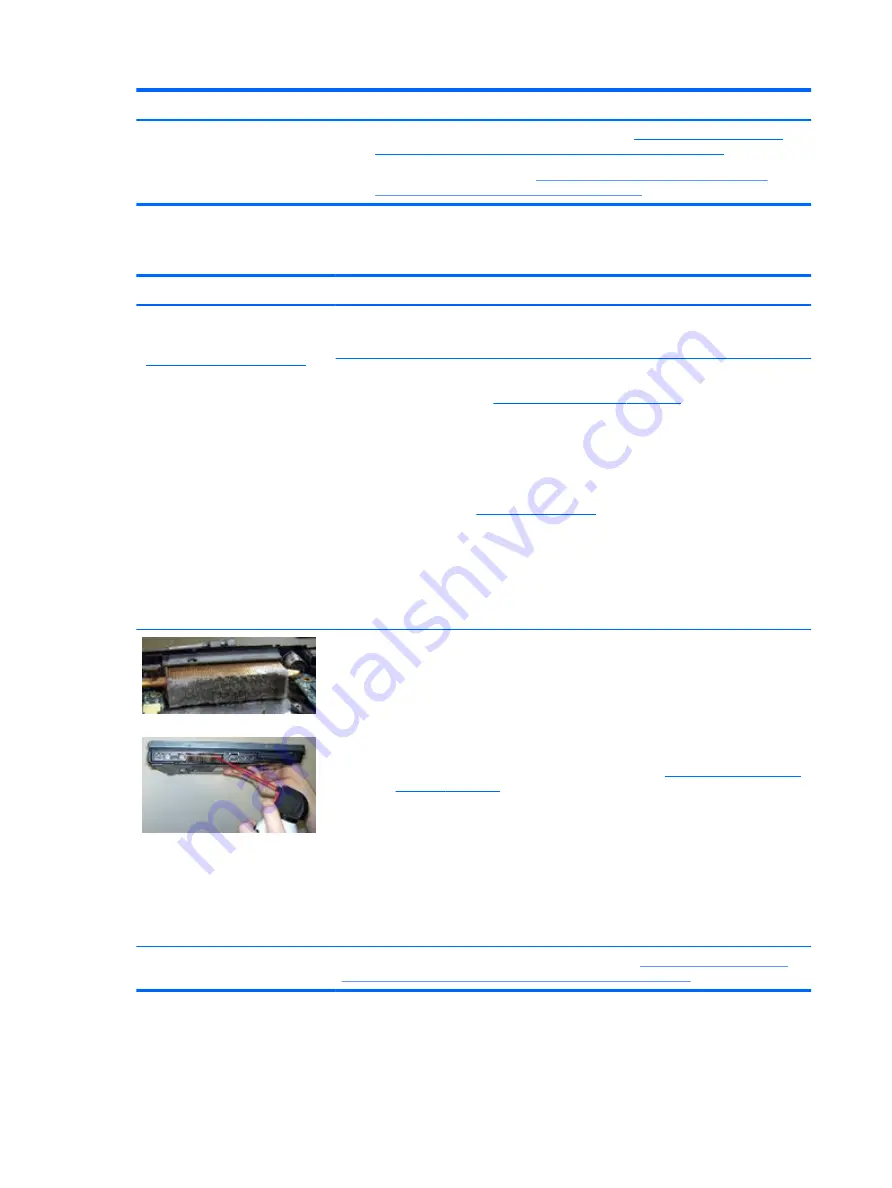
●
Reducing Heat Inside the PC to Prevent Overheating:
hpsc/doc/public/display?docLocale=en_US&docId=emr_na-c01657439
.
●
Improving System Performance:
http://h20564.www2.hp.com/hpsc/doc/public/
display?docLocale=en_US&docId=emr_na-c00816938
Thermal shutdown (hot)
Symptoms
Similar to fan runs constantly issue
(
Fan runs constantly on page 125
)
●
System shutdown
●
Abnormal heat
●
Continually running fan
●
Decreased computer
performance
Possible causes
BIOS, drivers not up to date, thermal condition (fan, air flow)
Troubleshooting steps
1.
Update BIOS and drivers (
4. Update BIOS and drivers on page 68
) and reset BIOS to
default. BIOS may implement new fan characteristics and updates for other component.
NOTE:
Studio model is shipped with Intel Dynamic Platform and Thermal Framework
(DPTF) driver that provides system temperature and power utilization information for
the system thermal protection to function properly. When DPTF driver is installed,
ensure DPTF is also enabled in F10 BIOS (by default).
2.
Perform a hard reset (
). Performing a hard reset can reset
recorded thermal values in memory.
3.
Determine whether you are using a correct AC adapter.
4.
Be sure to turn power off completely when putting a notebook in a travel bag.
NOTE:
It is normal for the system to get warm in F10 BIOS mode after a period of time (i.e.,
one hour) because there is no power management in a non-operating system environment.
Thermal-related issue
1.
Verify thermal condition:
a.
Check fan and connection. Reseat fan cable.
b.
Be sure that no obstructions or dust are in heat sink fan, fin, or vent.
c.
Be sure that the notebook is not sitting on a hot surface that blocks vent intakes.
d.
Test fan using HP PC Hardware Diagnostics (UEFI) tool (
). Be sure that the fan is not producing a loud noise and that
fan blades spin correctly.
e.
Test with a verified working fan.
f.
Remove old thermal compound and pads, and replace properly with new pads.
2.
Verify thermal solution:
○
Use Thermal Monitor tool (available only to authorized service providers/
technicians) to run stress test (processor and GPU) and verify that thermal sensors
are within limits after thermal condition is serviced.
Note
See “Reducing Heat Inside the PC to Prevent Overheating” at
hpsc/doc/public/display?docLocale=en_US&docId=emr_na-c01657439
126 Chapter 6 Troubleshooting guide
Содержание ZBook Studio G4
Страница 4: ...iv Important Notice about Customer Self Repair Parts ...
Страница 6: ...vi Safety warning notice ...
Страница 28: ...3 Illustrated parts catalog Computer major components 16 Chapter 3 Illustrated parts catalog ...
Страница 148: ...6 Open the crash dump file 136 Chapter 6 Troubleshooting guide ...
Страница 182: ...WLAN device 15 WLAN label 15 WLAN module removal 33 spare part numbers 19 33 workstation guidelines 27 170 Index ...































