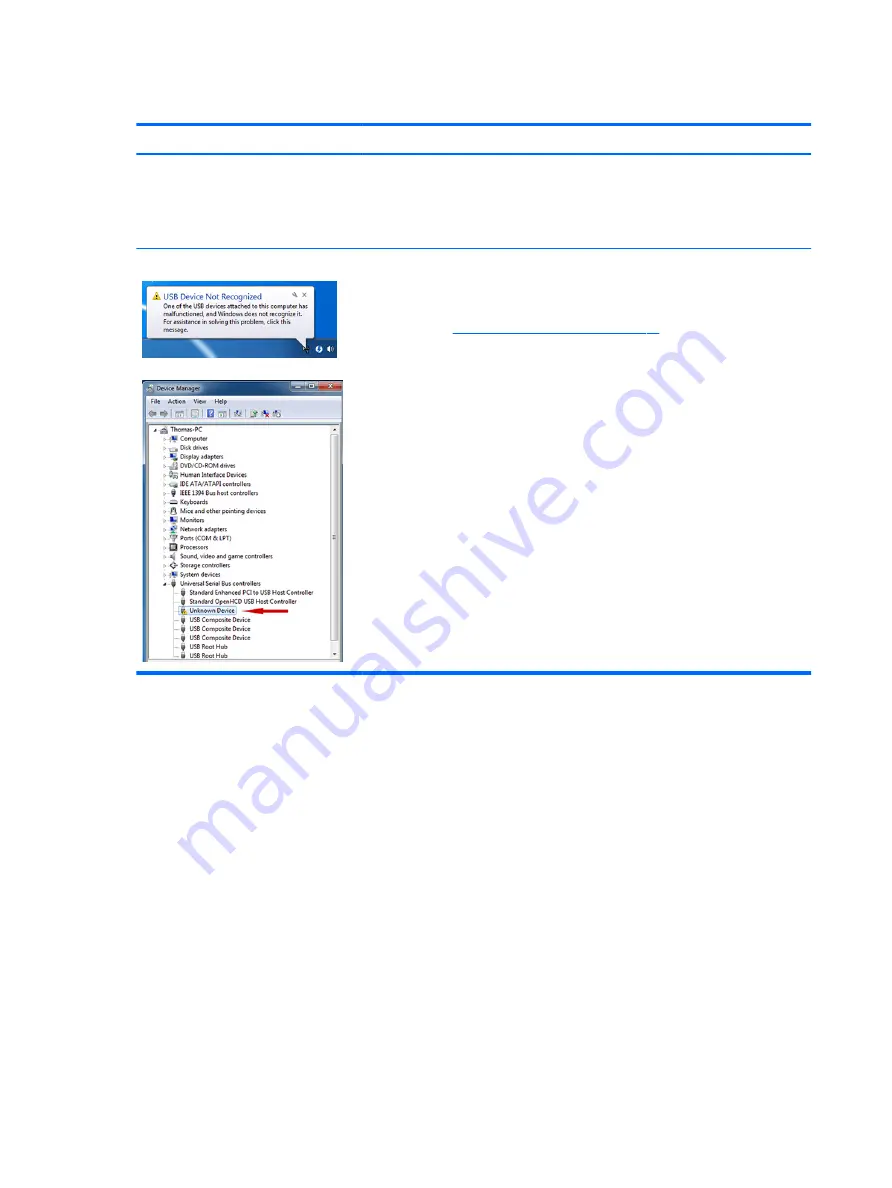
USB
Symptoms
●
USB devices are not recognized
●
USB devices are not charging
Possible causes
USB devices do not have the latest software drivers, port insufficient power, or not
compliant.
NOTE:
USB Type-C uses a different connector entirely
Examples of USB device Not Recognized
Troubleshooting steps
1.
Unplug USB device and/or restart the computer (wait for 2-5 minutes) to reset USB
port/hub in case of power surge.
2.
Soft Reset (
9. Soft reset (Default Settings) on page 80
) and verify if USB device is
recognized.
3.
Verify if USB device is recognized in Device Manager > Universal Serial Bus
Controller, or USB is recognized without Yellow bang.
4.
Verify if the latest USB driver or/and USB chipset driver are installed. USB driver
could be removed and reinstalled.
5.
Make sure USB device is supported, for example, USB 3.0 device requires more
power drawn (0.9A) from USB port than USB 2.0 device (0.5A). As a result, identify
USB charging port to be used for charging a USB device, or an external AC power
adapter may be required for an external USB storage to work properly.
6.
Test with verified working USB devices (keyboard, mouse, USB key) to make sure
USB ports are functional.
7.
Test USB device on a verified working computer to make sure USB device is not
malfunctioning.
114 Chapter 6 Troubleshooting guide
Содержание ZBook Studio G4
Страница 4: ...iv Important Notice about Customer Self Repair Parts ...
Страница 6: ...vi Safety warning notice ...
Страница 28: ...3 Illustrated parts catalog Computer major components 16 Chapter 3 Illustrated parts catalog ...
Страница 148: ...6 Open the crash dump file 136 Chapter 6 Troubleshooting guide ...
Страница 182: ...WLAN device 15 WLAN label 15 WLAN module removal 33 spare part numbers 19 33 workstation guidelines 27 170 Index ...
































