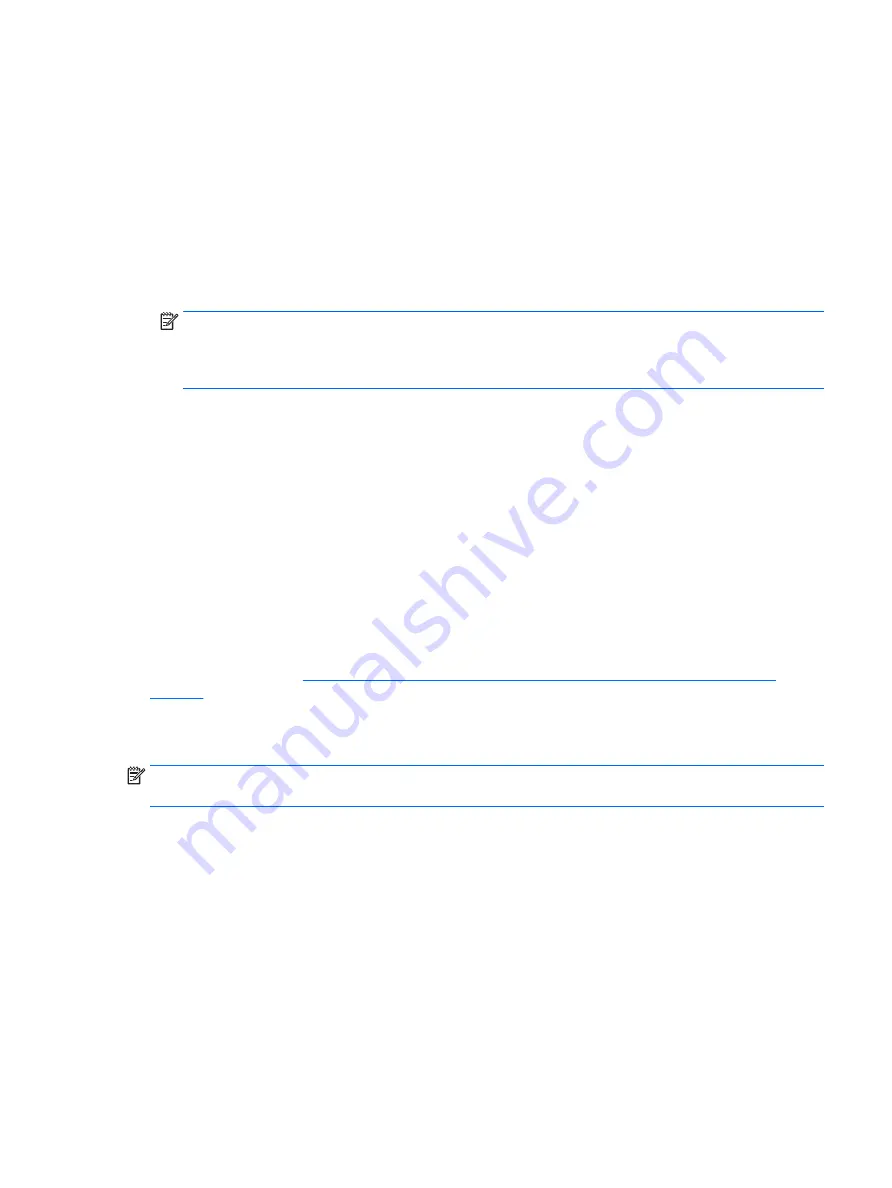
Microsoft general troubleshooting of Windows bug check codes
●
If you recently added hardware to the system, try removing or replacing it. Or check with the
manufacturer to see if any patches are available.
●
Try running HP PC Hardware Diagnostics (UEFI).
●
Check with the manufacturer to see if an updated system BIOS or firmware is available.
●
Be sure that any expansion board is properly seated and all cables are completely connected.
●
Confirm that any new hardware that is installed is compatible with the installed version of Windows.
●
If new device drivers or system services have been added recently, try removing or updating them.
NOTE:
Use safe mode when removing or disabling components. Safe mode loads only the minimum
required drivers and system services during the Windows startup. To enter safe mode, restart your
computer and press
F8
at the menu that displays the operating system choices. At the resulting
Windows Advanced Options menu, choose Safe Mode.
●
Run a virus detection program. Viruses can infect all types of hard drives formatted for Windows, and
resulting drive corruption can generate system bug check codes. Be sure that the virus detection
program checks the Master Boot Record for infections.
●
Verify that the system has the latest service pack installed. To detect which service pack, if any, is
installed on your system, click Start, click Run, type
winver
, and then press
Enter
. The About Windows
dialog box displays the Windows version number and the version number of the service pack, if one has
been installed.
●
Disable BIOS memory options such as caching or shadowing.
●
Check the System Log and Application Log in Event Viewer to see if any additional error messages have
been logged recently. These might pinpoint the cause of the error.
Use Windows Debugging Tool
The Windows Debugger (
https://msdn.microsoft.com/library/windows/hardware/ff551063%20(v=vs.
) is one of the primary tools used by Microsoft software developers to analyze and resolve errors that
result in memory dumps. Use the tool to determine the cause of the error. Follow general steps for
downloading, setting up, and using the Windows 10 debugging tool. A similar process is used for Windows 7
or Windows 8.
NOTE:
The following screen shots provide only an example of the tool. Specifics shown are not
representative of all applications of the debugging tool. This is a Microsoft tool supported by Microsoft.
Additional information 133
Содержание ZBook Studio G4
Страница 4: ...iv Important Notice about Customer Self Repair Parts ...
Страница 6: ...vi Safety warning notice ...
Страница 28: ...3 Illustrated parts catalog Computer major components 16 Chapter 3 Illustrated parts catalog ...
Страница 148: ...6 Open the crash dump file 136 Chapter 6 Troubleshooting guide ...
Страница 182: ...WLAN device 15 WLAN label 15 WLAN module removal 33 spare part numbers 19 33 workstation guidelines 27 170 Index ...






























