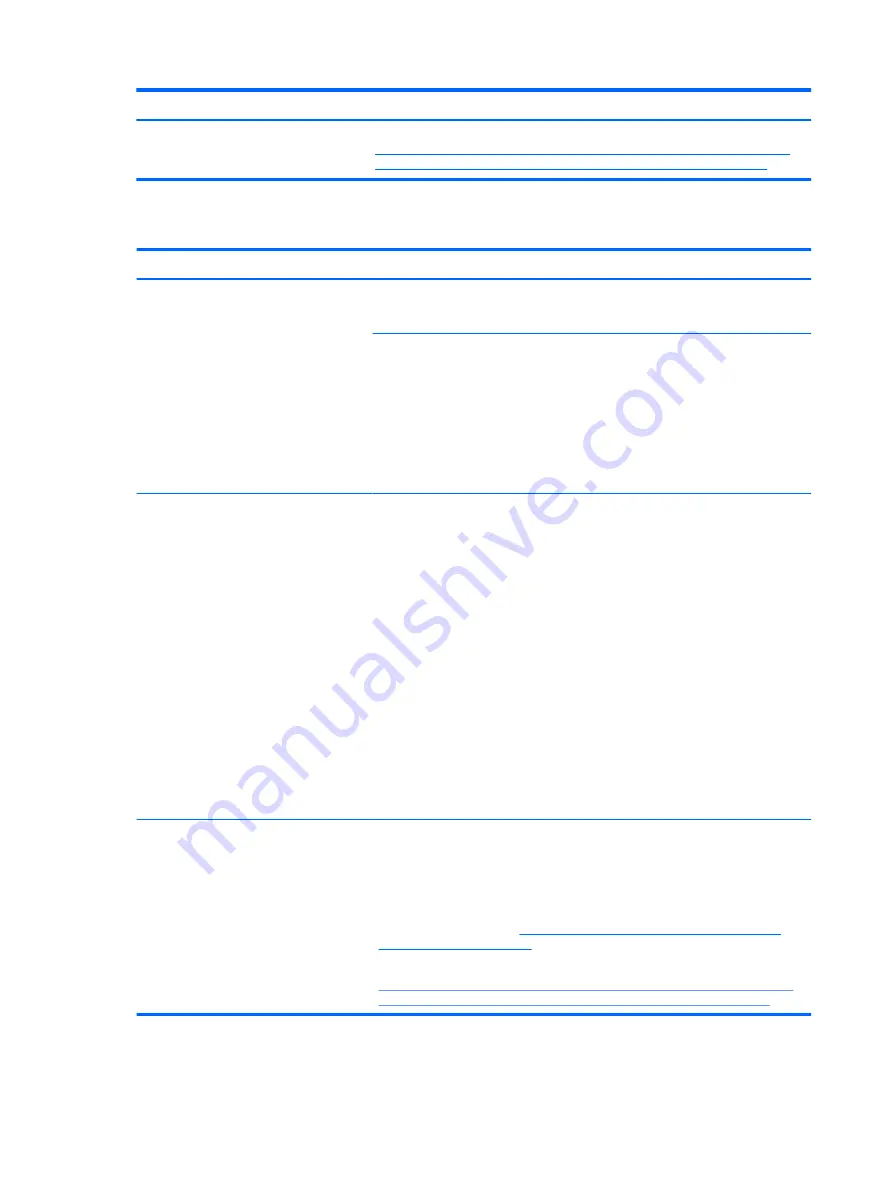
●
Reference video “Testing and Calibrating the Battery on PC Notebooks”:
Battery discharges too fast
Symptoms
Battery has good status light but discharges
too fast
Possible causes
AC adapter and/or battery.
Troubleshooting steps
Verify AC adapter
Determine whether the computer needs the AC adapter to boot and operate.
Sometimes, intermittently bad AC adapter and loose connection between adapter and
computer results in inability to charge battery and causes short run time.
1.
Inspect AC adapter to verify that it is working.
2.
Test with AC adapter alone and with a verified working AC adapter.
Verify battery: Battery capacity can degrade over time, so check the warranty
coverage. Run a battery test to confirm if issue is hardware-related.
1.
Review battery power plans in Control Panel > Power Options that may consume
more energy and discharge battery faster. Resetting default to Power Saver
option can conserve battery power.
2.
Determine whether any graphics processing is running.
3.
Verify battery maintenance and operations. Leaving the battery at a high level of
charge in a high-temperature environment for extended periods accelerates the
loss of capacity.
4.
Test and calibrate battery using HP PC Hardware Diagnostics (UEFI).
5.
Verify battery life cycle using HP Support Assistant tool.
If battery cycle life is over specs (long life battery of 1000-cycle life and 3-year
warranty), battery may have capacity loss beyond its lifecycle or warranty.
6.
Compare discharge time with a verified working battery (remove AC adapter)
using Hardware Diagnostics (UEFI) > Hard Drive Tests > Extensive Test > Loop
until error.
Tips and tricks
To conserve battery power, turn off Wireless On-Off button and other peripherals/USB
devices, applications, processes (in Task Manager) when not in use; also, reduce screen
brightness.
Follow HP instructions of how to maintain battery and increase battery life.
Reference “HP Notebook Mobile Workstations - Improving Battery Performance
(Windows 10, 8, 7, Vista)” at
http://support.hp.com/us-en/document/c01297640?
Reference video “Testing and Calibrating the Battery on PC Notebooks” at:
90
Chapter 6 Troubleshooting guide
Содержание ZBook Studio G4
Страница 4: ...iv Important Notice about Customer Self Repair Parts ...
Страница 6: ...vi Safety warning notice ...
Страница 28: ...3 Illustrated parts catalog Computer major components 16 Chapter 3 Illustrated parts catalog ...
Страница 148: ...6 Open the crash dump file 136 Chapter 6 Troubleshooting guide ...
Страница 182: ...WLAN device 15 WLAN label 15 WLAN module removal 33 spare part numbers 19 33 workstation guidelines 27 170 Index ...






























