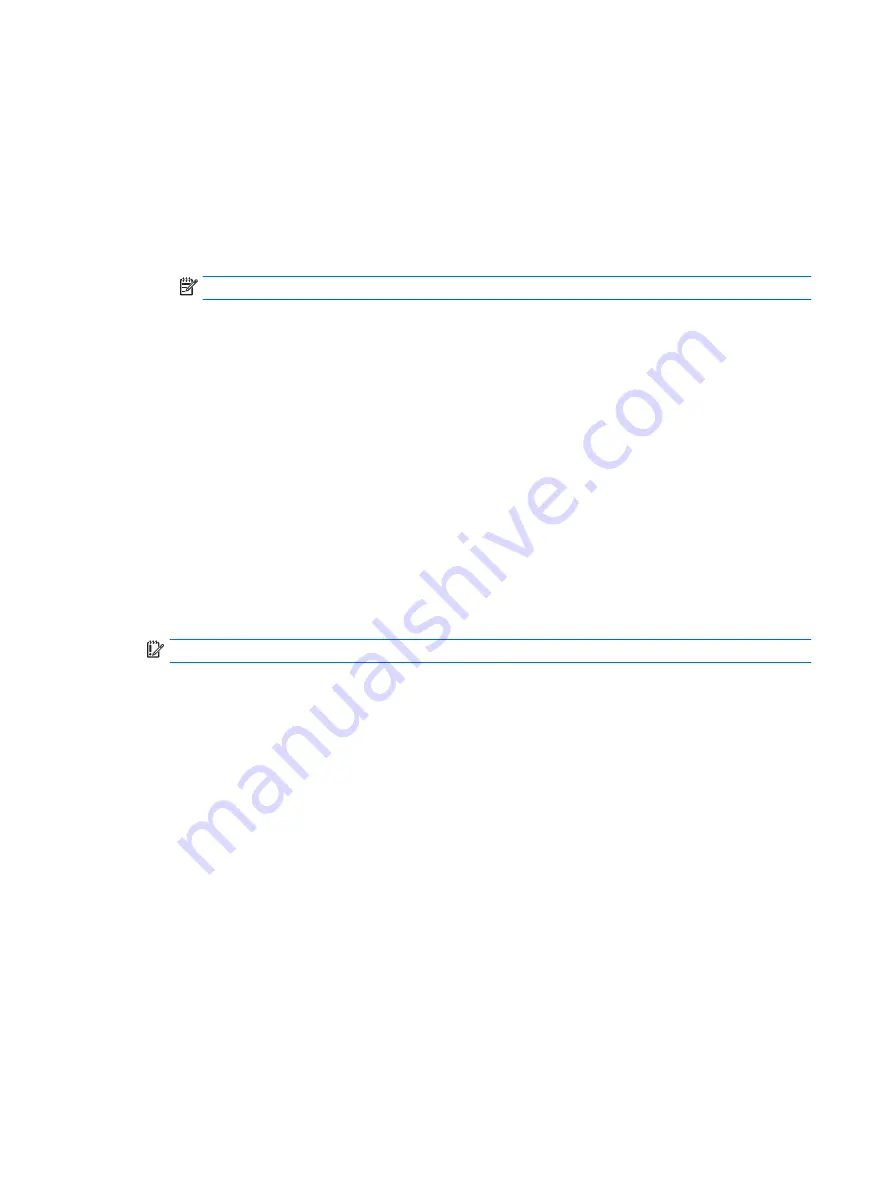
g.
If a DriveLock password is set, select the Security menu, and scroll down to Hard Drive Utilities
under the Utilities menu. Select Hard Drive Utilities, select DriveLock, then uncheck the checkbox
for DriveLock password on restart. Select OK to proceed.
h.
Select the Main menu, and then select Reset BIOS Security to factory default. Click Yes at the
warning message.
The computer will reboot.
i.
During the reboot, press
esc
while the “Press the ESC key for Startup Menu” message is displayed
at the bottom of the screen.
NOTE:
If the system has a BIOS administrator password, enter the password at the prompt.
j.
Select the Main menu, select Apply Factory Defaults and Exit, select Yes to save changes and exit,
and then select Shutdown.
k.
Reboot the system. If the system has a Trusted Platform Module (TPM) and/or fingerprint reader,
one or two prompts will appear—one to clear the TPM and the other to Reset Fingerprint Sensor;
press or tap
F1
to accept or
F2
to reject.
l.
Remove all power and system batteries for at least 24 hours.
2.
Complete one of the following:
●
Remove and retain the storage drive.
– or –
●
Clear the drive contents by using a third party utility designed to erase data from an SSD.
– or –
●
Clear the contents of the drive by using the following BIOS Setup Secure Erase command option
steps:
IMPORTANT:
If you clear data using Secure Erase, it cannot be recovered.
a.
Turn on or restart the computer, and then press
esc
while the "Press the ESC key for Startup Menu"
message is displayed at the bottom of the screen.
b.
Select the Security menu and scroll down to the Utilities menu.
c.
Select Hard Drive Utilities.
d.
Under Utilities, select Secure Erase, select the hard drive storing the data you want to clear, and
then follow the on-screen instructions to continue.
158 Chapter 11 Statement of memory volatility
Содержание ZBook Studio G4
Страница 4: ...iv Important Notice about Customer Self Repair Parts ...
Страница 6: ...vi Safety warning notice ...
Страница 28: ...3 Illustrated parts catalog Computer major components 16 Chapter 3 Illustrated parts catalog ...
Страница 148: ...6 Open the crash dump file 136 Chapter 6 Troubleshooting guide ...
Страница 182: ...WLAN device 15 WLAN label 15 WLAN module removal 33 spare part numbers 19 33 workstation guidelines 27 170 Index ...



























