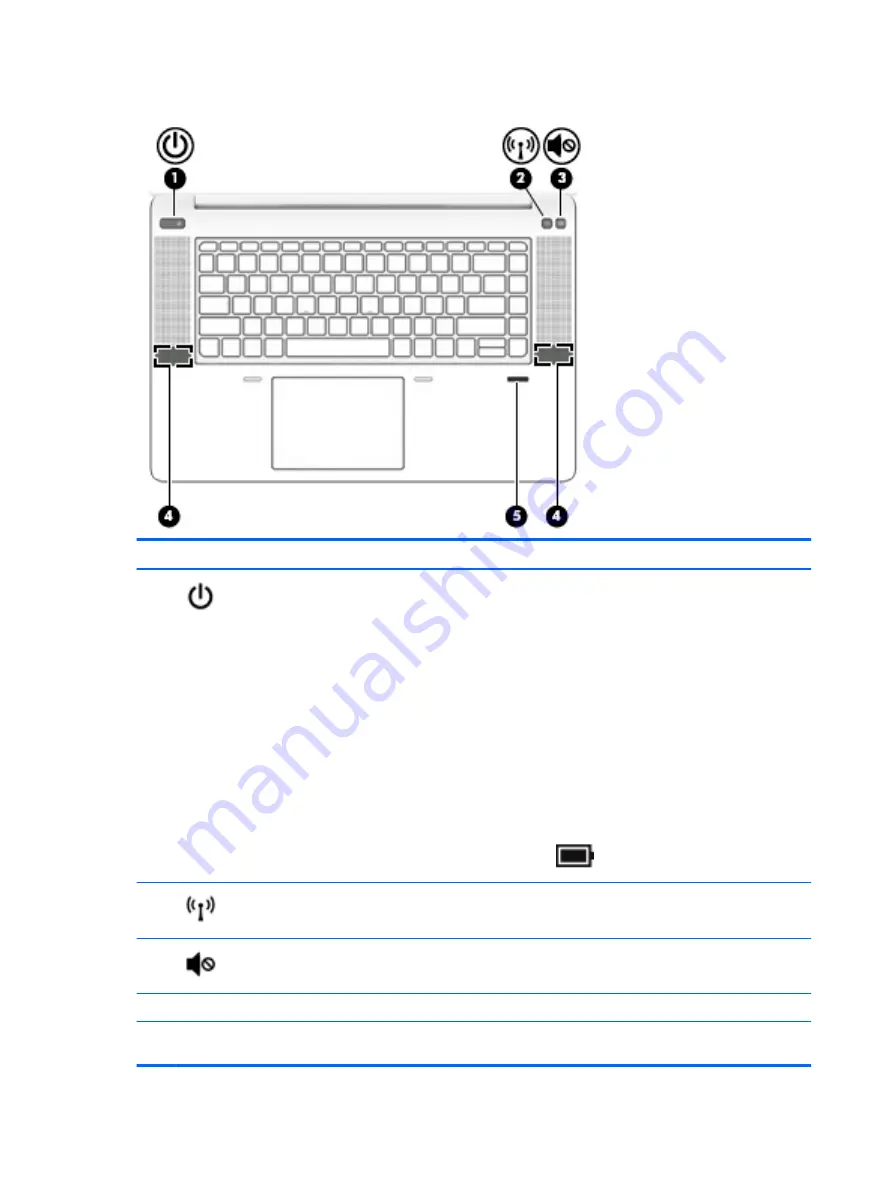
Buttons, speakers, and fingerprint reader
Component
Description
(1)
Power button
●
When the computer is off, press the button to turn on the computer.
●
When the computer is on, press the button briefly to initiate Sleep.
●
When the computer is in the Sleep state, press the button briefly to exit Sleep.
●
When the computer is in Hibernation, press the button briefly to exit Hibernation.
CAUTION:
Pressing and holding down the power button results in the loss of unsaved
information.
If the computer has stopped responding and shutdown procedures are ineffective, press
and hold the power button for at least 5 seconds to turn off the computer.
To learn more about your power settings, see your power options.
▲
Type
power options
in the taskbar search box, and then select Power Options.
‒
or –
Right-click the Power meter icon
and then select Power Options.
(2)
Wireless button
Turns the wireless feature on or off but does not establish a wireless connection.
A wireless network must be set up before a wireless connection is possible.
(3)
Volume mute button
Mutes and restores speaker sound.
(4)
Speakers (2)
Produce sound.
(5)
Fingerprint reader (select
products only)
Allows a fingerprint logon to Windows, instead of a password logon.
10
Chapter 2 Components
Содержание ZBook Studio G4
Страница 4: ...iv Important Notice about Customer Self Repair Parts ...
Страница 6: ...vi Safety warning notice ...
Страница 28: ...3 Illustrated parts catalog Computer major components 16 Chapter 3 Illustrated parts catalog ...
Страница 148: ...6 Open the crash dump file 136 Chapter 6 Troubleshooting guide ...
Страница 182: ...WLAN device 15 WLAN label 15 WLAN module removal 33 spare part numbers 19 33 workstation guidelines 27 170 Index ...






























