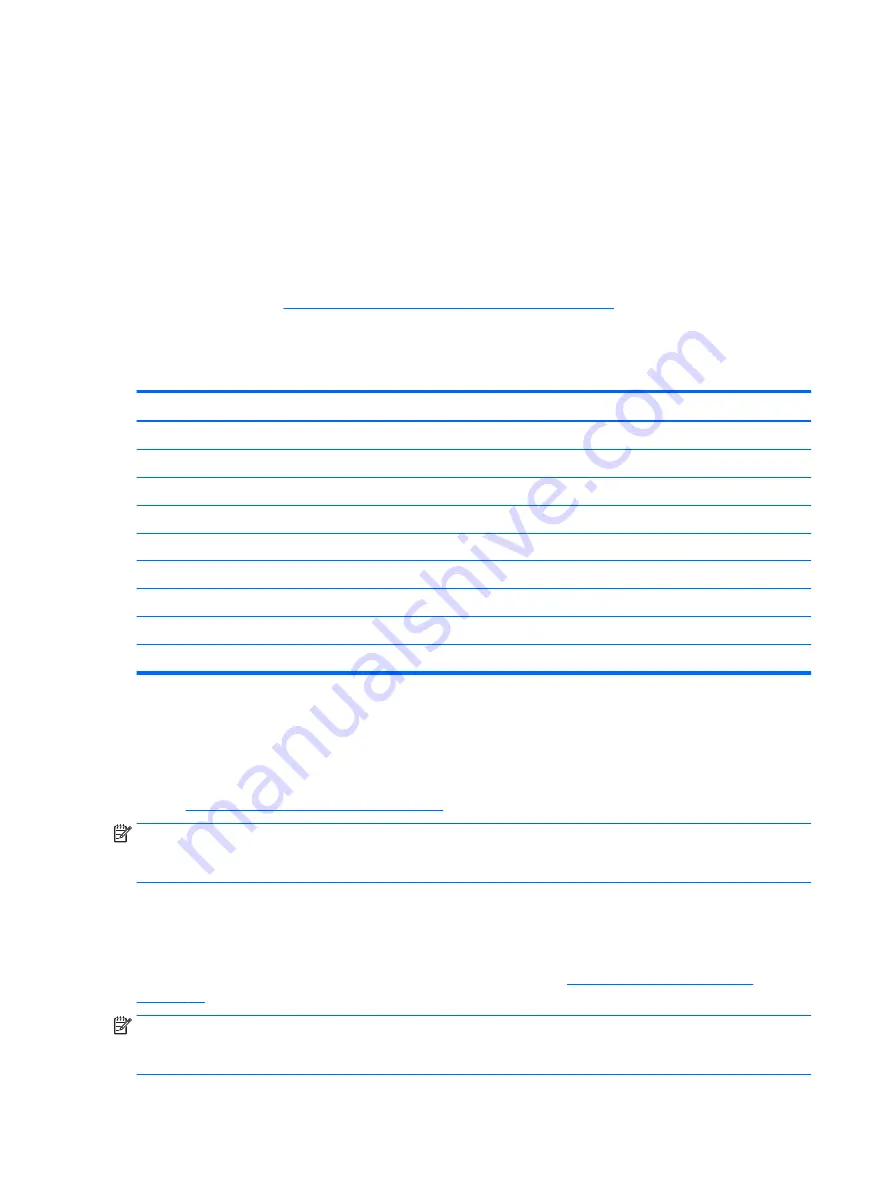
SSD–Solid-state drive
TSG–Troubleshooting Guide
UEFI–Unified Extensible Firmware Interface
WLAN–Wireless local area network
WWAN–Wireless wide area network
Blinking lights and boot error codes
The information below is from the white paper “HP Business Notebook and Desktop PC F10 Setup, 2014
Business PC models” at
http://h10032.www1.hp.com/ctg/Manual/c04685655
In some cases, when the host processor is not executing code or does not have the necessary code to drive
the display, light blink codes inform you of a problem.
Table 6-6
Boot-error codes
Blink codes
Error
Amber battery light: blinks 1 Hz continuously
Embedded Controller unable to load firmware
Caps/num lock lights = 1 blink
Processor not executing code
Caps/num lock lights = 2 blinks
BIOS recovery code unable to find valid BIOS recovery image
Caps/num lock lights = 3 blinks
Memory module error
Caps/num lock lights = 4 blinks
Graphics controller error
Caps/num lock lights = 5 blinks
System board error
Caps/num lock lights = 6 blinks
Intel Trusted Execution Technology (TXT) Error
Caps/num lock lights = 7 blinks
Sure Start unable to find valid BIOS Boot Block image
Caps/num lock lights = 8 blinks
Sure Start has identified a problem (Manual Recovery Policy Set)
Processor not executing code
This computer has experienced a problem due to the failure of certain code to execute, resulting in a failed
startup of the processor. The issue could be related to the processor or the system board in the computer. If
the processor is socketed, be sure that the processor is seated correctly in the socket. If this error reoccurs,
refer to
General troubleshooting steps on page 64
.
NOTE:
The computer will attempt to notify you of this problem through a series of blinking lights. When you
attempt to turn on the computer from an “Off” or “Hibernated” state, lights associated with the
caps lock
and
num lock
keys will both blink once followed by a pause, and then continue in a repeating pattern.
BIOS recovery code unable to find valid BIOS recovery image
This computer has experienced a problem in locating a valid BIOS image, resulting in a failed startup. This
problem may be resolved by placing a clean copy of the system BIOS on a USB key or in the appropriate hard
drive directory and performing a reboot. If this error reoccurs, refer to
NOTE:
The computer will attempt to notify you of this problem through a series of blinking lights. When you
attempt to turn on the computer from an “Off” or “Hibernated” state, lights associated with the
caps lock
and
num lock
keys will both blink twice followed by a pause, and then continue in a repeating pattern.
128 Chapter 6 Troubleshooting guide
Содержание ZBook Studio G4
Страница 4: ...iv Important Notice about Customer Self Repair Parts ...
Страница 6: ...vi Safety warning notice ...
Страница 28: ...3 Illustrated parts catalog Computer major components 16 Chapter 3 Illustrated parts catalog ...
Страница 148: ...6 Open the crash dump file 136 Chapter 6 Troubleshooting guide ...
Страница 182: ...WLAN device 15 WLAN label 15 WLAN module removal 33 spare part numbers 19 33 workstation guidelines 27 170 Index ...































