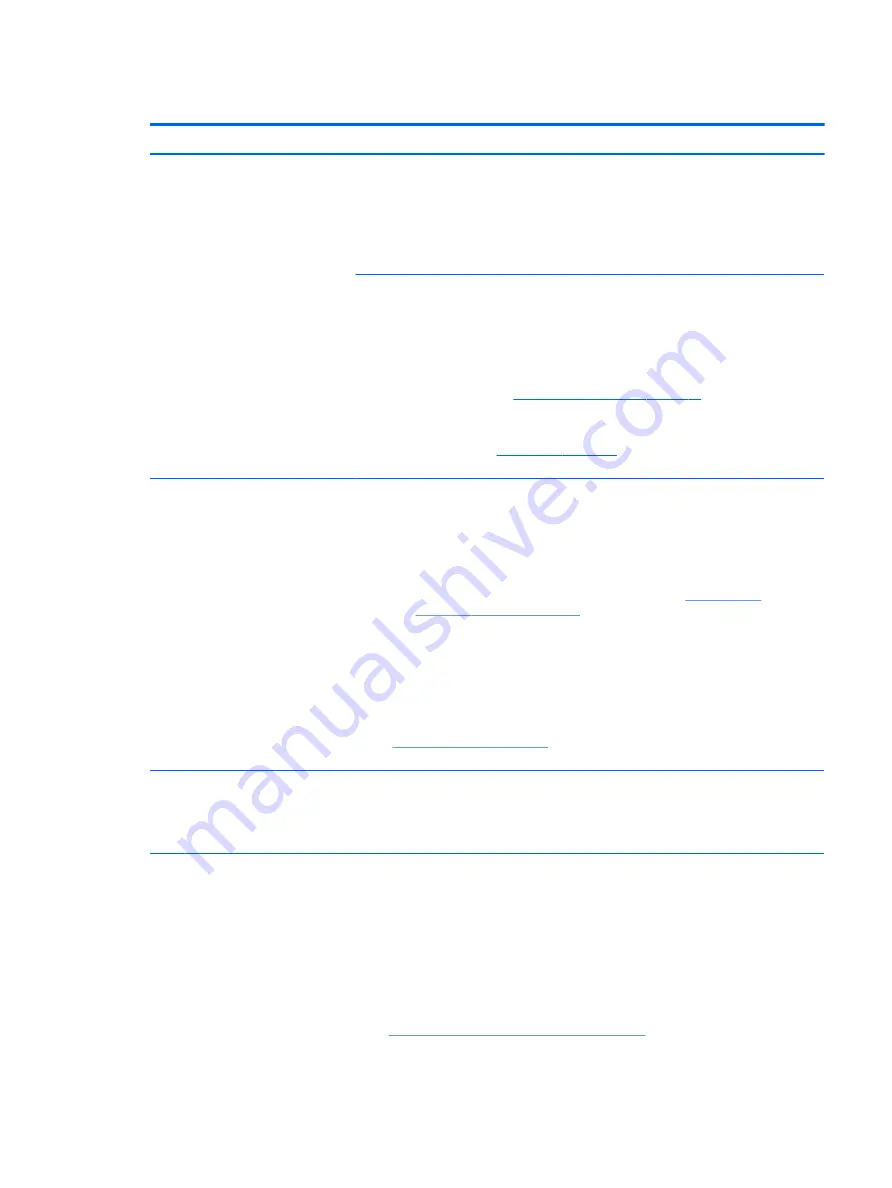
Fan runs constantly
Symptoms
●
Fan never stops running
●
Generates heat
●
Decreased computer
performance
Possible causes
●
BIOS not up to date.
●
Thermal condition (fan, air flow)--fan may not be defective but must run constantly to
remove excess heat generated by electrical components.
●
Inappropriate configuration.
Troubleshooting steps
General actions
1.
Verify whether BIOS is set to Fan Always on while on AC Power F10 Setup. When
booting the computer, press
F10
to open Setup, and then select Advanced > Built-In
Device Options Menu.
2.
Update BIOS and drivers (
4. Update BIOS and drivers on page 68
) and reset BIOS to
default. BIOS may implement new fan characteristics and updates for other
components.
3.
Perform a hard reset (
). Performing a hard reset can reset
recorded thermal values in memory.
Thermal-related issue
1.
Verify fan is spinning. Reseat fan cable before moving to next step.
a.
Check fan and connection. Reseat fan cable.
b.
Be sure that no obstructions or dust are in heat sink fan, heat sink fin, or vent.
c.
Test fan using HP PC Hardware Diagnostics (UEFI) tool (
Diagnostics and Tools on page 69
). Be sure that the fan is not producing loud
noise and that fan blades spin correctly.
d.
Test with a verified working fan.
e.
Replace the fan.
2.
Verify thermal solution
Use Thermal Monitor tool (available only to authorized service providers/technicians)
(
) to run stress test (processor and GPU) and verify that
thermal sensors are within limits after thermal condition is serviced.
User configuration
Change Power Options in Windows (i.e., choosing Balanced mode instead of High
performance). High performance and extensive graphics may cause the fan run constantly
to release the heat.
Notes
BIOS currently omits fan presence detection to shorten boot time delay less than four
seconds. Therefore, the fan error is generated based on previous boot to operating system
that found system fan error.
Fan often is part of thermal solution, including heat sink, heat sink fin/muffler, and thermal
grease. Fan replacement requires reboot and fan function verification using HP PC Hardware
Diagnostics (UEFI) tool.
For more information, see the following links:
●
HP Notebook PCs - Fan is Noisy and Spins Constantly, PC is Warmer than Normal:
http://support.hp.com/us-en/document/c01007591
.
Common issues and possible solutions 125
Содержание ZBook Studio G4
Страница 4: ...iv Important Notice about Customer Self Repair Parts ...
Страница 6: ...vi Safety warning notice ...
Страница 28: ...3 Illustrated parts catalog Computer major components 16 Chapter 3 Illustrated parts catalog ...
Страница 148: ...6 Open the crash dump file 136 Chapter 6 Troubleshooting guide ...
Страница 182: ...WLAN device 15 WLAN label 15 WLAN module removal 33 spare part numbers 19 33 workstation guidelines 27 170 Index ...






























