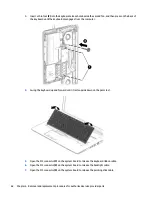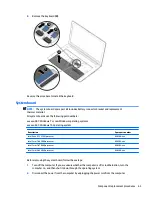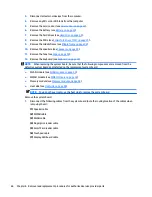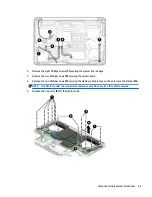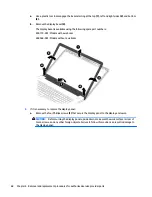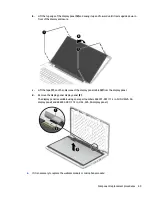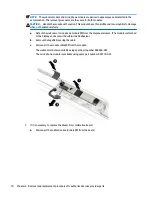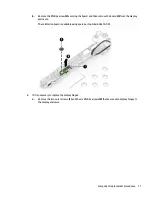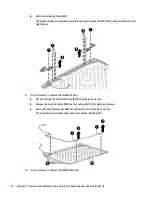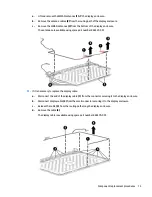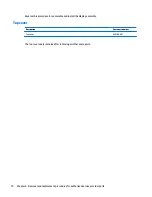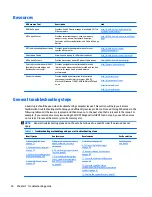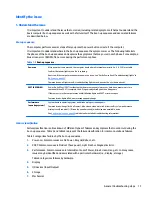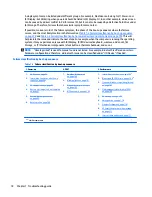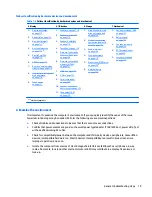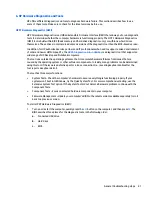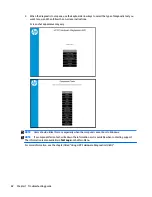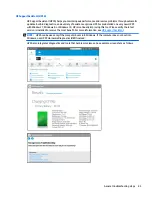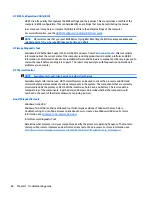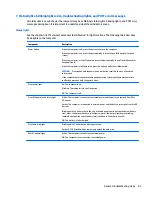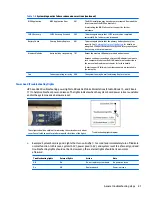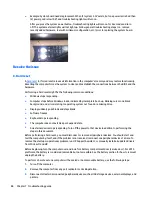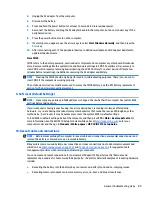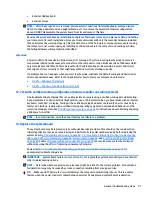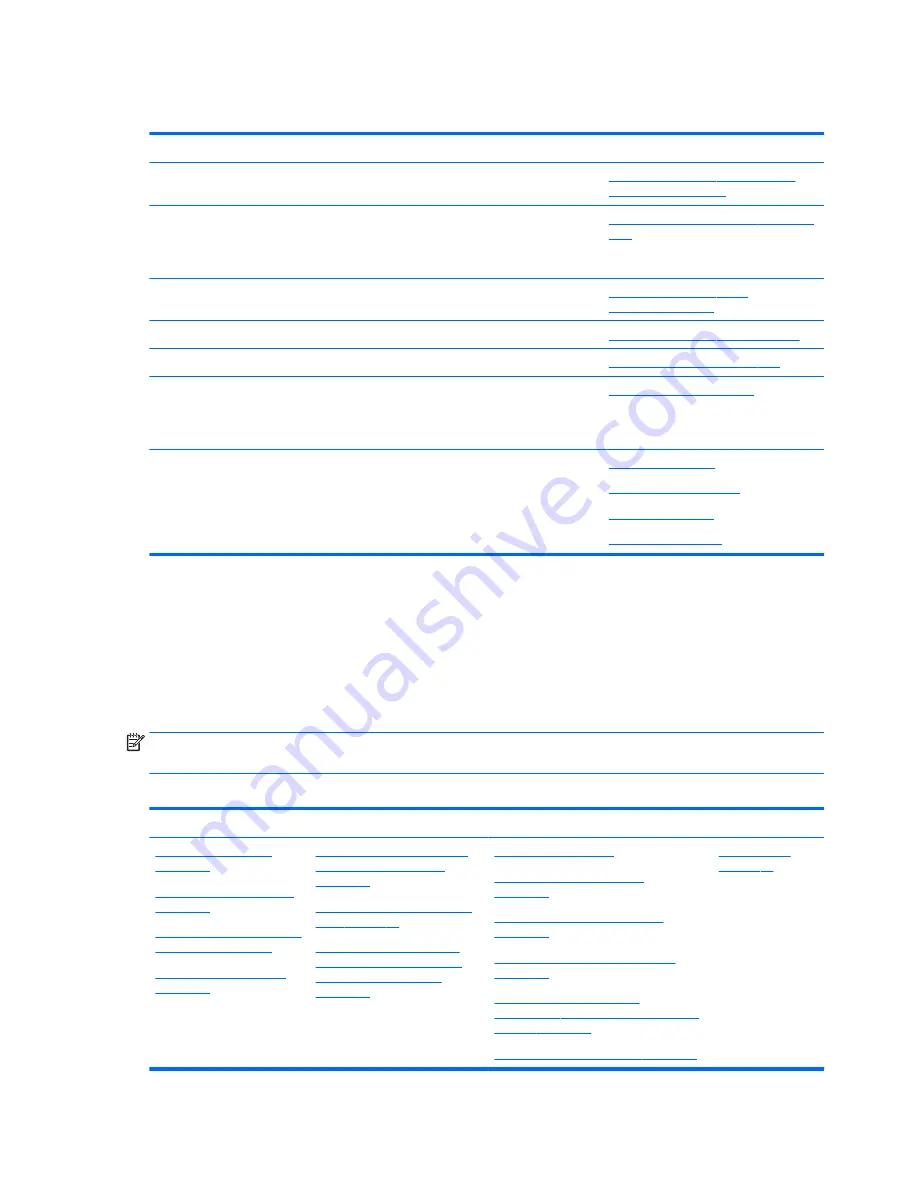
Resources
HP Resource Tool
Description
Link
HP Elite Support
Provides live HP Premium support (available 24/7) to
Elite computers.
http://www8.hp.com/us/en/ads/elite-
products/overview.html
HP Support Center
Provides important support, such as warranty,
support cases, drivers, Customer Advisories,
Customer and Security Bulletins, and Product Change
Notices.
http://h20565.www2.hp.com/portal/site/
hpsc
HP Troubleshooting Support page Provides troubleshooting information for your
specific HP computer.
http://www8.hp.com/us/en/
troubleshooting.html
Subscribers Choice
Allows you to sign up for HP product updates.
http://www8.hp.com/us/en/subscribe/
HP Support Forums
Provide discussions about HP products and issues.
http://h30434.www3.hp.com/psg/
Service Access Workbench (SAW)
(Available for technicians and
Business Partners only)
Provides navigable content intended for use by
internal and outsourced call center staff and can be a
resource for support and product division
professionals.
http://sawpro.atlanta.hp.com
Vendors’ web sites
Provide additional information for associated
components such as Intel (processor, WLAN),
Microsoft (Windows 7/8/10), AMD/NVidia (GPU), and
so on.
http://www.intel.com
http://www.microsoft.com
http://www.amd.com
http://www.nvidia.com
General troubleshooting steps
A basic logic should be used when troubleshooting computer issues. This section will help you become
familiar with troubleshooting methodology and efficiently resolve problems. Proceed through the steps in the
following table until the issue is resolved, and then move on to the next step that is relevant to the issue. For
example, if you resolve a memory issue using the HP PC Diagnostics (UEFI) tool in step 6, you can then move
on to step 10 to reseat the memory into its memory slot.
NOTE:
General troubleshooting steps do not have to be followed in a specific order if an issue does not
apply.
Table 7-1
Troubleshooting methodology and general troubleshooting steps
Identify issue
Analyze issue
Resolve issue
Verify solution
1. Understand the issue
on page 77
2. Examine the environment
on page 79
3. Perform a visual inspection
of hardware on page 80
4. Update BIOS and drivers
on page 80
5. Remove or uninstall recently
added hardware, software
on page 80
6. HP Hardware Diagnostics and
Tools on page 81
7. Status lights, blinking light
codes, troubleshooting lights,
and POST error messages
on page 85
8. Hard reset on page 88
9. Soft reset (Default Settings)
on page 89
10. Reseat cables and connections
on page 89
11. Test with minimum configuration
on page 90
12. Test with verified working
configuration (hardware and/or operating
system) on page 91
13. Replace the system board on page 91
Verify solution
on page 92
76
Chapter 7 Troubleshooting guide
Содержание ZBook 17 G3
Страница 1: ...HP ZBook 17 G3 Mobile Workstation Maintenance and Service Guide ...
Страница 4: ...iv Important Notice about Customer Self Repair Parts ...
Страница 6: ...vi Safety warning notice ...
Страница 14: ...xiv ...
Страница 158: ...6 Open the crash dump file 144 Chapter 7 Troubleshooting guide ...