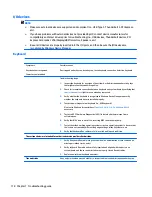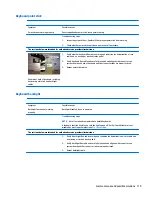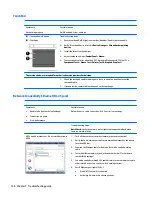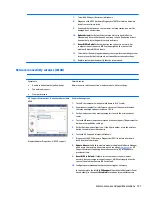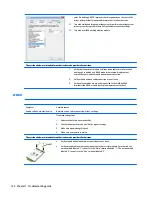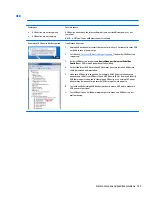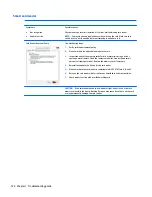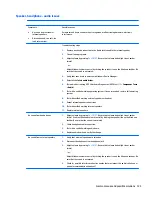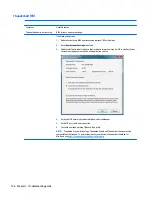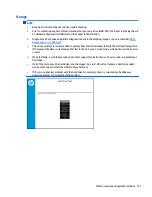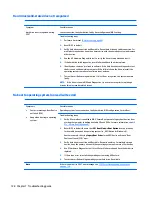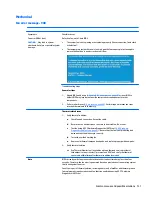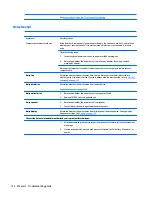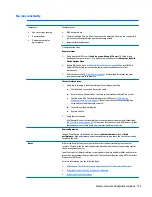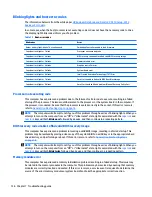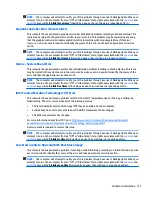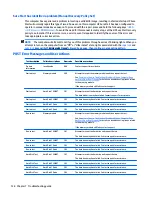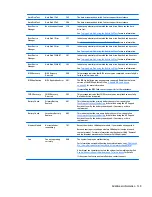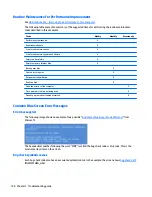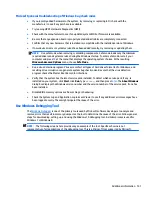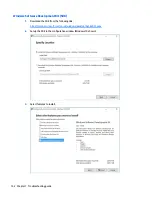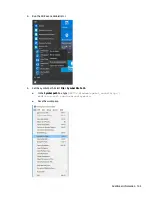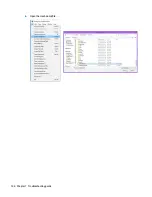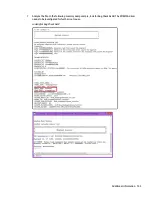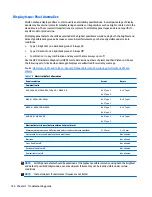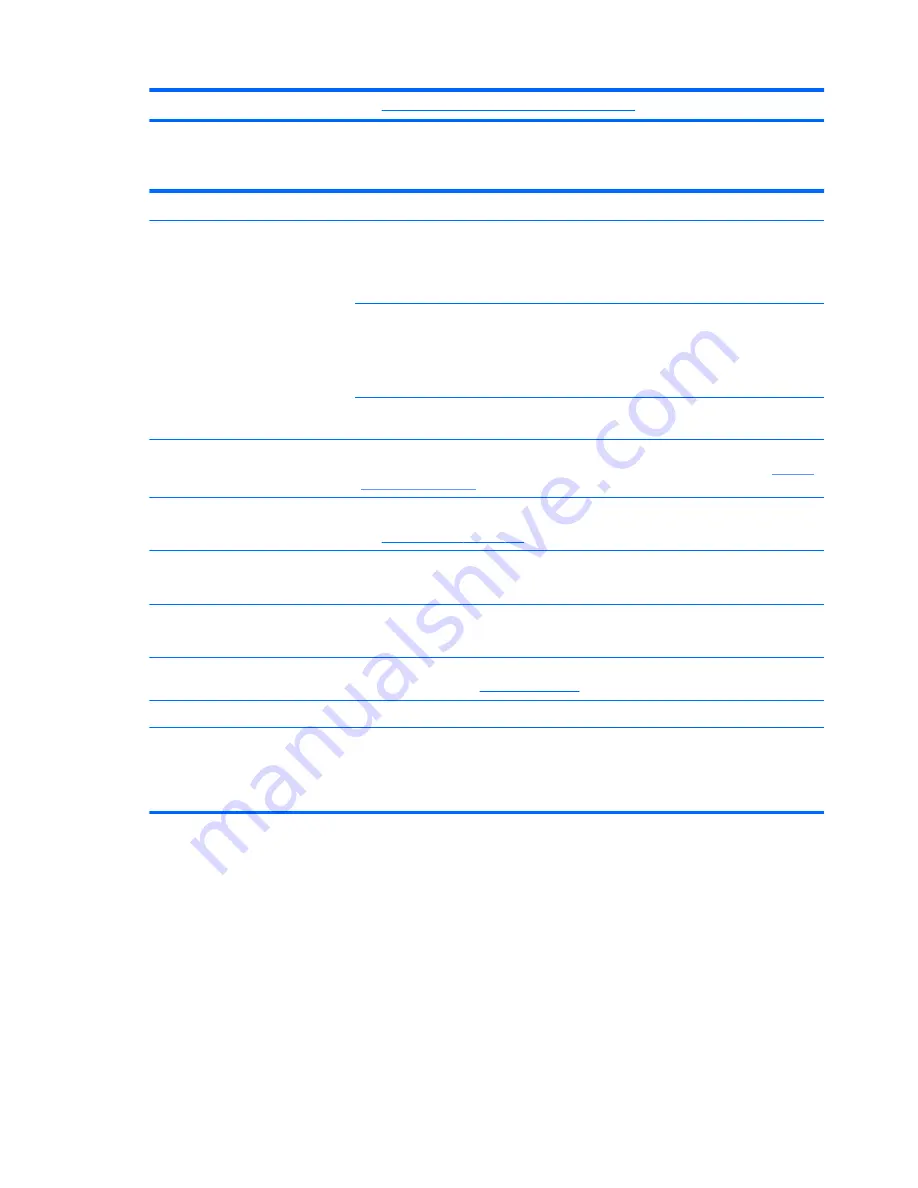
See
Reducing Heat Inside the PC to Prevent Overheating
.
Noise (sound)
Symptoms
Computer emits abnormal noise
Possible causes
Aside from basic components (power adapter/supply, fan, speaker, hard drive, optical drive,
display panel, external devices), it is also common for electronic components to produce
noise.
Troubleshooting steps
1.
Inspect external power source and change to verified working one.
2.
Determine whether the noise comes from AC power adapter. Test with a verified
working AC adapter.
Disconnect external devices and all cables connected to the computer to isolate issue to
computer only.
Noisy fan
Determine whether the noise comes from the fan. Disconnect the fan briefly to isolate
whether noise originates from fan. If noise is absent with fan disconnected, refer to
Fan runs
constantly on page 133
.
Noisy hard drive
Determine whether the noise comes from the hard drive.
See
Noisy hard drive on page 130
.
Noisy optical drive
1.
Determine whether the noise comes from an optical drive.
2.
Remove CD/DVD from the optical drive.
Noisy speaker
1.
Determine whether the noise comes from speaker.
2.
Test with a verified working external headset/speaker.
Noisy display
Determine whether the noise comes from display panel (humming noise). Change display
frequency settings. See
Display on page 112
.
The section below is intended for authorized service providers/technicians.
1.
After disassembling the chassis, inspect components of the interior for excessive wear
or damage.
2.
If noise issues persist, proceed with process of elimination for battery, AC adapter, or
boards.
132 Chapter 7 Troubleshooting guide
Содержание ZBook 17 G3
Страница 1: ...HP ZBook 17 G3 Mobile Workstation Maintenance and Service Guide ...
Страница 4: ...iv Important Notice about Customer Self Repair Parts ...
Страница 6: ...vi Safety warning notice ...
Страница 14: ...xiv ...
Страница 158: ...6 Open the crash dump file 144 Chapter 7 Troubleshooting guide ...