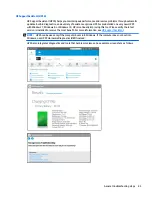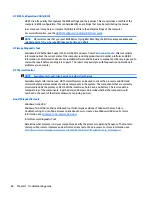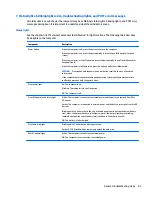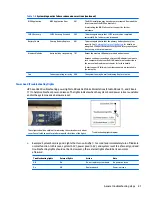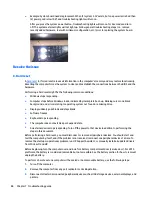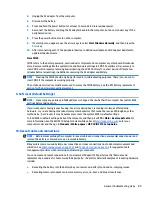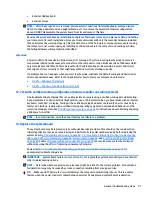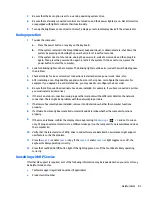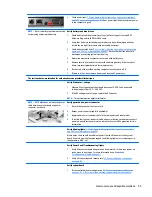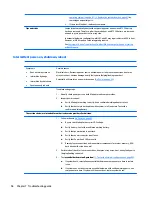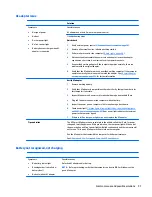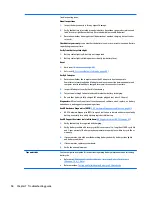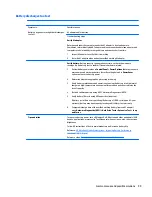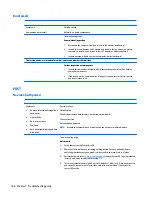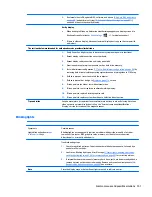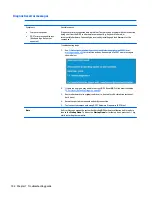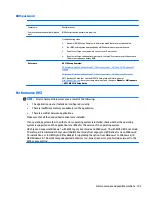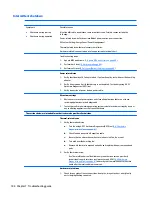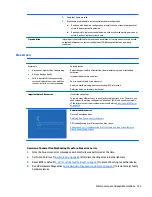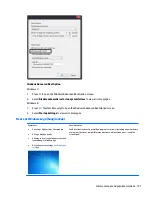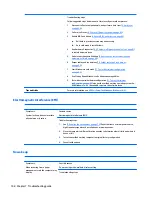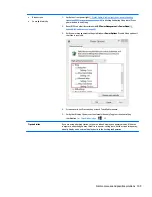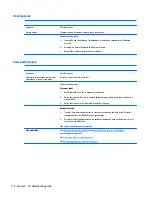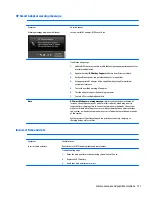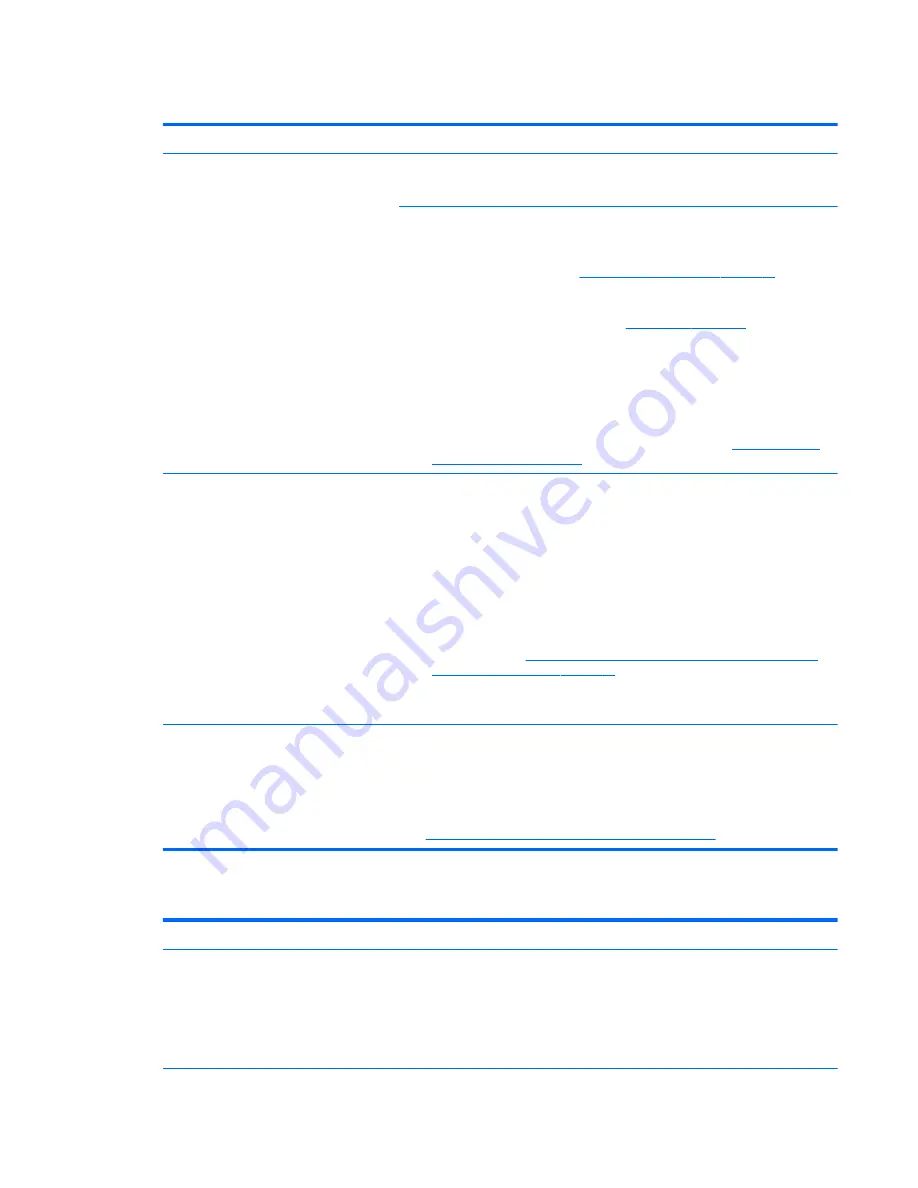
AC adapter issue
Solution
Symptoms
●
No sign of power
●
No boot
●
No rear power light
●
No front power light
●
Battery does not charge when AC
adapter is connected
Possible causes
AC adapter and others (i.e., external power source)
Troubleshooting steps
Quick check
1.
Verify external power source (
2. Examine the environment on page 79
).
2.
Remove all external devices, including docking station.
3.
Perform a hard reset for the computer (
8. Hard reset on page 88
).
4.
Disconnect and reassemble the power cord and adapter in case the adapter
experienced short circuit, over current, over temperature events.
5.
Use a verified working adapter. If the computer operates normally, there is a
problem with the original adapter.
6.
Verify that the AC adapter works on a verified working computer. If the computer
operates normally, there is no problem with the adapter. See
HP Smart Adapter
warning message on page 111
for further information.
Verify AC adapter
1.
Remove working battery.
2.
Verify that AC adapter is compatible with product. Verify that part number is for
this computer if possible.
3.
Inspect AC adapter and power cord for physical damage, bent middle ID pin.
4.
Plug in AC adapter and power the computer without battery.
5.
Inspect the power port on computer side for any damage, dust, debris.
6.
Check power light (
7. Status lights, blinking light codes, troubleshooting lights,
and POST error messages on page 85
). Rear power light indicates that external
power to the computer is good.
7.
If there is still no rear power light or no boot, replace the AC adapter.
Tips and tricks
The HP Smart AC adapter has a special pin in the middle, called the ID pin, for power
rating and throttling purpose. If this pin is broken, the rear power light will be on but
the power button and front power lights will blink continuously and the computer will
not turn on. Third party AC adapter will not work on the computer.
Use the AC adapter that came with the computer for better performance.
See
HP Notebook PCs - Testing and Using the AC Power Adapter
Battery not recognized, not charging
Symptoms
●
No battery status light
●
Blinking amber (critically low
battery level)
●
No boot without AC adapter
Possible causes
Defective AC adapter and/or battery.
NOTE:
Before proceeding, verify that the computer can boot to BIOS or Windows with a
good AC adapter.
Common issues and possible solutions
97
Содержание ZBook 17 G3
Страница 1: ...HP ZBook 17 G3 Mobile Workstation Maintenance and Service Guide ...
Страница 4: ...iv Important Notice about Customer Self Repair Parts ...
Страница 6: ...vi Safety warning notice ...
Страница 14: ...xiv ...
Страница 158: ...6 Open the crash dump file 144 Chapter 7 Troubleshooting guide ...