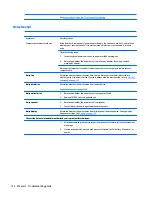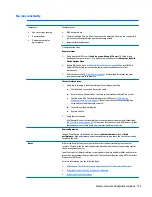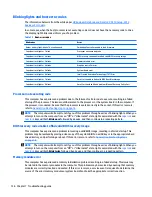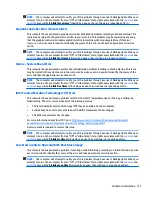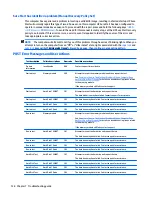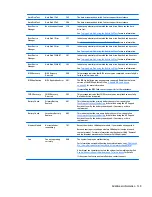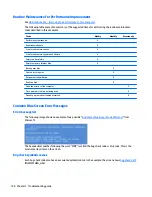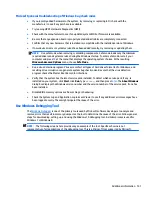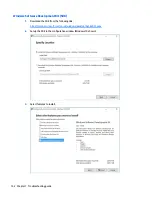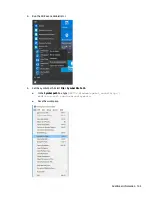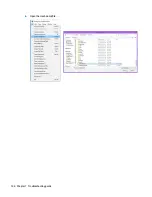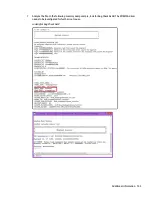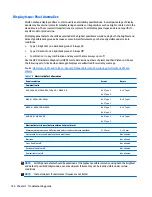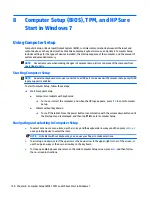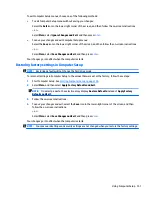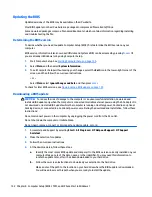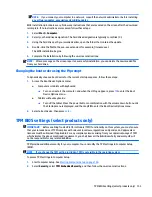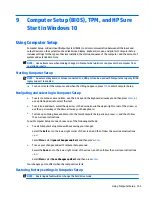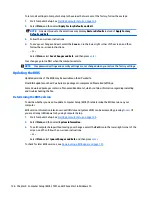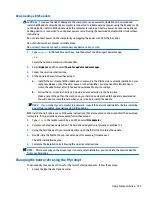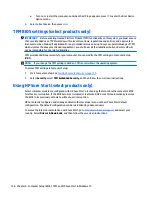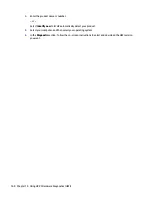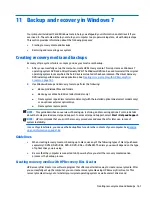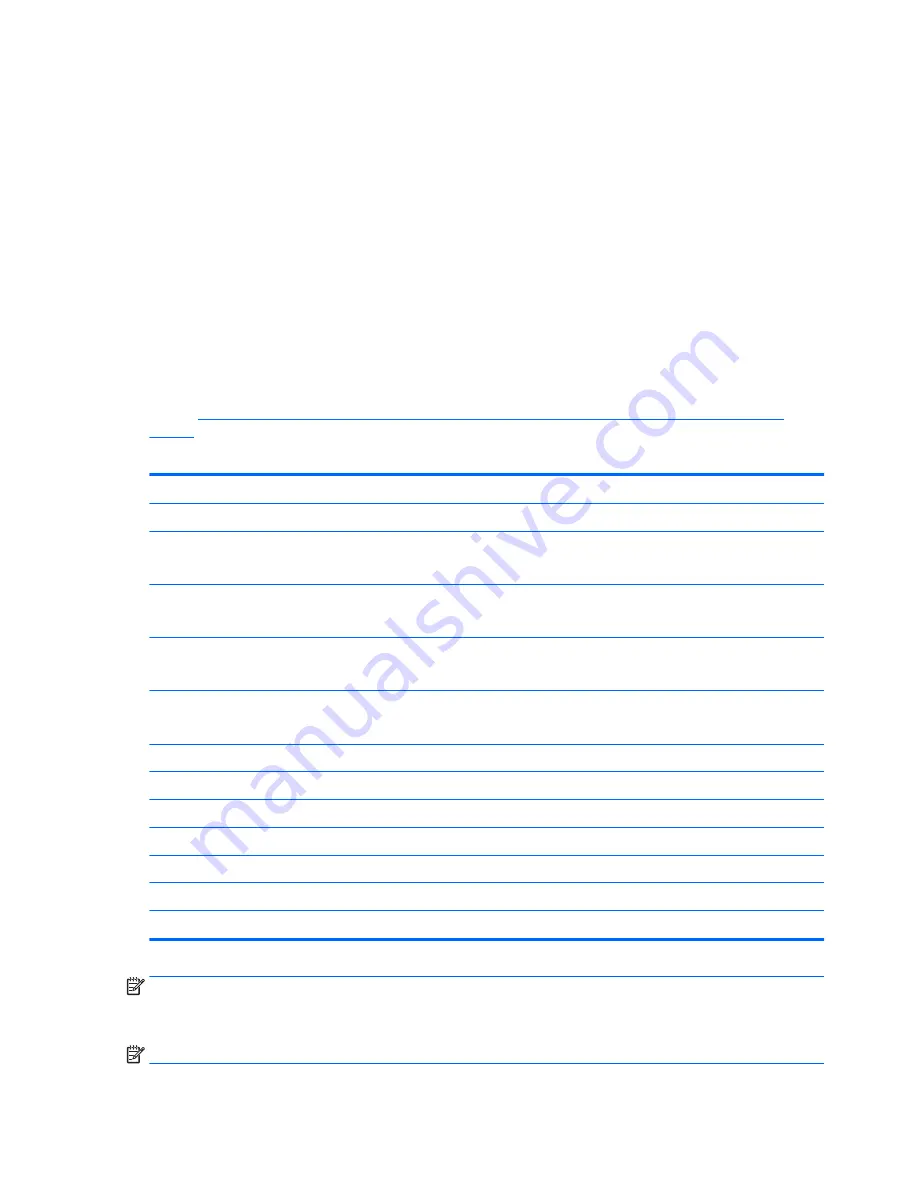
Display Issue: Pixel Anomalies
All HP notebook displays adhere to strict quality and reliability specifications. A small percentage of display
panels may have minor cosmetic manufacturing anomalies or irregularities such as bright or dark dots in the
viewable area. These cosmetic imperfections are common to all display panel types and are not specific to
any HP model or product line.
All display panel defects should be examined at the highest possible resolution using both the brightest and
darkest possible backgrounds, because some sub-pixel failures may not be readily visible under certain
conditions.
●
Type 1: Bright dot on a dark background = Always On
●
Type 2: Dark dot on a bright background = Always Off
●
Combination = in any combination and any color that are always on or off
Use the HP PC Hardware Diagnostics (UEFI) tool to determine numbers of pixels and their distance. HP uses
the following set of criteria when damaged displays are submitted for warranty coverage.
Source:
HP Notebook PCs and Tablets - About LCD Panel Defects and Terminology for Notebook PCs and
Tablets
Table 7-8
Electrical defect allowances
Panel resolution
Accept
Reject
Sub-pixel faults
VGA, SVGA, SD, WSVGA, XGA, 720p, SD+, WXGA, HD
N ≤ 2 Type 1
N ≤ 2 Type 2
N ≥ 3 Type 1
WXGA+, SXGA+, HD+, SXGA+
N ≤ 3 Type 1
N ≤ 3 Type 2
N ≥ 4 Type 1
WSXGA+, UXGA, FHD, WUXGA
N ≤ 4 Type 1
N ≤ 4 Type 2
N ≥ 5 Type 1
QHD, QHD+, WQXGA, UD
N ≤ 5 Type 1
N ≤ 5 Type 2
N ≥ 6 Type 1
Electrical defect clusters (defects within a 5x5 pixel block)
Minimum distance between ANY allowable defects (unless otherwise specified)
S ≥ 25 mm
S < 25 mm
Cluster with 2 or more sub-pixels with sub-pixel faults
Not allowed
Dim lines
Not allowed
Cross line(s) on/off
Not allowed
Horizontal line(s) on/off
Not allowed
Vertical line(s) on/off
Not allowed
NOTE:
All LCD panel defects should be examined at the highest possible resolution using both the brightest
and darkest possible backgrounds, as some sub-pixel failures may not be readily visible under certain
conditions.
NOTE:
Contact support for assistance if issues are not listed.
146 Chapter 7 Troubleshooting guide
Содержание ZBook 17 G3
Страница 1: ...HP ZBook 17 G3 Mobile Workstation Maintenance and Service Guide ...
Страница 4: ...iv Important Notice about Customer Self Repair Parts ...
Страница 6: ...vi Safety warning notice ...
Страница 14: ...xiv ...
Страница 158: ...6 Open the crash dump file 144 Chapter 7 Troubleshooting guide ...