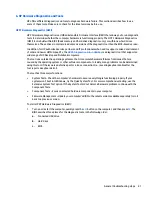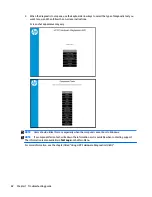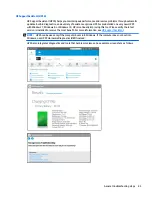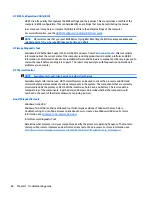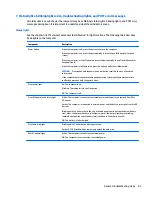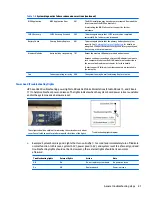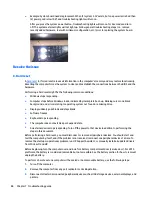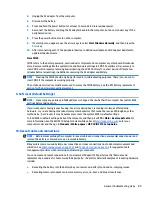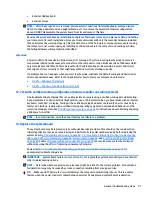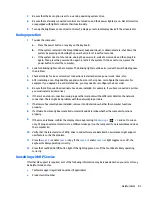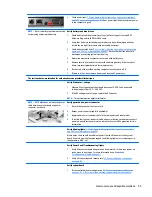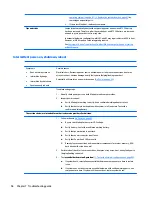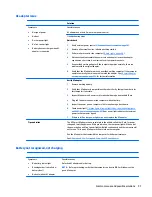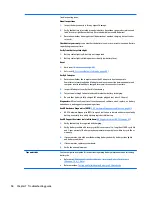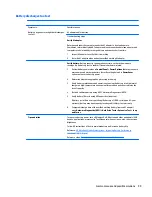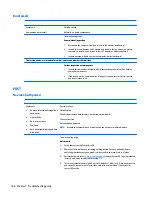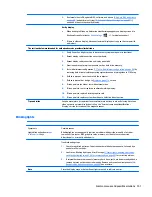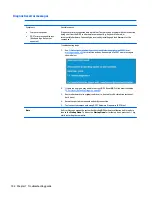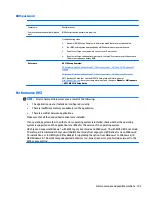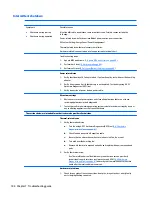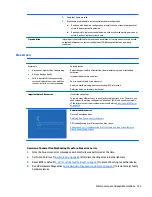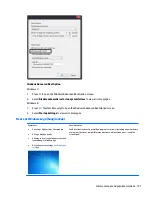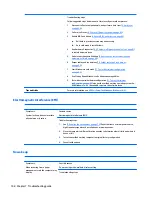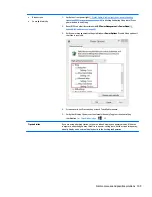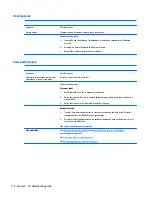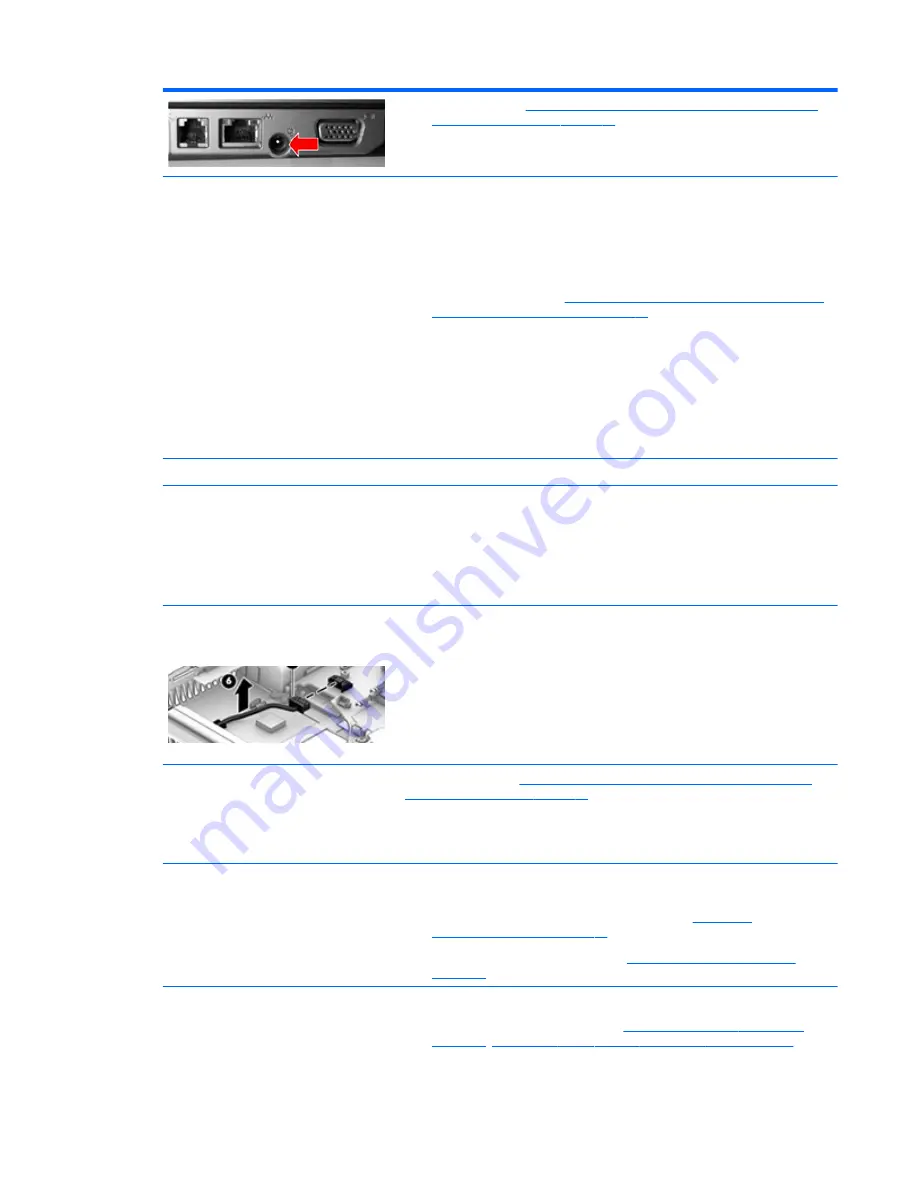
●
Check power light (
7. Status lights, blinking light codes, troubleshooting lights,
and POST error messages on page 85
). Rear power light indicates external power
to the computer is good.
NOTE:
Refer to battery replacement section
for removing/replacing the battery
Verify battery condition/status
1.
Check battery condition (overall result, cycle life, voltage, etc.) using HP PC
Hardware Diagnostics (UEFI) or HPSA tools.
2.
Verify that battery is installed properly in battery bay without a gap and that
latch locks are tight (for models with removable batteries).
3.
Check battery status light (
7. Status lights, blinking light codes, troubleshooting
lights, and POST error messages on page 85
). Be sure that battery is not fully
discharged, preventing system from booting.
4.
Determine whether the computer can turn on with battery only.
5.
Remove service door and test with a verified working battery. If the computer
boots, inspect original battery before replacement.
6.
Test battery with a verified working computer to verify that it is OK.
7.
If there is still no boot, remove battery and boot on AC power only.
The sections below are intended for authorized service providers/technicians.
Verify AC adapter – voltage
1.
Measure DC voltage output that should be around 19.5 VDC and acceptable
voltage range is from 18.5 – 20.5 VDC.
2.
If the DC voltage is out of range, replace the AC adapter.
NOTE:
This action requires a digital voltmeter.
NOTE:
2015 mWS does not have the power
cable between system board and power
connector on chassis
Verify power button, power connector
1.
Be sure that power button is not stuck.
2.
Reseat power connector cable (if applicable).
3.
Replace new power connector cable (if the cable exists and is defective)
4.
To isolate faulty power connector cable and power button, technicians can short
power-on pads/pins to power up the computer. Contact HP Engineering for this
information.
Verify blinking lights (
7. Status lights, blinking light codes, troubleshooting lights,
and POST error messages on page 85
)
At this point, there should be sufficient power from the AC adapter to the system
board. Expect to hear the fan spinning and see blinking lights or error messages (i.e.,
faulty memory, HDD, etc)
Verify Power Good (Troubleshooting) lights
1.
Verify if the system board has power-on issue related. If there is no power-on
issue, move to next steps. For more information, see
Power Good
(Troubleshooting) lights on page 87
.
2.
Verify all connections and reseat parts (
10. Reseat cables and connections
on page 89
).
Verify system board
1.
Test essential hardware configuration (
11. Test with minimum configuration
on page 90
,
12. Test with verified working configuration (hardware and/or
Common issues and possible solutions
95
Содержание ZBook 17 G3
Страница 1: ...HP ZBook 17 G3 Mobile Workstation Maintenance and Service Guide ...
Страница 4: ...iv Important Notice about Customer Self Repair Parts ...
Страница 6: ...vi Safety warning notice ...
Страница 14: ...xiv ...
Страница 158: ...6 Open the crash dump file 144 Chapter 7 Troubleshooting guide ...