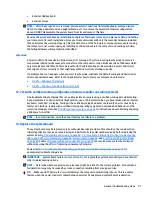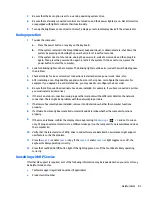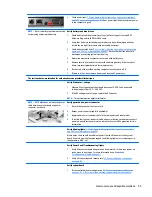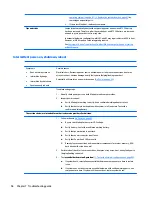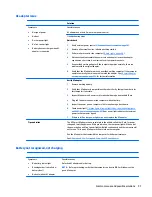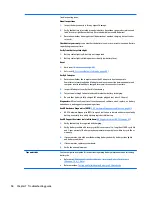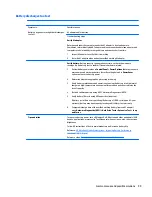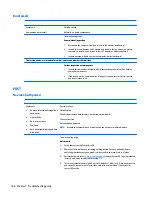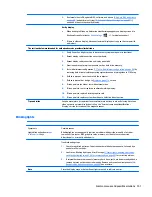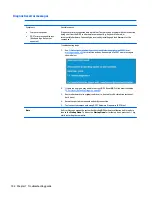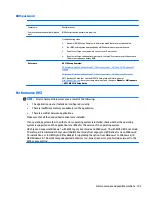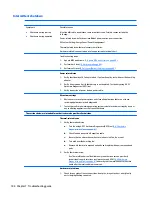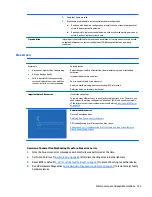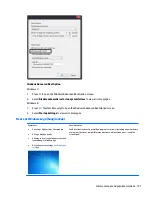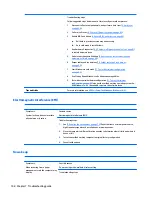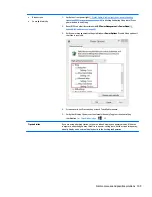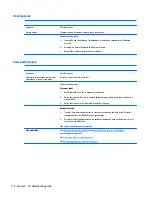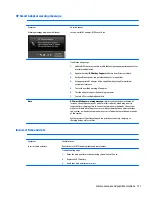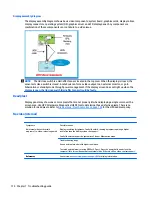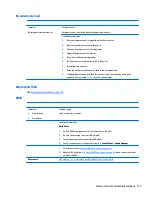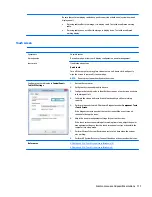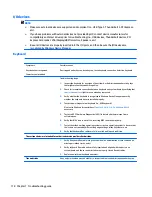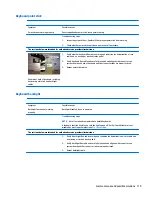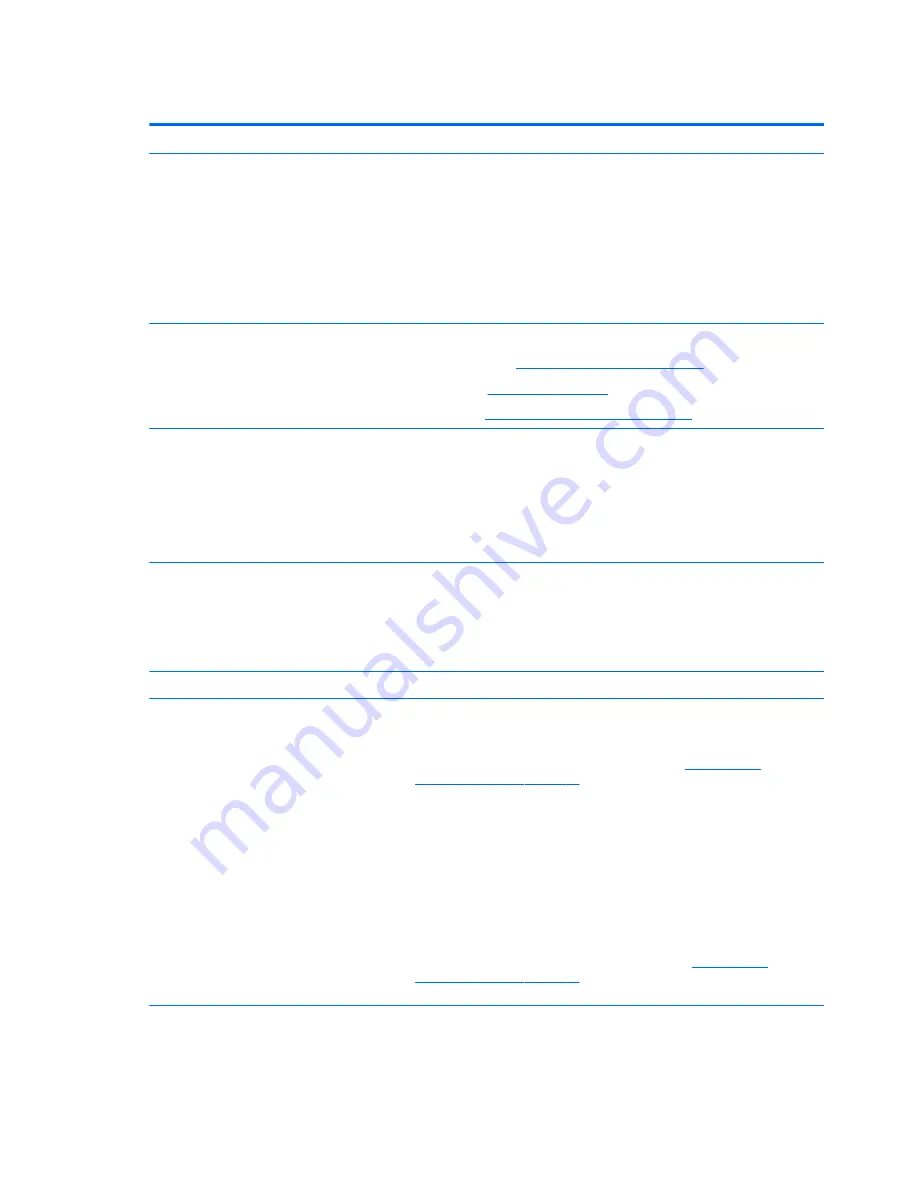
Intermittent shutdown
Symptoms
●
Shutdown during startup
●
Shutdown during operation
Possible causes
It is often difficult to troubleshoot an intermittent issue. Possible causes include the
following:
Power-related issue: defective or insufficient power sources, poor connection.
OS Custom Setting: Energy Saver (Power Management).
Thermal-related issue: thermal sensors reach limits.
Hardware related issue: voltage, out-of-range current; electrical short.
Troubleshooting steps
1.
Update BIOS and drivers. (
4. Update BIOS and drivers on page 80
)
2.
Perform hard reset (
8. Hard reset on page 88
)
3.
Perform soft reset (
9. Soft reset (Default Settings) on page 89
)
Power related issue
1.
Verify functionality of AC adapter alone. If no functionality, test with a verified working
adapter.
2.
Verify battery alone. Verify that battery is not depleted. Test battery using HP PC
Hardware Diagnostics (UEFI) tool.
3.
Verify connection of power button, power cable.
OS custom settings
1.
Advise users to reset power options and close all applications that are not in use,
including applications in the background.
2.
Test with a confirmed working operating system to isolate custom settings by users or
any conflicting applications that cause shutdown.
The sections below are intended for authorized service providers/technicians.
Thermal-related issue
1.
Verify thermal condition:
a.
Test fan using HP PC Hardware Diagnostics (UEFI) tool (
6. HP Hardware
Diagnostics and Tools on page 81
)
b.
Check fan and connection. Reseat fan cable.
c.
Be sure that no obstructions or dust are in heat sink fan, fin, or vent.
d.
Test with a verified working fan.
e.
Remove old thermal compound and pads and replace with new compound and
pads.
2.
Verify thermal solution:
◦
Use Thermal Monitor tool (available only to authorized service providers/
technicians) to perform stress test (processor and GPU) (
6. HP Hardware
Diagnostics and Tools on page 81
) and verify that thermal sensors are within
limits after thermal condition is serviced.
Hardware related issue
1.
Check for any signs of loose connections, bent pins, stray wires, dust, nearly faulty
parts (bulging/leaking capacitor).
104 Chapter 7 Troubleshooting guide
Содержание ZBook 17 G3
Страница 1: ...HP ZBook 17 G3 Mobile Workstation Maintenance and Service Guide ...
Страница 4: ...iv Important Notice about Customer Self Repair Parts ...
Страница 6: ...vi Safety warning notice ...
Страница 14: ...xiv ...
Страница 158: ...6 Open the crash dump file 144 Chapter 7 Troubleshooting guide ...