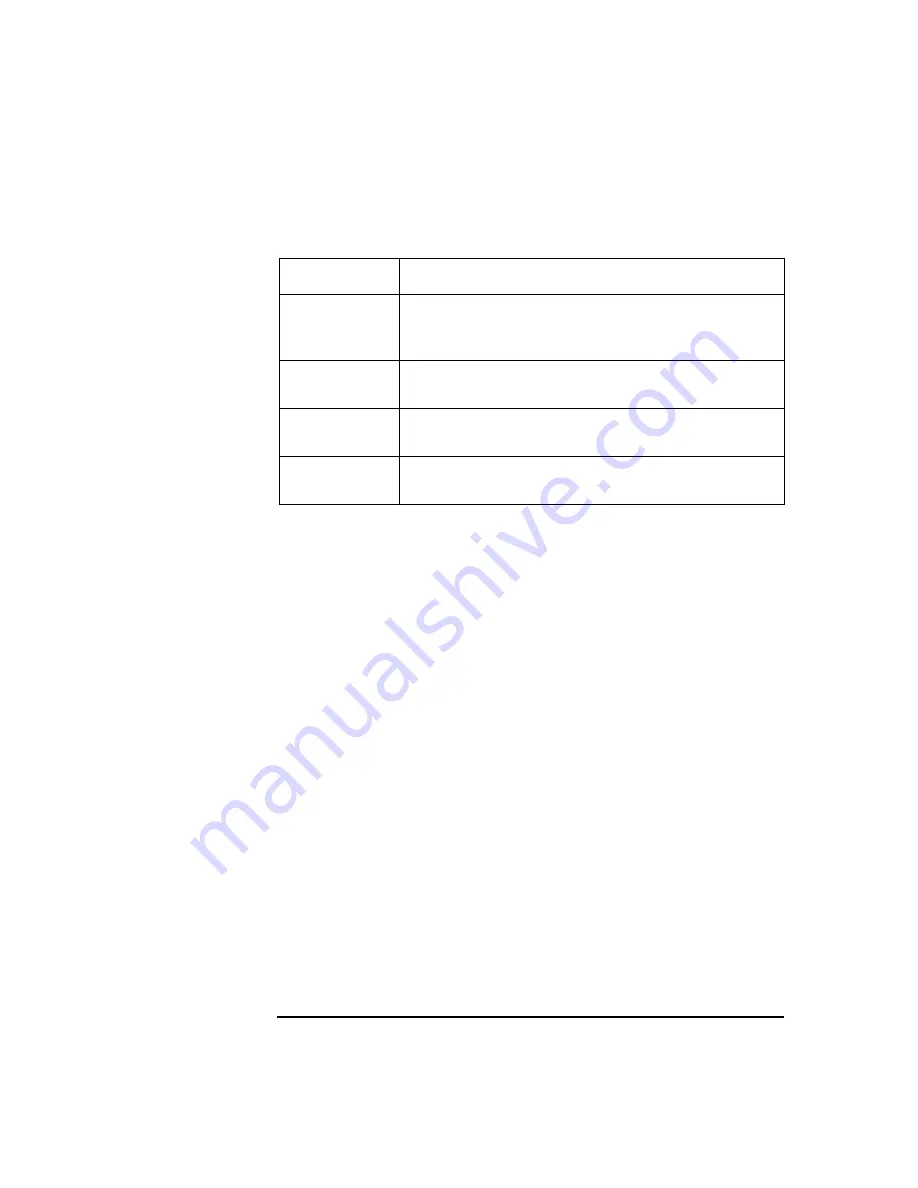
System BIOS and Resources
HP Setup Program
Chapter 4
56
IPMI Menu
This menu contains one field that lets you choose to force the BIOS to
clear the System Event log.
Start from
Hard Disk
Drive
If
Disabled
, unauthorized use of the hard disk drive
to start the computer is prevented. (The drive is still
available for reading and writing data.)
Write on
Floppy Disks
If
Locked
, users are prevented from copying
information to a diskette.
Locked Setup
Configuration
If
Locked
, a Plug-and-Play operating system cannot
change the BIOS configuration settings.
Hard Disk
Boot Sector
If
Locked
, the boot sector on the hard disk drive is
protected against viruses.
Table 4-3
Security Menu
Field
Description
This manual downloaded from http://www.manualowl.com
Содержание Workstation x4000
Страница 11: ...Chapter 1 11 1 System Overview This manual downloaded from http www manualowl com ...
Страница 25: ...Chapter 2 25 2 System Board This manual downloaded from http www manualowl com ...
Страница 37: ...Chapter 3 37 3 System Memory and Processors This manual downloaded from http www manualowl com ...
Страница 42: ...System Memory and Processors Processor Chapter 3 42 This manual downloaded from http www manualowl com ...
Страница 43: ...Chapter 4 43 4 System BIOS and Resources This manual downloaded from http www manualowl com ...
Страница 68: ...System BIOS and Resources System Resources Chapter 4 68 This manual downloaded from http www manualowl com ...
Страница 69: ...Chapter 5 69 5 Hardware Management Monitoring and Reporting This manual downloaded from http www manualowl com ...
Страница 81: ...Chapter 6 81 6 Power Specifications This manual downloaded from http www manualowl com ...
Страница 93: ...Chapter 7 93 7 Connector Pin Outs This manual downloaded from http www manualowl com ...
Страница 120: ...Connector Pin Outs System Board Connectors Chapter 7 120 This manual downloaded from http www manualowl com ...
Страница 121: ...Chapter 8 121 8 Mechanical Specifications This manual downloaded from http www manualowl com ...
Страница 125: ...Chapter 9 125 9 Hardware Components This manual downloaded from http www manualowl com ...
Страница 145: ...Chapter 10 143 10 Installing or Replacing Parts and Accessories This manual downloaded from http www manualowl com ...
Страница 203: ...Chapter 11 203 11 Troubleshooting This manual downloaded from http www manualowl com ...
Страница 231: ...Chapter 12 231 12 Contacting Support This manual downloaded from http www manualowl com ...
















































