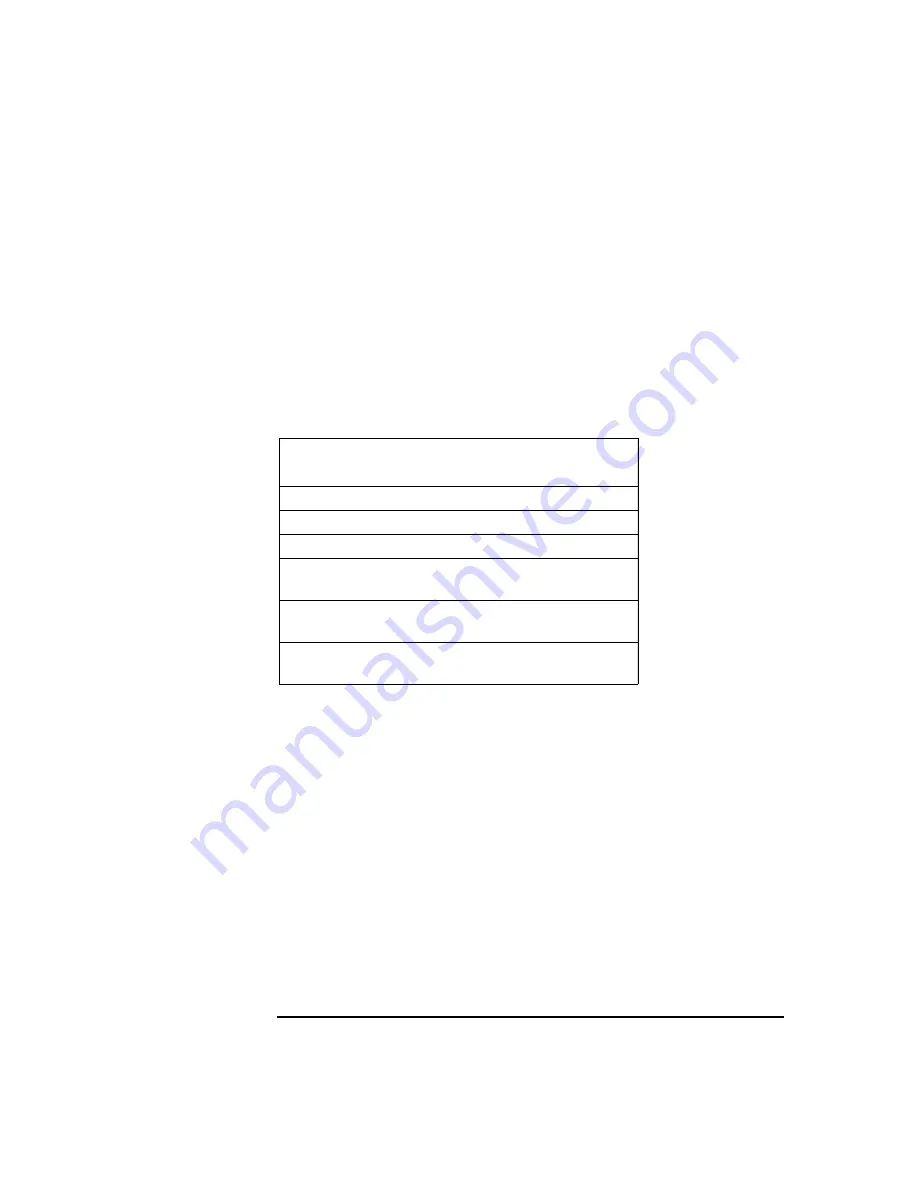
Installing or Replacing Parts and Accessories
CD-ROM, CD-RW or DVD
Chapter 10
172
Determining IDE Connections
The following table explains which data connectors to use when you
install IDE devices. All the IDE devices are jumpered Cable Select at the
factory. This means that Master and Slave configurations are determined
by the device position on the IDE cable:
• The device attached to the connector closest to the system board is
the Slave.
• The device attached to the connector farthest from the system board
is the Master.
Removing a CD-ROM, CD-RW, or DVD
To remove an optical device:
1. Turn off the display and shut down the Workstation. Disconnect all
power cables and any LAN or telecommunications cables.
2. Remove the Workstation’s cover and front bezel (see page 145) for
instructions).
3. Disconnect the power, data, and audio cables from the old drive.
4. Remove the drive by pressing the two front rail clips inward and
sliding the drive out the front of the chassis.
5. Remove the guide rails by gently prying them off the drive. These
guide rails are required for the new drive.
IDE Drive Cabling Suggestions
(always use the secondary IDE controller)
1 CD-ROM drive
Master
1 CD-RW drive
Master
1 DVD drive
Master
1 CD-ROM drive
1 CD-RW drive
Master
Slave
1 CD-ROM drive
1 DVD drive
Master
Slave
1 DVD drive
1 CD-RW drive
Master
Slave
This manual downloaded from http://www.manualowl.com
Содержание Workstation x4000
Страница 11: ...Chapter 1 11 1 System Overview This manual downloaded from http www manualowl com ...
Страница 25: ...Chapter 2 25 2 System Board This manual downloaded from http www manualowl com ...
Страница 37: ...Chapter 3 37 3 System Memory and Processors This manual downloaded from http www manualowl com ...
Страница 42: ...System Memory and Processors Processor Chapter 3 42 This manual downloaded from http www manualowl com ...
Страница 43: ...Chapter 4 43 4 System BIOS and Resources This manual downloaded from http www manualowl com ...
Страница 68: ...System BIOS and Resources System Resources Chapter 4 68 This manual downloaded from http www manualowl com ...
Страница 69: ...Chapter 5 69 5 Hardware Management Monitoring and Reporting This manual downloaded from http www manualowl com ...
Страница 81: ...Chapter 6 81 6 Power Specifications This manual downloaded from http www manualowl com ...
Страница 93: ...Chapter 7 93 7 Connector Pin Outs This manual downloaded from http www manualowl com ...
Страница 120: ...Connector Pin Outs System Board Connectors Chapter 7 120 This manual downloaded from http www manualowl com ...
Страница 121: ...Chapter 8 121 8 Mechanical Specifications This manual downloaded from http www manualowl com ...
Страница 125: ...Chapter 9 125 9 Hardware Components This manual downloaded from http www manualowl com ...
Страница 145: ...Chapter 10 143 10 Installing or Replacing Parts and Accessories This manual downloaded from http www manualowl com ...
Страница 203: ...Chapter 11 203 11 Troubleshooting This manual downloaded from http www manualowl com ...
Страница 231: ...Chapter 12 231 12 Contacting Support This manual downloaded from http www manualowl com ...
















































