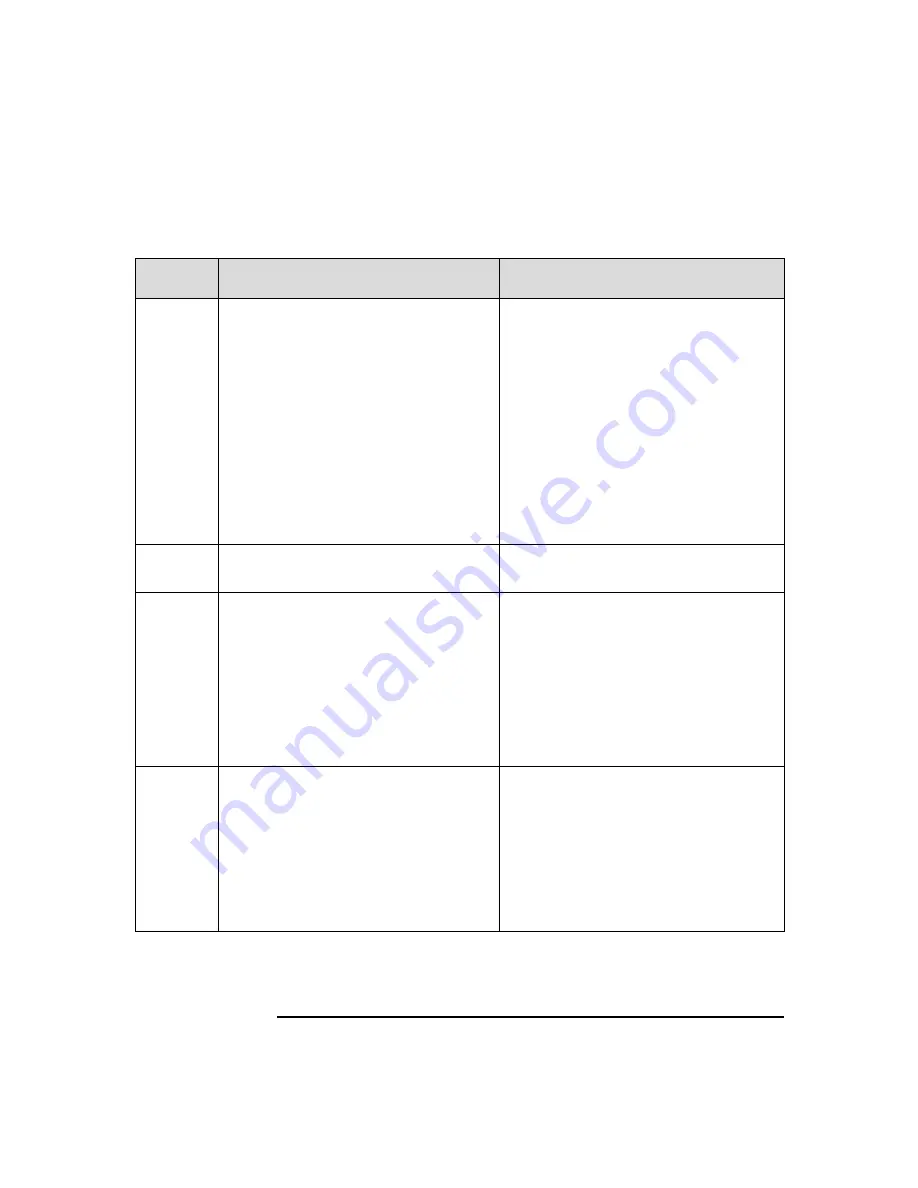
Troubleshooting
Understanding the Diag LEDs
Chapter 11
217
YY
●
R
The PCI fan is not functioning. This
fan is located at the front of the
Workstation.
The sensor reads the state of the fan
that is connected to the “PCI fan”
power connector on the system board,
regardless of which fan is connected.
1. Reseat the fan’s power cable to the
system board.
2. Verify that the cabel leads to the
PCI fan and replace the fan as
show in the “Fan and Speaker
Assembly” on page 194.
3. If you cannot verify that the cabel
leads to the PCI fan, replace both
the PCI and hard disk drive fans as
described in “Fan and Speaker
Assembly” on page 194 and “Hard
Disk Drive Fan” on page 197
Y
●
RY
There is an error in the 3.3V standby
power circuit on the system board.
Replace the system board as described
in “System Board” on page 186.
Y
●●
R
The turbo cooler fan for processor 0 is
not functioning.
1. Reseat the fan’s power cable to the
system board.
2. Replace the turbo cooler as
described in “Processor” on page
177.
3. Replace the system board as
described in “System Board” on
page 186.
GR
●●
BIOS Boot Block Recovery is
complete.
1. If you have previously set system
switch 2 on the system board to
ON
,
turn off the Workstation and set
the switch to
OFF
. Restart the
Workstation.
2. Replace the system board as
described in “System Board” on
page 186.
Table 11-1
Diag LED Patterns (R = Red, Y = Yellow, G = Green,
●
= Off)
Pattern
Description
Possible Solutions
a
This manual downloaded from http://www.manualowl.com
Содержание Workstation x4000
Страница 11: ...Chapter 1 11 1 System Overview This manual downloaded from http www manualowl com ...
Страница 25: ...Chapter 2 25 2 System Board This manual downloaded from http www manualowl com ...
Страница 37: ...Chapter 3 37 3 System Memory and Processors This manual downloaded from http www manualowl com ...
Страница 42: ...System Memory and Processors Processor Chapter 3 42 This manual downloaded from http www manualowl com ...
Страница 43: ...Chapter 4 43 4 System BIOS and Resources This manual downloaded from http www manualowl com ...
Страница 68: ...System BIOS and Resources System Resources Chapter 4 68 This manual downloaded from http www manualowl com ...
Страница 69: ...Chapter 5 69 5 Hardware Management Monitoring and Reporting This manual downloaded from http www manualowl com ...
Страница 81: ...Chapter 6 81 6 Power Specifications This manual downloaded from http www manualowl com ...
Страница 93: ...Chapter 7 93 7 Connector Pin Outs This manual downloaded from http www manualowl com ...
Страница 120: ...Connector Pin Outs System Board Connectors Chapter 7 120 This manual downloaded from http www manualowl com ...
Страница 121: ...Chapter 8 121 8 Mechanical Specifications This manual downloaded from http www manualowl com ...
Страница 125: ...Chapter 9 125 9 Hardware Components This manual downloaded from http www manualowl com ...
Страница 145: ...Chapter 10 143 10 Installing or Replacing Parts and Accessories This manual downloaded from http www manualowl com ...
Страница 203: ...Chapter 11 203 11 Troubleshooting This manual downloaded from http www manualowl com ...
Страница 231: ...Chapter 12 231 12 Contacting Support This manual downloaded from http www manualowl com ...
















































