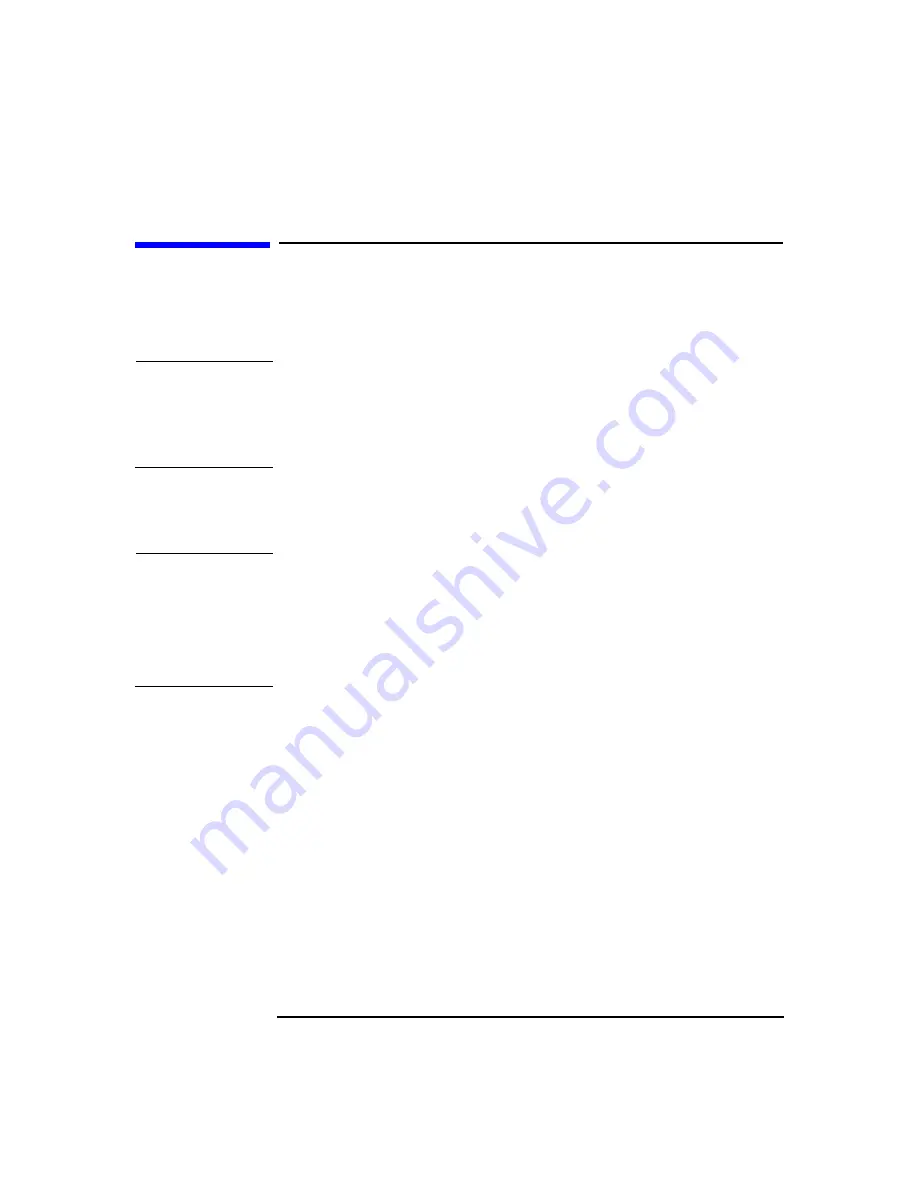
Installing or Replacing Parts and Accessories
Processor
Chapter 10
175
Processor
The x4000 Workstation can have two processors. The processors must be
identical.
CAUTION
If you are upgrading your current processor, you must update the BIOS.
The latest BIOS is located at
www.hp.com/workstations/support
.
If you are adding a second processor, you must update your operating
system (see “Updating Your Operating System” on page 179).
Removing a Processor
CAUTION
Before removing your processor, turn on the Workstation and let it run
for 3 to 5 minutes. This warms up the processor and makes it easier to
detach the heatsink. Be very careful when removing the heatsink. If your
processor turbo cooler fan is not operating, the heatsink may be very hot.
Under normal circumstances, the turbo cooler fan is operational and a
slight twist of the heatsink should release it from the processor.
To remove a processor:
1. Turn off the display and shut down the Workstation. Disconnect all
power cables and any LAN or telecommunications cables.
2. Remove the Workstation’s cover (see page 145).
3. Place the Workstation on its side for better access.
4. Open the hard disk drive cage (see page 149).
5. Remove the Chassis Beam Assembly as shown in Figure 10-5 on
6. Remove the MEC card (see page 162).
7. Remove the heatsink power connector from the system board.
This manual downloaded from http://www.manualowl.com
Содержание Workstation x4000
Страница 11: ...Chapter 1 11 1 System Overview This manual downloaded from http www manualowl com ...
Страница 25: ...Chapter 2 25 2 System Board This manual downloaded from http www manualowl com ...
Страница 37: ...Chapter 3 37 3 System Memory and Processors This manual downloaded from http www manualowl com ...
Страница 42: ...System Memory and Processors Processor Chapter 3 42 This manual downloaded from http www manualowl com ...
Страница 43: ...Chapter 4 43 4 System BIOS and Resources This manual downloaded from http www manualowl com ...
Страница 68: ...System BIOS and Resources System Resources Chapter 4 68 This manual downloaded from http www manualowl com ...
Страница 69: ...Chapter 5 69 5 Hardware Management Monitoring and Reporting This manual downloaded from http www manualowl com ...
Страница 81: ...Chapter 6 81 6 Power Specifications This manual downloaded from http www manualowl com ...
Страница 93: ...Chapter 7 93 7 Connector Pin Outs This manual downloaded from http www manualowl com ...
Страница 120: ...Connector Pin Outs System Board Connectors Chapter 7 120 This manual downloaded from http www manualowl com ...
Страница 121: ...Chapter 8 121 8 Mechanical Specifications This manual downloaded from http www manualowl com ...
Страница 125: ...Chapter 9 125 9 Hardware Components This manual downloaded from http www manualowl com ...
Страница 145: ...Chapter 10 143 10 Installing or Replacing Parts and Accessories This manual downloaded from http www manualowl com ...
Страница 203: ...Chapter 11 203 11 Troubleshooting This manual downloaded from http www manualowl com ...
Страница 231: ...Chapter 12 231 12 Contacting Support This manual downloaded from http www manualowl com ...






























