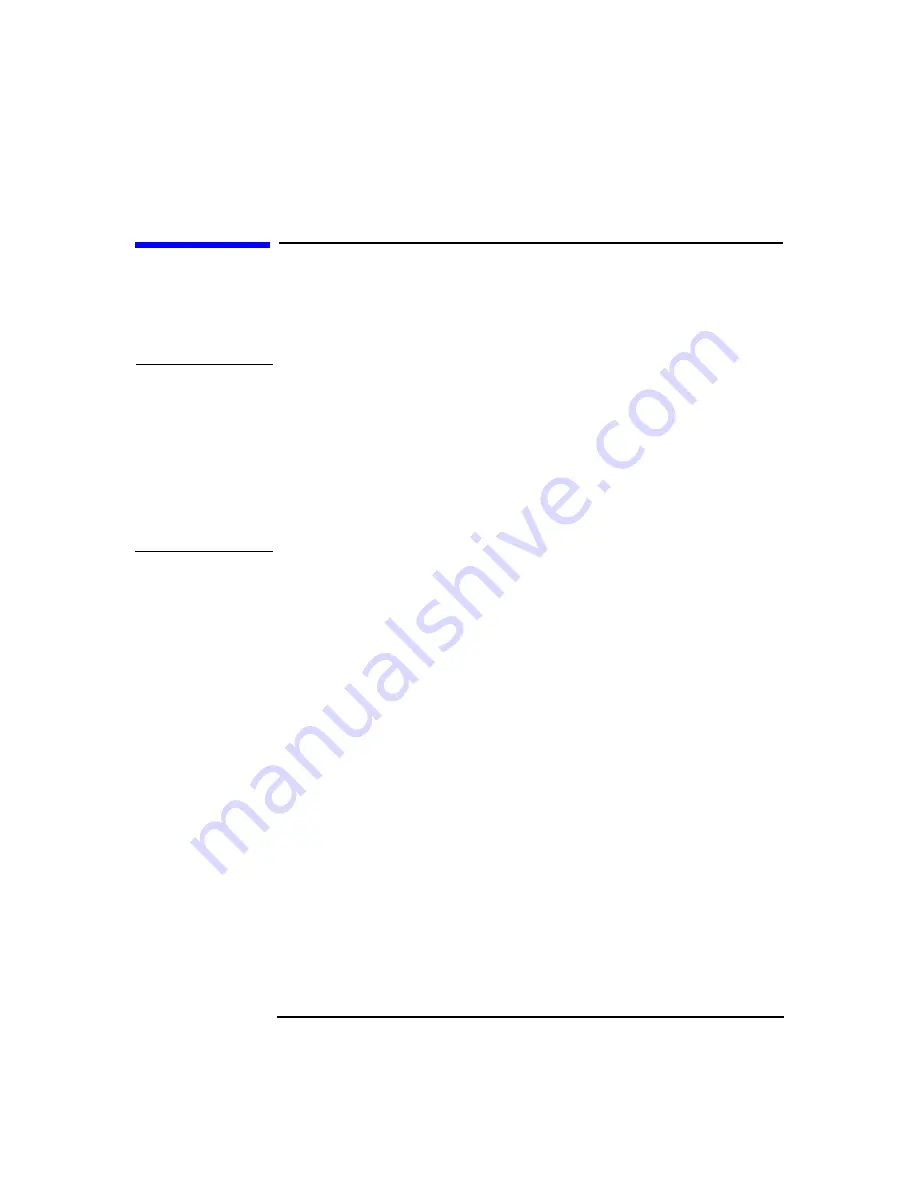
Installing or Replacing Parts and Accessories
Cover and Front Bezel
Chapter 10
145
Cover and Front Bezel
Removing the Left Side Cover
WARNING
For your safety, never remove the Workstation cover without
first disconnecting the power cord from the power outlet and
removing any connection to a telecommunications network. If a
Power Protection Device is fitted to your Workstation, you must
shut down your computer through the operating system, then
remove the power cord before removing the Workstation’s cover.
Remove the Power Protection Device cables before any servicing
operation. Always replace the cover before switching the
Workstation on again.
To remove the cover (Figure 10-1):
1. Turn off the display and shut down the Workstation. Disconnect all
power cables and any LAN or telecommunications cables.
2. If necessary, unlock the cover on the back of the Workstation.
3. Unscrew the two thumb screws located at the back of the Workstation
until they release. You may need to use a T15 Torx driver. The thumb
screws do not need to be completely removed to remove the cover.
4. Standing at the back of the Workstation, slide the cover towards you,
tilt it open, then lift it off.
This manual downloaded from http://www.manualowl.com
Содержание Workstation x4000
Страница 11: ...Chapter 1 11 1 System Overview This manual downloaded from http www manualowl com ...
Страница 25: ...Chapter 2 25 2 System Board This manual downloaded from http www manualowl com ...
Страница 37: ...Chapter 3 37 3 System Memory and Processors This manual downloaded from http www manualowl com ...
Страница 42: ...System Memory and Processors Processor Chapter 3 42 This manual downloaded from http www manualowl com ...
Страница 43: ...Chapter 4 43 4 System BIOS and Resources This manual downloaded from http www manualowl com ...
Страница 68: ...System BIOS and Resources System Resources Chapter 4 68 This manual downloaded from http www manualowl com ...
Страница 69: ...Chapter 5 69 5 Hardware Management Monitoring and Reporting This manual downloaded from http www manualowl com ...
Страница 81: ...Chapter 6 81 6 Power Specifications This manual downloaded from http www manualowl com ...
Страница 93: ...Chapter 7 93 7 Connector Pin Outs This manual downloaded from http www manualowl com ...
Страница 120: ...Connector Pin Outs System Board Connectors Chapter 7 120 This manual downloaded from http www manualowl com ...
Страница 121: ...Chapter 8 121 8 Mechanical Specifications This manual downloaded from http www manualowl com ...
Страница 125: ...Chapter 9 125 9 Hardware Components This manual downloaded from http www manualowl com ...
Страница 145: ...Chapter 10 143 10 Installing or Replacing Parts and Accessories This manual downloaded from http www manualowl com ...
Страница 203: ...Chapter 11 203 11 Troubleshooting This manual downloaded from http www manualowl com ...
Страница 231: ...Chapter 12 231 12 Contacting Support This manual downloaded from http www manualowl com ...
















































