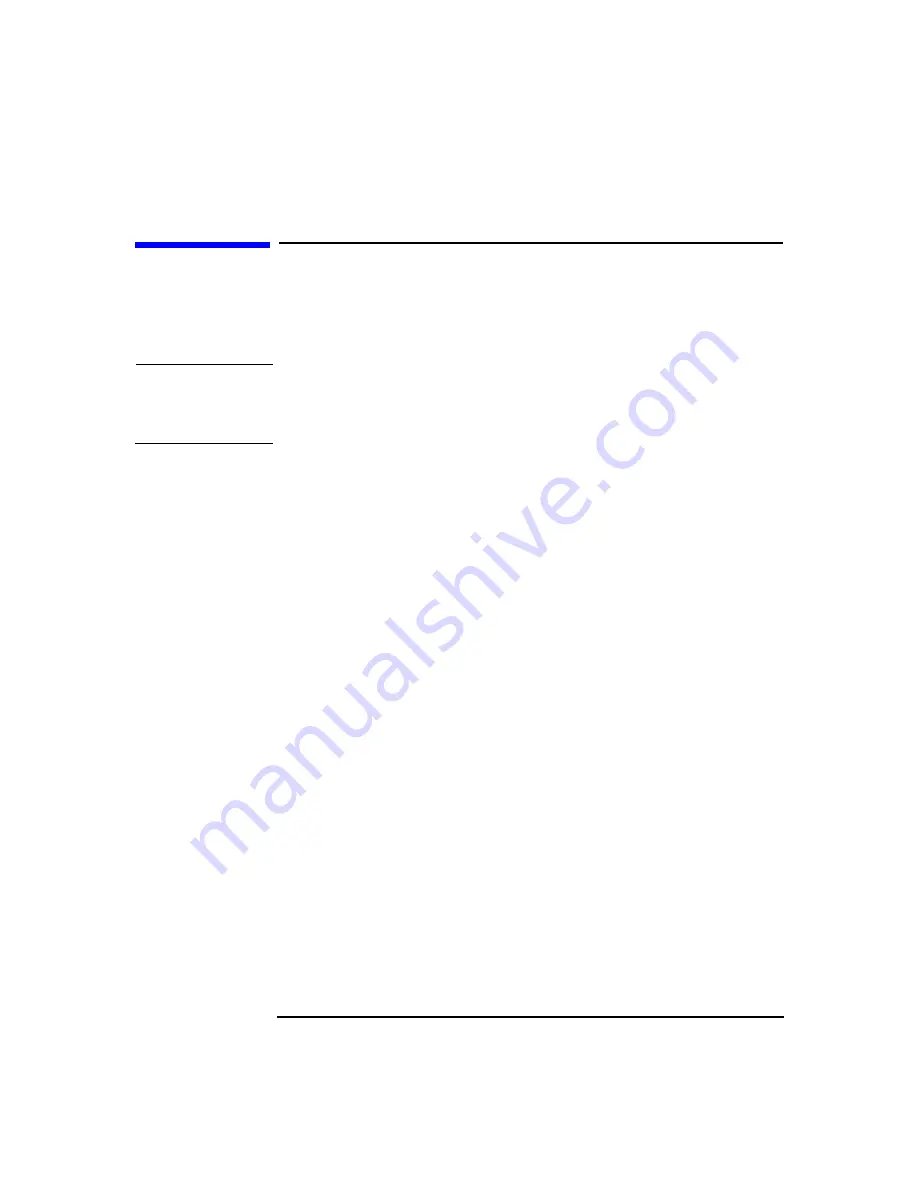
Installing or Replacing Parts and Accessories
Graphics Card
Chapter 10
162
Graphics Card
Removing a Graphics Card
NOTE
You can uninstall the driver for the old graphics card before installing a
new graphics card. This keeps you from getting a warning when the old
driver tries to load in the operating system.
To remove a graphics card:
1. Turn off the display and shut down the Workstation. Disconnect all
power cables and any LAN or telecommunications cables.
2. Remove the Workstation’s cover (see page 145).
3. Remove any cables connected to the graphics card on the rear panel.
4. To ease installation, place the Workstation on its side with the system
board facing upwards.
5. Rotate the hard disk drive cage to the open position (see page 149).
6. Remove the chassis beam assembly (see page 152).
7. Before removing the graphics card:
• If your graphics card came with a separate graphics retainer beam
as shown in Figure 10-14 on page 164:
a. Remove the screw that attaches the graphics card and the
graphics retainer beam to the rear slot panel.
b. Remove the full-length graphics card retaining screw.
• If your graphics card did not come with a separate graphics
retainer beam, remove the retaining screw as shown in Figure
10-12 on page 163.
8. Carefully pull out the card.
9. Store the card in a static bag.
This manual downloaded from http://www.manualowl.com
Содержание Workstation x4000
Страница 11: ...Chapter 1 11 1 System Overview This manual downloaded from http www manualowl com ...
Страница 25: ...Chapter 2 25 2 System Board This manual downloaded from http www manualowl com ...
Страница 37: ...Chapter 3 37 3 System Memory and Processors This manual downloaded from http www manualowl com ...
Страница 42: ...System Memory and Processors Processor Chapter 3 42 This manual downloaded from http www manualowl com ...
Страница 43: ...Chapter 4 43 4 System BIOS and Resources This manual downloaded from http www manualowl com ...
Страница 68: ...System BIOS and Resources System Resources Chapter 4 68 This manual downloaded from http www manualowl com ...
Страница 69: ...Chapter 5 69 5 Hardware Management Monitoring and Reporting This manual downloaded from http www manualowl com ...
Страница 81: ...Chapter 6 81 6 Power Specifications This manual downloaded from http www manualowl com ...
Страница 93: ...Chapter 7 93 7 Connector Pin Outs This manual downloaded from http www manualowl com ...
Страница 120: ...Connector Pin Outs System Board Connectors Chapter 7 120 This manual downloaded from http www manualowl com ...
Страница 121: ...Chapter 8 121 8 Mechanical Specifications This manual downloaded from http www manualowl com ...
Страница 125: ...Chapter 9 125 9 Hardware Components This manual downloaded from http www manualowl com ...
Страница 145: ...Chapter 10 143 10 Installing or Replacing Parts and Accessories This manual downloaded from http www manualowl com ...
Страница 203: ...Chapter 11 203 11 Troubleshooting This manual downloaded from http www manualowl com ...
Страница 231: ...Chapter 12 231 12 Contacting Support This manual downloaded from http www manualowl com ...
















































