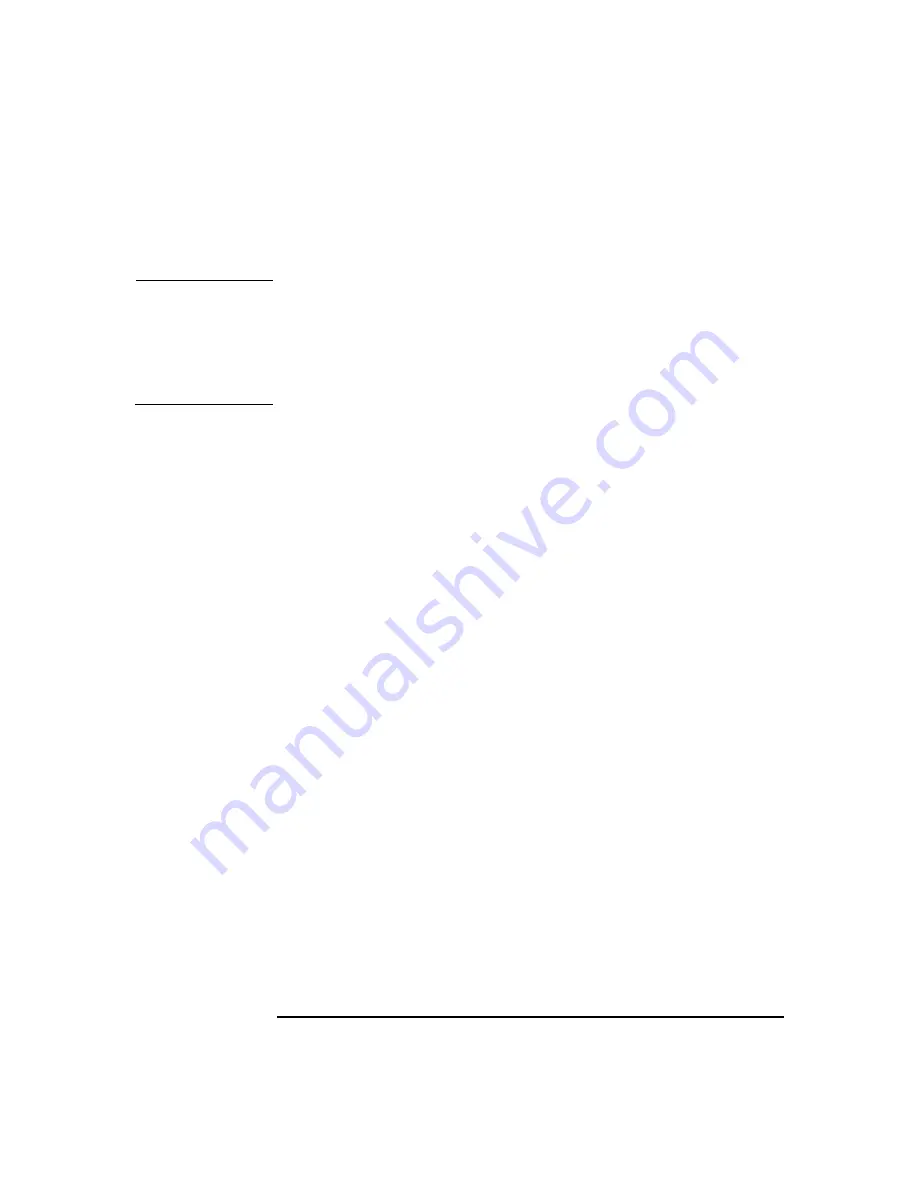
Installing or Replacing Parts and Accessories
SCSI Hard Drive
Chapter 10
170
Installing a SCSI Hard Disk Drive
CAUTION
Before proceeding with this section, make sure you have set the SCSI ID
for your hard disk drive (see page 169). Devices that are incorrectly
configured cause the Workstation to behave unpredictably.
Take care when handling the hard disk drive during installation. A
one-quarter inch drop can damage it.
To install one or two hard disk drives:
1. Turn off the display and shut down the Workstation. Disconnect all
power cables and any LAN or telecommunications cables.
2. Remove the Workstation’s cover (see page 145).
3. Open the hard disk drive cage (see page 149).
4. Install the hard disk drive(s) in the cage using the screws provided on
the hard disk drive cage as shown in Figure 10-18 on page 168:
a. If you only have one hard drive, install it in the bottom bay.
b. If required, install a second hard drive in the top bay.
c. Align the screw holes on each hard drive with the openings in the
hard disk drive cage.
d. Fasten each hard disk drive to the cage with four screws, two on
each side of the cage. The screws for installing the new drive are
attached to the hard disk drive cage.
5. Close and secure the hard disk drive cage (see page 150).
6. Replace the Workstation cover (see page 148).
7. Reconnect all power cables and any LAN or telecommunications
cables.
8. Start the Workstation and check the Summary Screen by pressing
Esc
when prompted to verify the new configuration.
This manual downloaded from http://www.manualowl.com
Содержание Workstation x4000
Страница 11: ...Chapter 1 11 1 System Overview This manual downloaded from http www manualowl com ...
Страница 25: ...Chapter 2 25 2 System Board This manual downloaded from http www manualowl com ...
Страница 37: ...Chapter 3 37 3 System Memory and Processors This manual downloaded from http www manualowl com ...
Страница 42: ...System Memory and Processors Processor Chapter 3 42 This manual downloaded from http www manualowl com ...
Страница 43: ...Chapter 4 43 4 System BIOS and Resources This manual downloaded from http www manualowl com ...
Страница 68: ...System BIOS and Resources System Resources Chapter 4 68 This manual downloaded from http www manualowl com ...
Страница 69: ...Chapter 5 69 5 Hardware Management Monitoring and Reporting This manual downloaded from http www manualowl com ...
Страница 81: ...Chapter 6 81 6 Power Specifications This manual downloaded from http www manualowl com ...
Страница 93: ...Chapter 7 93 7 Connector Pin Outs This manual downloaded from http www manualowl com ...
Страница 120: ...Connector Pin Outs System Board Connectors Chapter 7 120 This manual downloaded from http www manualowl com ...
Страница 121: ...Chapter 8 121 8 Mechanical Specifications This manual downloaded from http www manualowl com ...
Страница 125: ...Chapter 9 125 9 Hardware Components This manual downloaded from http www manualowl com ...
Страница 145: ...Chapter 10 143 10 Installing or Replacing Parts and Accessories This manual downloaded from http www manualowl com ...
Страница 203: ...Chapter 11 203 11 Troubleshooting This manual downloaded from http www manualowl com ...
Страница 231: ...Chapter 12 231 12 Contacting Support This manual downloaded from http www manualowl com ...






























