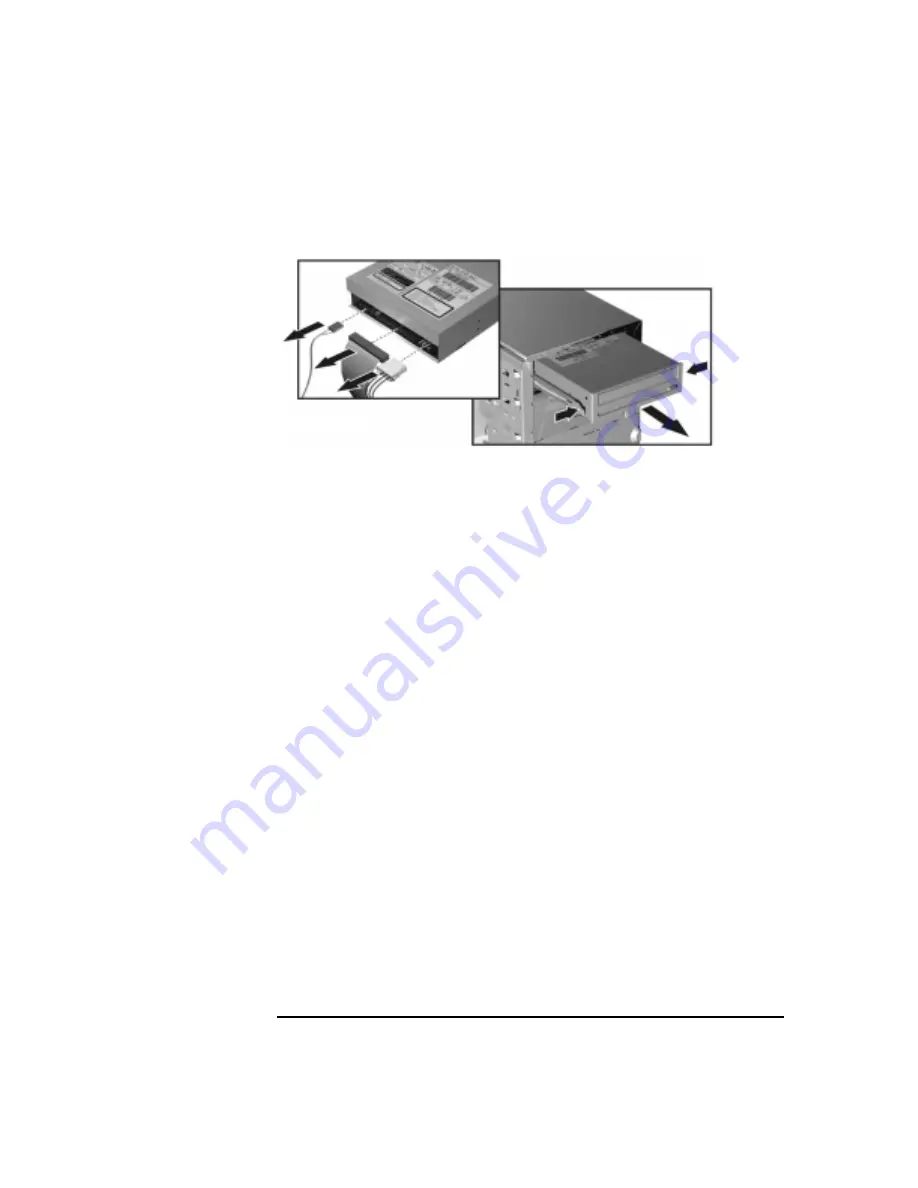
Installing or Replacing Parts and Accessories
CD-ROM, CD-RW or DVD
Chapter 10
173
Figure 10-20
Removing the Old Drive
Installing a CD-ROM, CD-RW or DVD
To install an optical device:
1. Turn off the display and shut down the Workstation. Disconnect all
power cables and any LAN or telecommunications cables.
2. Remove the Workstation’s cover and front bezel (see page 145) for
instructions).
3. Remove the 5.25-inch metal filler plate from the chassis of the
Workstation by using your finger to pull the plate from the chassis.
4. Add the guide rails to the new drive. Refer to the sticker on the
Workstation chassis for the correct rails for your drive. Insert the
guide rails in the two holes located at the bottom of the drive. The
guide rails are not side-specific.
5. Align the guide rails on both sides of the drive with the internal shelf
guides, then slide the drive until it clicks into position. You should put
your Master device in the top bay and your Slave device in the lower
bay. For more information on Master/Slave configuration, see page
172.
6. Connect the power, data, and audio cables to the rear of the new
drive.
7. Remove the plastic cover piece from the Workstation’s bezel that
corresponds to your new drive before attaching the bezel and front
cover (see page 148).
8. Reconnect all the power and telecommunications cables.
Step 4
Step 3
This manual downloaded from http://www.manualowl.com
Содержание Workstation x4000
Страница 11: ...Chapter 1 11 1 System Overview This manual downloaded from http www manualowl com ...
Страница 25: ...Chapter 2 25 2 System Board This manual downloaded from http www manualowl com ...
Страница 37: ...Chapter 3 37 3 System Memory and Processors This manual downloaded from http www manualowl com ...
Страница 42: ...System Memory and Processors Processor Chapter 3 42 This manual downloaded from http www manualowl com ...
Страница 43: ...Chapter 4 43 4 System BIOS and Resources This manual downloaded from http www manualowl com ...
Страница 68: ...System BIOS and Resources System Resources Chapter 4 68 This manual downloaded from http www manualowl com ...
Страница 69: ...Chapter 5 69 5 Hardware Management Monitoring and Reporting This manual downloaded from http www manualowl com ...
Страница 81: ...Chapter 6 81 6 Power Specifications This manual downloaded from http www manualowl com ...
Страница 93: ...Chapter 7 93 7 Connector Pin Outs This manual downloaded from http www manualowl com ...
Страница 120: ...Connector Pin Outs System Board Connectors Chapter 7 120 This manual downloaded from http www manualowl com ...
Страница 121: ...Chapter 8 121 8 Mechanical Specifications This manual downloaded from http www manualowl com ...
Страница 125: ...Chapter 9 125 9 Hardware Components This manual downloaded from http www manualowl com ...
Страница 145: ...Chapter 10 143 10 Installing or Replacing Parts and Accessories This manual downloaded from http www manualowl com ...
Страница 203: ...Chapter 11 203 11 Troubleshooting This manual downloaded from http www manualowl com ...
Страница 231: ...Chapter 12 231 12 Contacting Support This manual downloaded from http www manualowl com ...






























