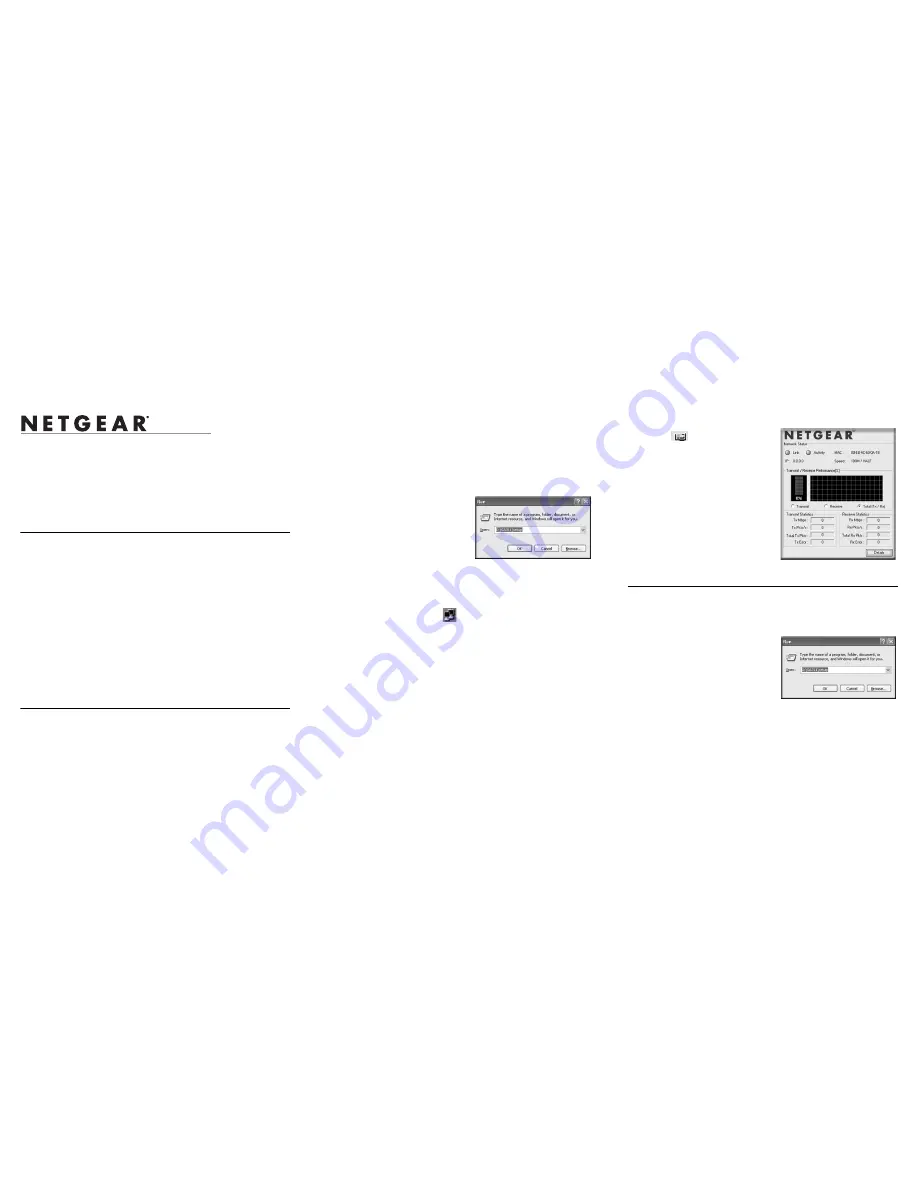
)NSTALLATION'UIDE
NETGEAR 10/100/1000 Mbps Gigabit Ethernet Adapter GA311
Start Here
Please refer to the
Reference Manual
on the
NETGEAR Adapters Resource CD
for
instructions on Windows NT set up or advanced configuration options.
Estimated Completion Time: 15 minutes.
Verify that System Requirements are Met
Before installing the GA311, please make sure that your computer meets the following
minimum system requirements:
•
A PC with a Pentium
®
300 MHz or higher compatible processor
•
One open 32-bit or 64-bit PCI slot
•
A CD-ROM drive
•
64 MB of memory
•
Windows Vista, XP, 2000, Me, 98SE, NT 4.0 (with Service Pack 5 or above). Some
versions of Windows may ask for the Windows operating system installation files to
complete the installation of the GA311 driver software.
•
At least 5 Megabytes disk space.
Note:
Windows NT 4.0 does not permit installation of the software driver and utility
software before installing the adapter. See the
Reference Manual
on the
Resource CD
for
Windows NT 4.0 installation instructions.
Windows Vista Installation
1. F
IRST
, I
NSTALL
THE
GA311 G
IGABIT
E
THERNET
A
DAPTER
a.
Turn off the PC and open the PC case. Locate an available PCI slot and insert the
GA311 Ethernet Adapter into the PCI expansion slot.
Note:
To avoid damaging any components on the adapter, handle it by the edges.
Use your thumbs to push it securely into the PCI slot. Do not use excessive force,
but make sure the card is fully inserted into the slot to prevent the PC operating
system from freezing at startup.
b.
Power on your PC, and let the operating system boot up completely. Log in as
needed.
2. N
EXT
, I
NSTALL
THE
GA311 S
OFTWARE
a.
Insert the
NETGEAR Adapter Resource CD
into your CD-ROM drive. The
Resource CD
main page will display.
b.
From the Windows Start menu, select
Run. The Run dialog box will open.
c.
Enter the path to the GA311
setup.exe
file on the CD. For example, if your
CD-ROM is drive D, enter
D:\GA311\setup
as the path. Then,
click
OK.
d.
Follow the Install Shield Wizard
steps. Click
Finish
when done.
Remove the
Resource CD.
If prompted, restart your computer.
Now, the GA311 driver and utility software are installed.
3. N
OW
, C
ONFIGURE
THE
GA311
a.
Double-click the GA311 icon
in the WIndows system tray to open the
Windows network connection page.
b.
Click
Properties
and configure the GA311 according to your network
requirements.
For assistance with configuring your network settings, please see the link to
networking in Appendix A of your
Reference Manual
on your
Resource CD.
4. F
INALLY
, V
ERIFY
N
ETWORK
C
ONNECTIVITY
c.
Click the GA311 Smart Wizard Utility
icon
on the lower right portion
of the Windows task bar.
d.
Verify that the GA311 status
information matches your network.
Note:
If your are unable to connect, see the
Troubleshooting section below or in the
Reference Manual
on the
Resource CD.
Windows XP, 2000, Me and 98SE Installation
1. F
IRST
, I
NSTALL
THE
GA311 S
OFTWARE
a.
Power on your PC, and let the operating system boot up completely. Log in as
needed.
b.
Insert the
NETGEAR Adapter Resource
CD
into your CD-ROM drive. The
Resource CD
main page will display.
c.
From the Windows Start menu, select
Run. The Run dialog box will
open.Enter the path to the GA311
setup.exe
file on the CD. For example,
if your CD-ROM is drive D, enter
D:\GA311\setup
as the path. Then, click
OK.
d.
Follow the Install Shield Wizard steps. Click
Finish
when done. Remove the
Resource CD.
If prompted, restart your computer.
Now, the GA311 driver and utility software are installed.




















