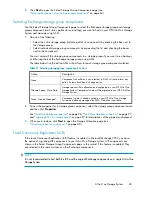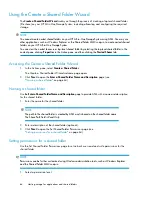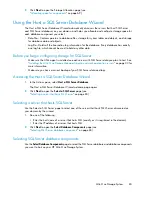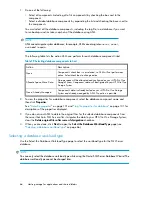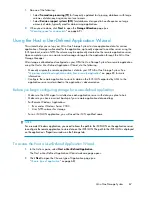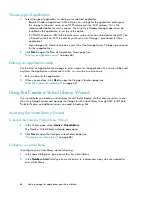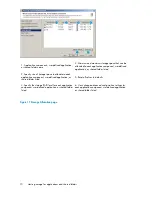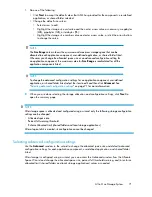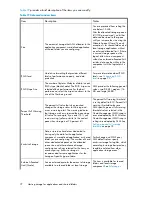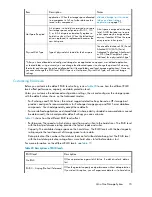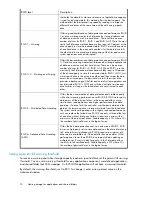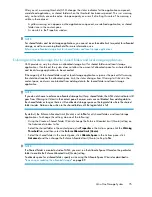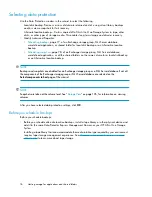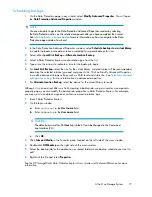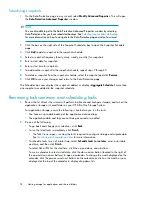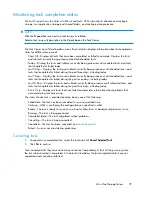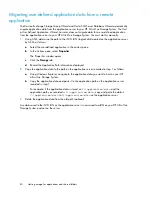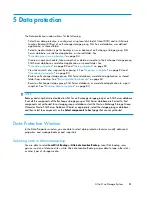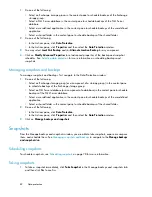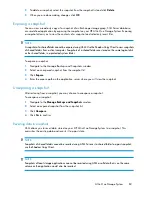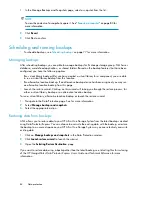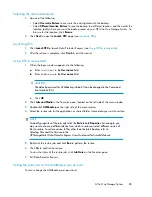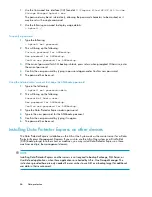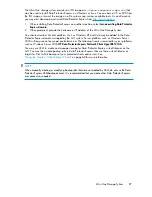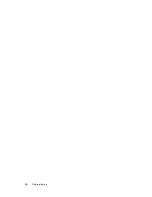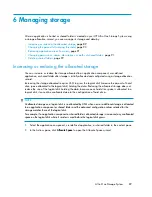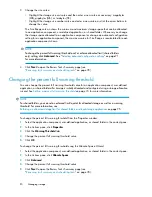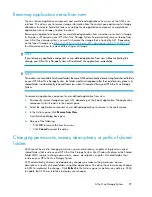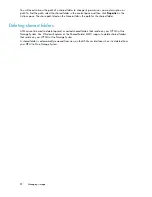Scheduling backups
1.
On the Data Protection page in any wizard, select
Modify Advanced Properties
. This will open
the
Data Protection Advanced Properties
window.
NOTE:
You are also able to get to the Data Protection Advanced Properties window by selecting
the Data Protection action on the selected component after you have completed the wizard.
See
Selecting local or alternate backup
for more information on how to navigate to the Data
Protection page outside of a wizard.
2.
In the Data Protection Advanced Properties window, select
Schedule backups to a virtual library
to enable the backup schedule or leave unselected to suspend backups for now.
3.
Select either
Local Disk Backup
or
Alternate Location Backup
4.
Select a Data Protector Express media rotation type from the list.
5.
Type or use the arrows to indicate a time for the backup to begin.
6.
For
Local Disk Backup
, select the size for the virtual library. A default value will be recommended,
based on the selected rotation type and component size. Click on
Modify Advanced Properties
to modify advanced storage settings such as RAID level and stripe size. See
Selecting advanced
configuration settings
for more information on advanced properties.
7.
For
Alternate Location Backup
, select the device for the virtual library to reside.
Although it is not required, after you finish creating a backup job using a wizard or a components
property page, you can modify the backup job properties in Data Protector Express. For example,
you may want to enable encryption or customize a media rotation type.
1.
Launch Data Protector Express.
2.
On the login window:
a.
Enter
localhost
in the
Host name
field.
b.
Enter
ASMbackup
in the
User name
field.
CAUTION:
The default password for ASMbackup is blank. It can be changed in the Command
Line Interface (CLI).
c.
Click
OK
.
3.
Click
Jobs and Media
in the Favorites pane, located on the left side of the main window.
4.
Double-click
ASMbackup
on the right side of the main window.
5.
Select the backup job for the application or shared folder whose backup schedule you want to
edit.
6.
Right-click the file and select
Properties
.
See the
HP StorageWorks Data Protector Express Users Guide and Technical Reference
for more
information.
All-in-One Storage System
77
Содержание STORAGEWORKS ALL-IN-ONE STORAGE SYSTEM
Страница 14: ...14 ...
Страница 34: ...Installing and configuring the server 34 ...
Страница 60: ...Storage management overview 60 ...
Страница 88: ...Data protection 88 ...
Страница 120: ...Troubleshooting servicing and maintenance 120 ...
Страница 122: ...System recovery 122 ...
Страница 172: ...Microsoft Services for Network File System MSNFS 172 ...
Страница 186: ...BSMI notice Japanese notice Korean notice A B Class A equipment Class B equipment Regulatory compliance and safety 186 ...
Страница 204: ...Index 204 ...