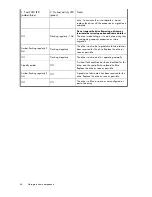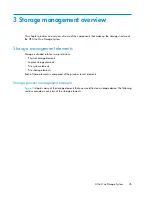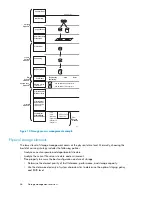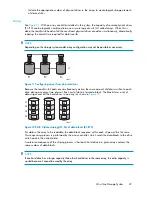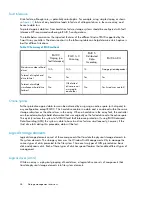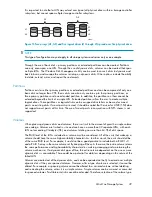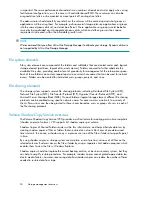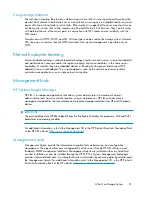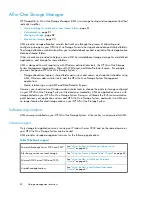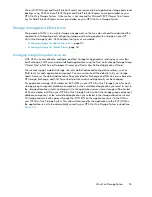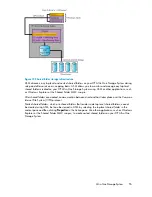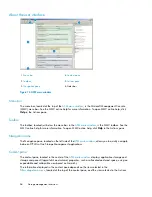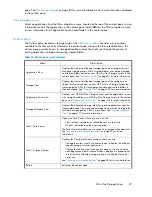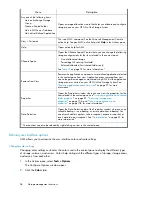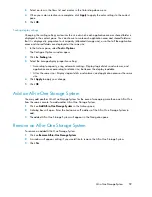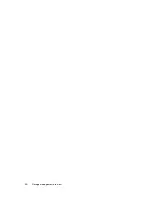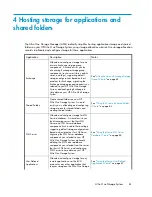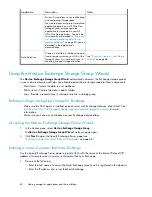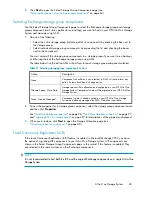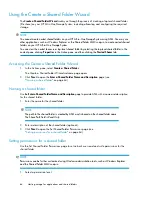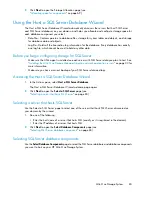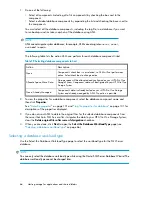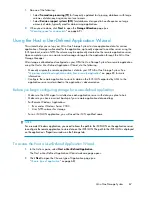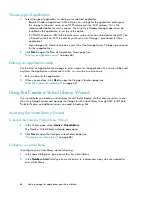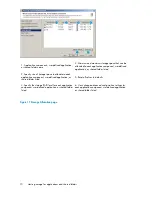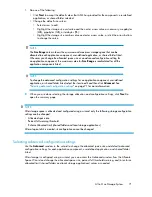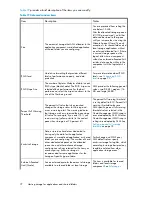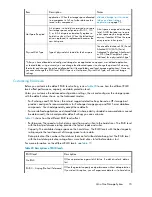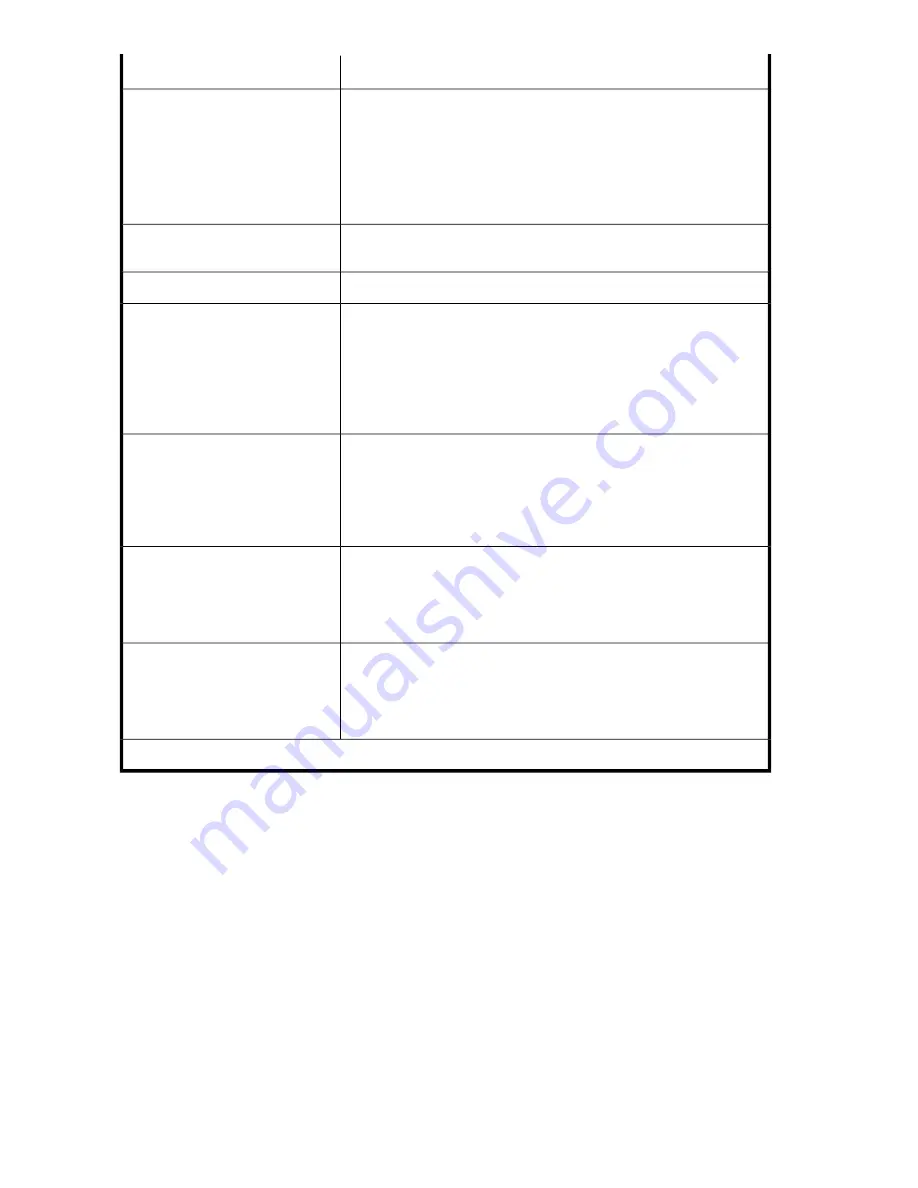
Description
Menu
Opens a storage-allocation wizard that helps you allocate and configure
storage space on your HP All-in-One Storage System.
Any one of the following items:
•
Host an Exchange Storage
Group
•
Create a Shared Folder
•
Host a SQL Server Database
•
Host a User-Defined Application
This is an MMC command. See the Microsoft Management Console
online help. To open MMC online help, click
Help
in the Actions pane.
View > Customize
Opens online help for ASM.
Help
Opens the Allocate Space Wizard where you can change the following
storage configurations for the item selected in the content pane:
Allocate Space
•
Size of allocated storage
•
Percentage full warning threshold
•
Enforced allocated limit (shared folders only)
See
Table 19
on page 72 for more information.*
Removes the application component or user-defined application selected
in the content pane from view. Application areas removed from view
Remove from View
can no longer be managed or monitored using ASM, but the application
storage remains hosted on your HP All-in-One Storage System.See
“
Removing application areas from view
” on page 91 for more
information.*
Opens the Properties window where you can view the properties for the
item selected in the content pane. See “
Accessing application and shared
Properties
folder properties
” on page 94, “
Accessing storage area
properties
” on page 106, and “
Accessing application server
properties
” on page 108 for more information.*
Opens the Data Protection tab of the Properties window where you can
schedule backups, run a backup, or restore data from a backup. You
Data Protection
can also schedule snapshots, take a snapshot, expose a snapshot, or
revert data to a past snapshot. See “
Data protection
” on page 81 for
more information.*
* These actions can also be selected by right-clicking an item in the content pane.
Defining user interface options
ASM allows you to customize the user interface color and scale settings.
Changing color settings
Changing color settings customizes the color used in the content pane to display the different types
of storage, volumes, and servers. Colors help distinguish the different types of storage, storage areas,
and servers from each other.
1.
In the Actions pane, select
Tools > Options
.
The Configure Options window opens.
2.
Click the
Colors
tab.
Storage management overview
58
Содержание STORAGEWORKS ALL-IN-ONE STORAGE SYSTEM
Страница 14: ...14 ...
Страница 34: ...Installing and configuring the server 34 ...
Страница 60: ...Storage management overview 60 ...
Страница 88: ...Data protection 88 ...
Страница 120: ...Troubleshooting servicing and maintenance 120 ...
Страница 122: ...System recovery 122 ...
Страница 172: ...Microsoft Services for Network File System MSNFS 172 ...
Страница 186: ...BSMI notice Japanese notice Korean notice A B Class A equipment Class B equipment Regulatory compliance and safety 186 ...
Страница 204: ...Index 204 ...