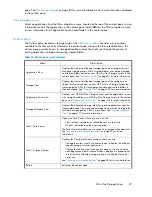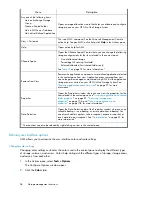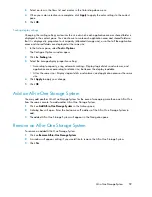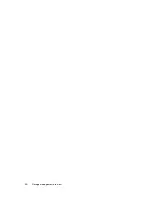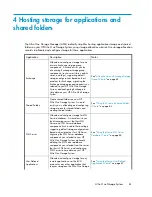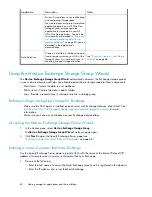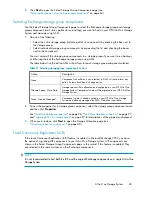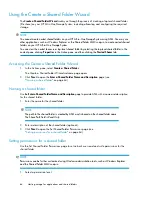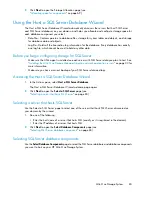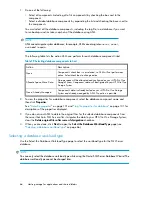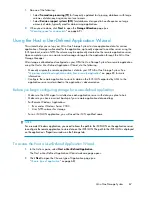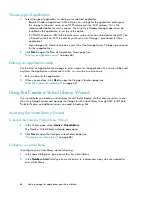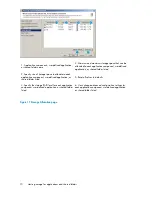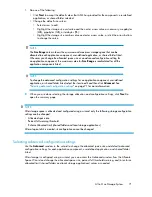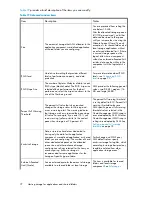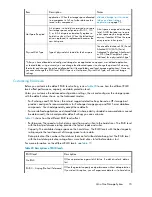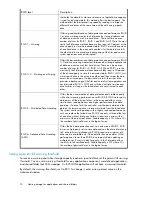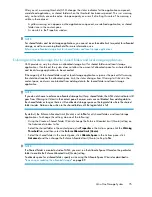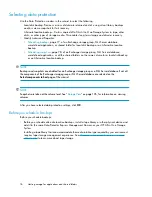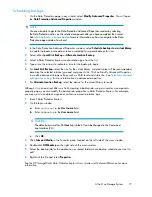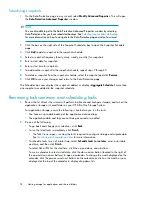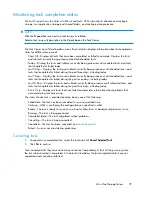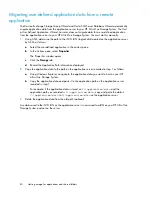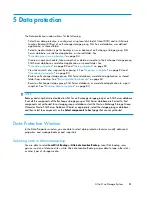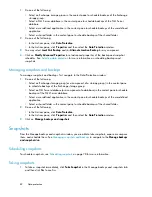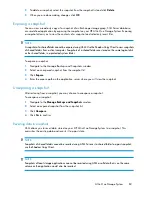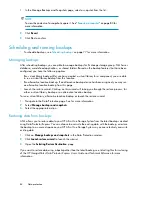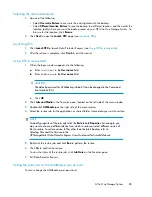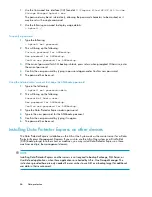1.
Do one of the following:
• Click
Next
to accept the default values that ASM has provided for the components, user-defined
application, or shared folder selected.
• Change the default size values:
• Select a row to edit.
• Highlight the storage size unit value and then enter a new value as necessary: megabytes
(MB), gigabytes (GB), or terabytes (TB).
• Highlight the storage size number value and enter a new value, or click the arrow buttons
to change the value.
NOTE:
The
Size Range
column shows the minimum and maximum storage space that can be
allocated to each application component, user-defined application, or shared folder listed.
Whenever you change the allocated space size or an advanced configuration setting for
an application component, the maximum value for
Size Range
is recalculated for all the
application components listed.
NOTE:
To change the advanced configuration settings for an application component, user-defined
application, or shared folder listed, select the item to edit and then click
Advanced
. See
“
Selecting advanced configuration settings
” on page 71 for more information.
2.
When you are done selecting the storage allocation and configuration settings, click
Next
to
open the summary page.
NOTE:
After storage space is allocated and configured using a wizard, only the following storage configuration
settings can be changed:
•
Allocated space size
•
Percent full warning threshold
•
Enforce Allocated Limit (shared folders and local storage applications)
After a logical disk is created, its configuration cannot be changed.
Selecting advanced configuration settings
Use the
Advanced
window in the wizard to change the allocated space size and default advanced
configuration settings for each application component, user-defined application, and shared folder
listed.
After storage is configured using a wizard, you can access the Advanced window from the Allocate
Space Wizard and change the allocated space size, percent full threshold warning, and/or enforce
allocated limit (shared folders and local storage applications) values as needed.
All-in-One Storage System
71
Содержание STORAGEWORKS ALL-IN-ONE STORAGE SYSTEM
Страница 14: ...14 ...
Страница 34: ...Installing and configuring the server 34 ...
Страница 60: ...Storage management overview 60 ...
Страница 88: ...Data protection 88 ...
Страница 120: ...Troubleshooting servicing and maintenance 120 ...
Страница 122: ...System recovery 122 ...
Страница 172: ...Microsoft Services for Network File System MSNFS 172 ...
Страница 186: ...BSMI notice Japanese notice Korean notice A B Class A equipment Class B equipment Regulatory compliance and safety 186 ...
Страница 204: ...Index 204 ...