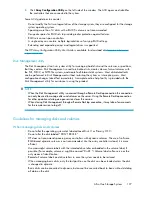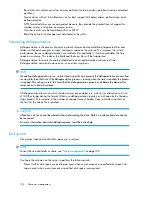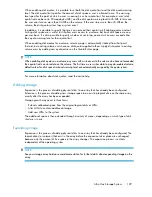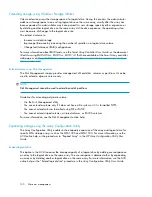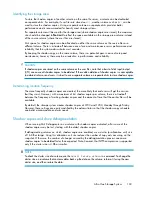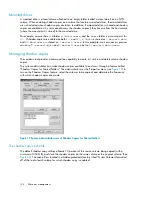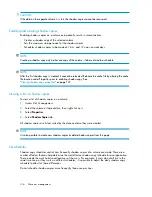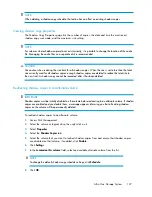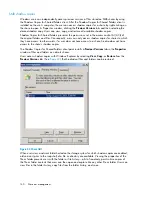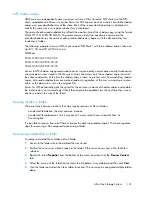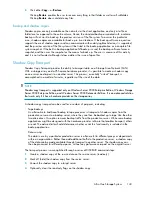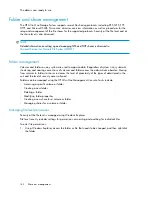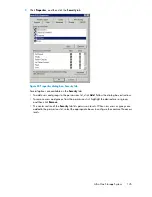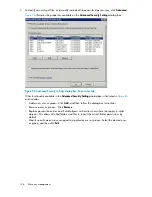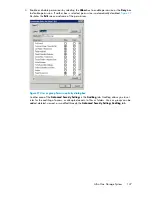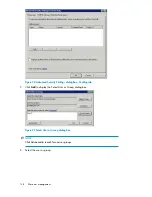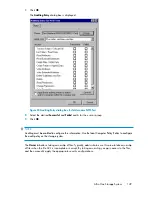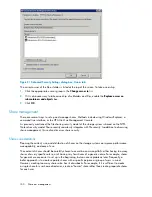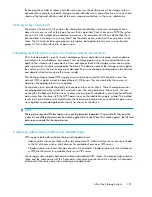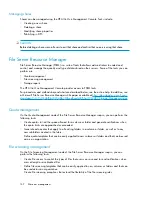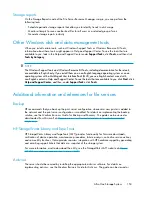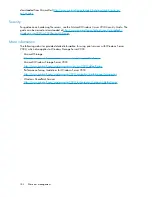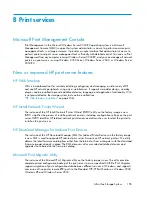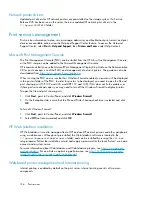NFS shadow copies
UNIX users can independently access previous versions of files stored on NFS shares via the NFS
client; no additional software is required. Server for NFS exposes each of a share's available shadow
copies as a pseudo-subdirectory of the share. Each of these pseudo-subdirectories is displayed in
exactly the same way as a regular subdirectory is displayed.
The name of each pseudo-subdirectory reflects the creation time of the shadow copy, using the format
[email protected]:MM:SS. To prevent common tools from needlessly enumerating the
pseudo-subdirectories, the name of each pseudo-subdirectory begins with the dot character, thus
rendering it hidden.
The following example shows an NFS share named “NFSShare” with three shadow copies, taken on
April 27, 28, and 29 of 2003 at 4 a.m.
NFSShare
[email protected]:00:00
[email protected]:00:00
[email protected]:00:00
Access to NFS shadow copy pseudo-subdirectories is governed by normal access-control mechanisms
using the permissions stored in the file system. Users can access only those shadow copies to which
they have read access at the time the shadow copy is taken. To prevent users from modifying shadow
copies, all pseudo-subdirectories are marked read-only, regardless of the user's ownership or access
rights, or the permissions set on the original files.
Server for NFS periodically polls the system for the arrival or removal of shadow copies and updates
the root directory view accordingly. Clients then capture the updated view the next time they issue a
directory read on the root of the share.
Recovery of files or folders
There are three common situations that may require recovery of files or folders:
•
Accidental file deletion, the most common situation
•
Accidental file replacement, which may occur if a user selects Save instead of Save As
•
File corruption
It is possible to recover from all of these scenarios by accessing shadow copies. There are separate
steps for accessing a file compared to accessing a folder.
Recovering a deleted file or folder
To recover a deleted file or folder within a folder:
1.
Access to the folder where the deleted file was stored.
2.
Position the cursor over a blank space in the folder. If the cursor hovers over a file, that file is
selected.
3.
Right-click, select
Properties
from the bottom of the menu, and then click the
Previous Versions
tab.
4.
Select the version of the folder that contains the file before it was deleted, and then click
View
.
5.
View the folder and select the file or folder to recover. The view may be navigated multiple folders
deep.
All-in-One Storage System
141
Содержание STORAGEWORKS ALL-IN-ONE STORAGE SYSTEM
Страница 14: ...14 ...
Страница 34: ...Installing and configuring the server 34 ...
Страница 60: ...Storage management overview 60 ...
Страница 88: ...Data protection 88 ...
Страница 120: ...Troubleshooting servicing and maintenance 120 ...
Страница 122: ...System recovery 122 ...
Страница 172: ...Microsoft Services for Network File System MSNFS 172 ...
Страница 186: ...BSMI notice Japanese notice Korean notice A B Class A equipment Class B equipment Regulatory compliance and safety 186 ...
Страница 204: ...Index 204 ...