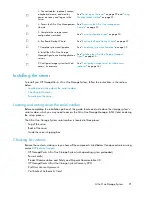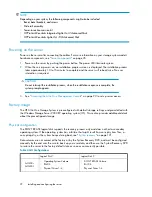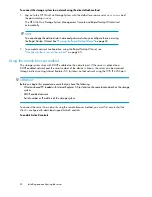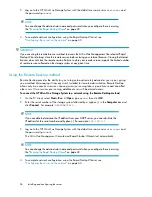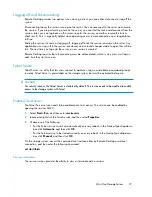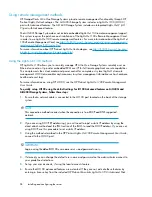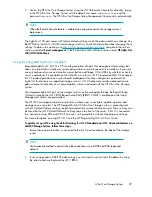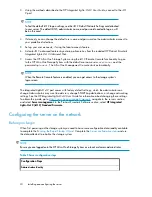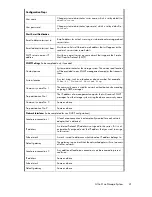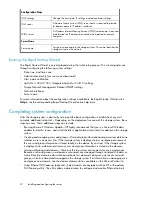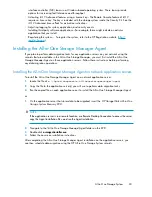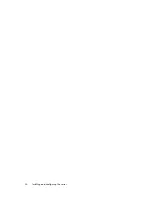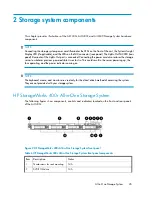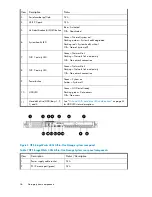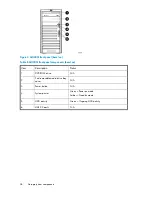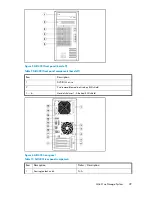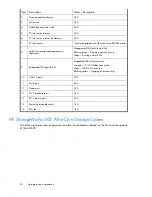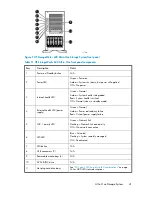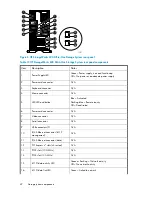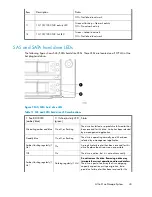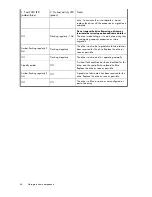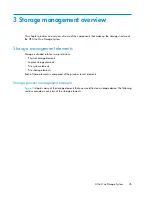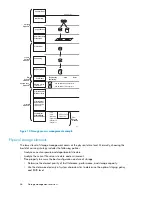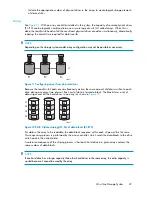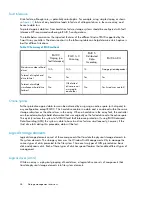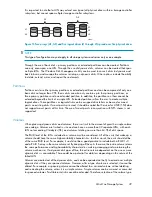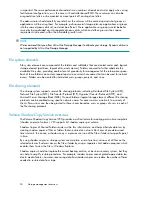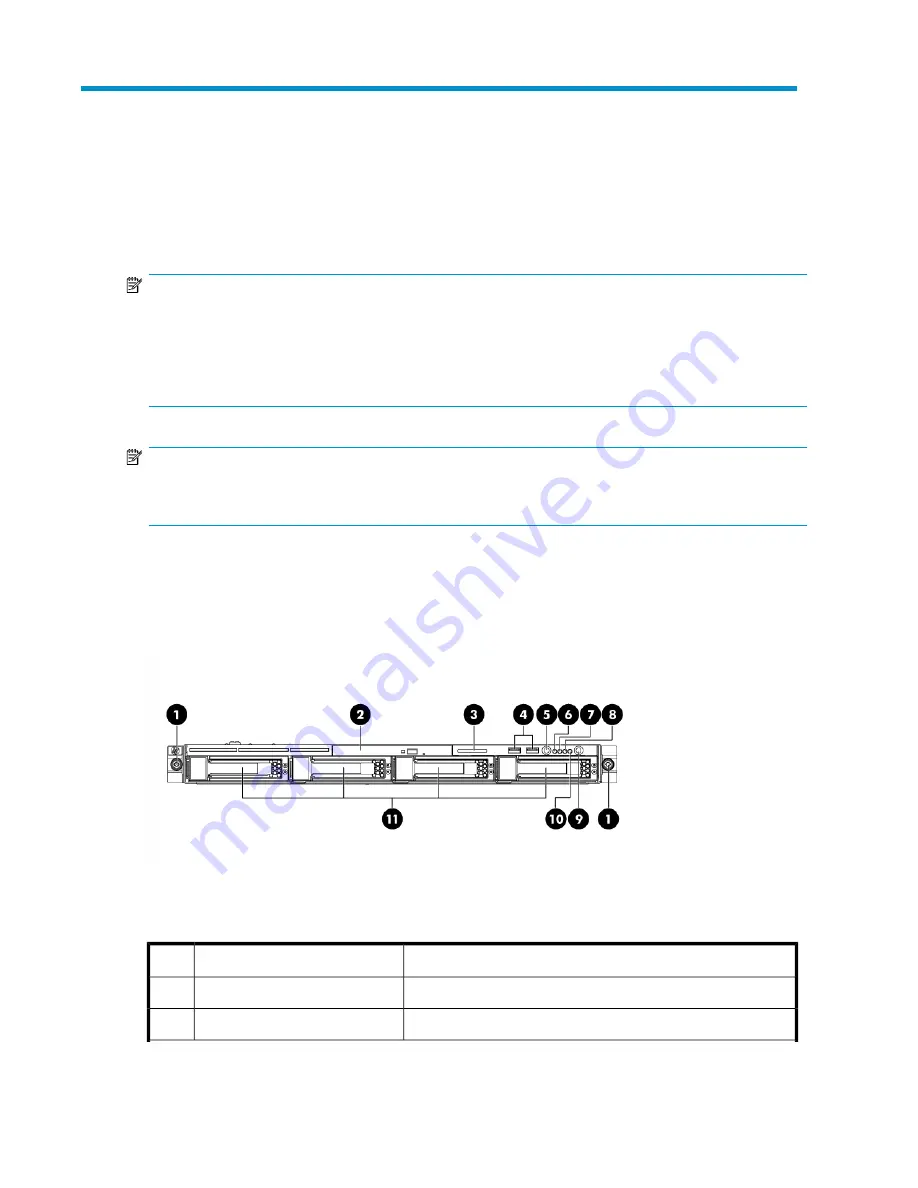
2 Storage system components
This chapter provides illustrations of the AiO400r, AiO400t, and AiO600 Storage System hardware
components.
NOTE:
Connecting the storage system power cord illuminates the LEDs on the front of the unit, the Systems Insight
Display LED (if applicable), and the LEDs on the NIC connector (rear panel). The Lights-Out NIC LED (rear
panel) illuminates if the Lights-Out port is connected. Connecting the power cord also restores the storage
server to whatever previous powered state it was last in. This could result in the server powering up, the
fans operating, and the power indicator coming on.
NOTE:
The keyboard, mouse, and monitor are used only for the direct attach method of accessing the system.
They are not provided with your storage system.
HP StorageWorks 400r All-in-One Storage System
The following figures show components, controls and indicators located on the front and rear panels
of the AiO400r.
Figure 2 HP StorageWorks 400r All-in-One Storage System front panel
Table 6 HP StorageWorks 400r All-in-One Storage System front panel components
Status
Description
Item
N/A
Thumbscrews for rack mounting
1
N/A
DVD ROM drive
2
All-in-One Storage System
35
Содержание STORAGEWORKS ALL-IN-ONE STORAGE SYSTEM
Страница 14: ...14 ...
Страница 34: ...Installing and configuring the server 34 ...
Страница 60: ...Storage management overview 60 ...
Страница 88: ...Data protection 88 ...
Страница 120: ...Troubleshooting servicing and maintenance 120 ...
Страница 122: ...System recovery 122 ...
Страница 172: ...Microsoft Services for Network File System MSNFS 172 ...
Страница 186: ...BSMI notice Japanese notice Korean notice A B Class A equipment Class B equipment Regulatory compliance and safety 186 ...
Страница 204: ...Index 204 ...