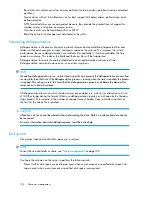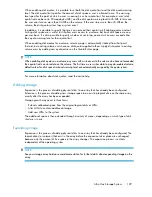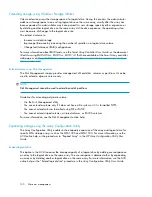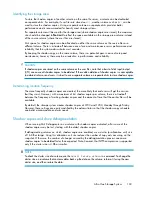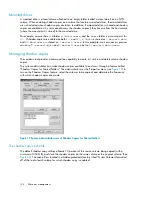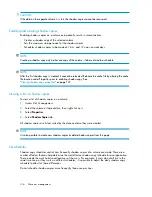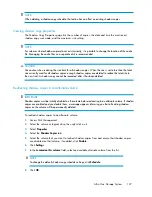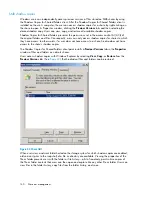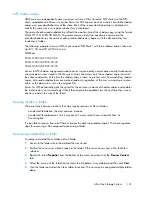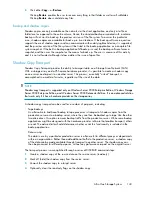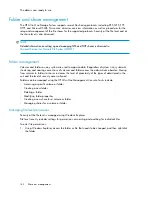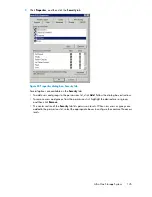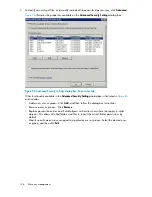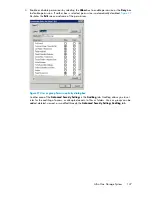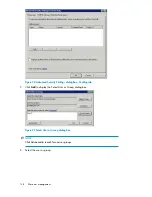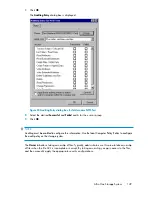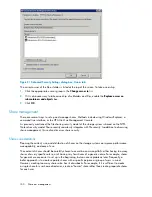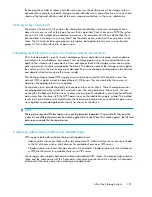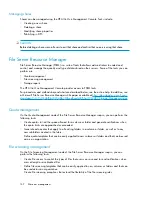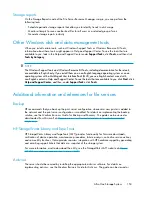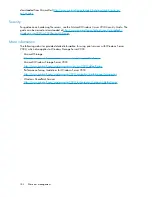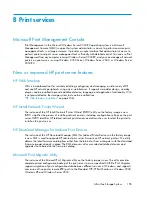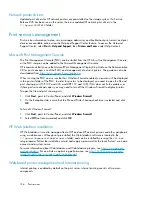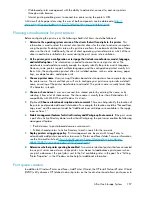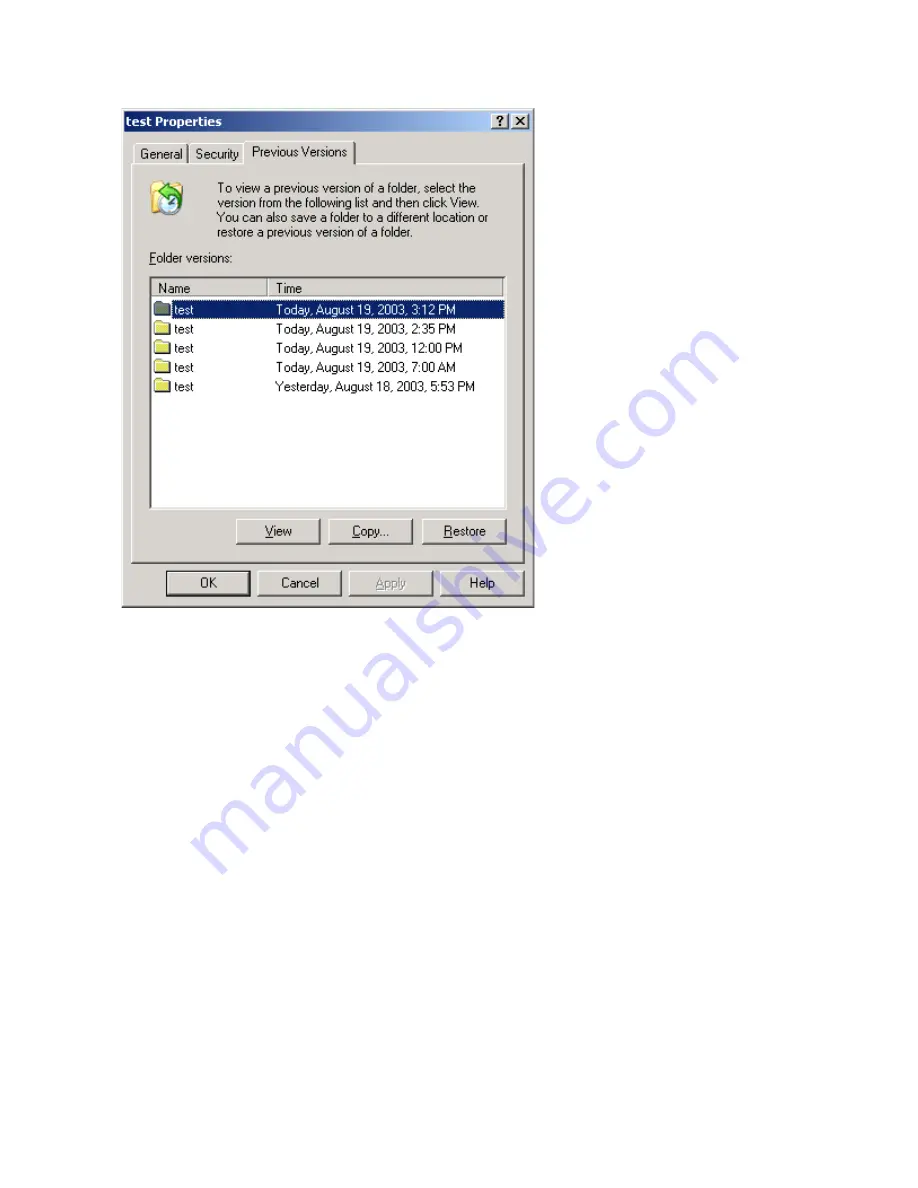
6.
Click
Restore
to restore the file or folder to its original location. Click
Copy...
to allow the placement
of the file or folder to a new location.
Figure 24 Recovering a deleted file or folder
Recovering an overwritten or corrupted file
Recovering an overwritten or corrupted file is easier than recovering a deleted file because the file
itself can be right-clicked instead of the folder. To recover an overwritten or corrupted file:
1.
Right-click the overwritten or corrupted file, and then click
Properties
.
2.
Click
Previous Versions
.
3.
To view the old version, click
View
. To copy the old version to another location, click
Copy...
to
replace the current version with the older version, click
Restore
.
Recovering a folder
To recover a folder:
1.
Position the cursor so that it is over a blank space in the folder to be recovered. If the cursor
hovers over a file, that file is selected.
2.
Right-click, select
Properties
from the bottom of the menu, and then click the
Previous Versions
tab.
File server management
142
Содержание STORAGEWORKS ALL-IN-ONE STORAGE SYSTEM
Страница 14: ...14 ...
Страница 34: ...Installing and configuring the server 34 ...
Страница 60: ...Storage management overview 60 ...
Страница 88: ...Data protection 88 ...
Страница 120: ...Troubleshooting servicing and maintenance 120 ...
Страница 122: ...System recovery 122 ...
Страница 172: ...Microsoft Services for Network File System MSNFS 172 ...
Страница 186: ...BSMI notice Japanese notice Korean notice A B Class A equipment Class B equipment Regulatory compliance and safety 186 ...
Страница 204: ...Index 204 ...