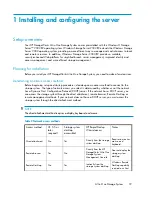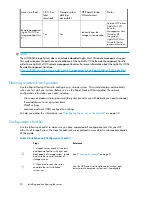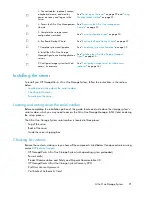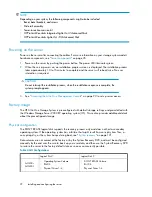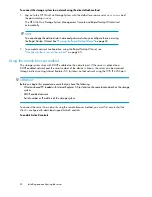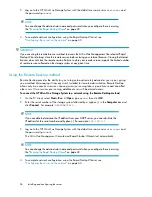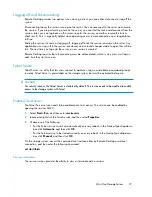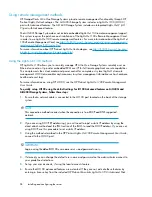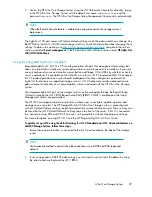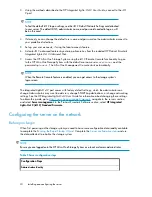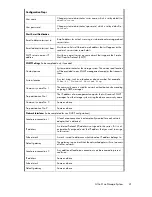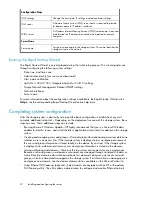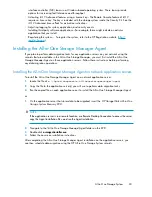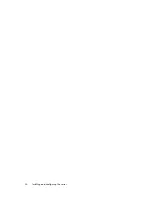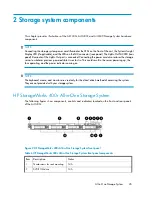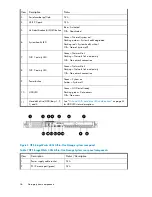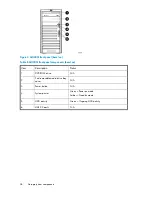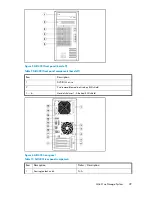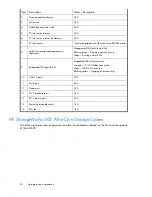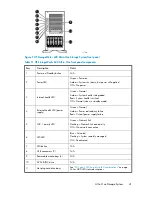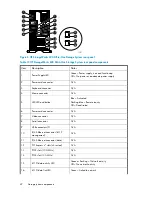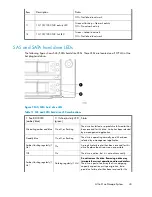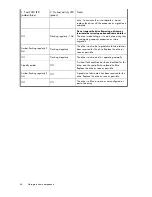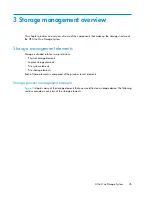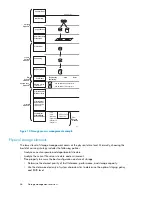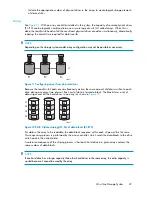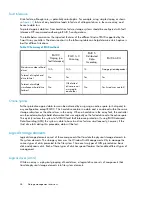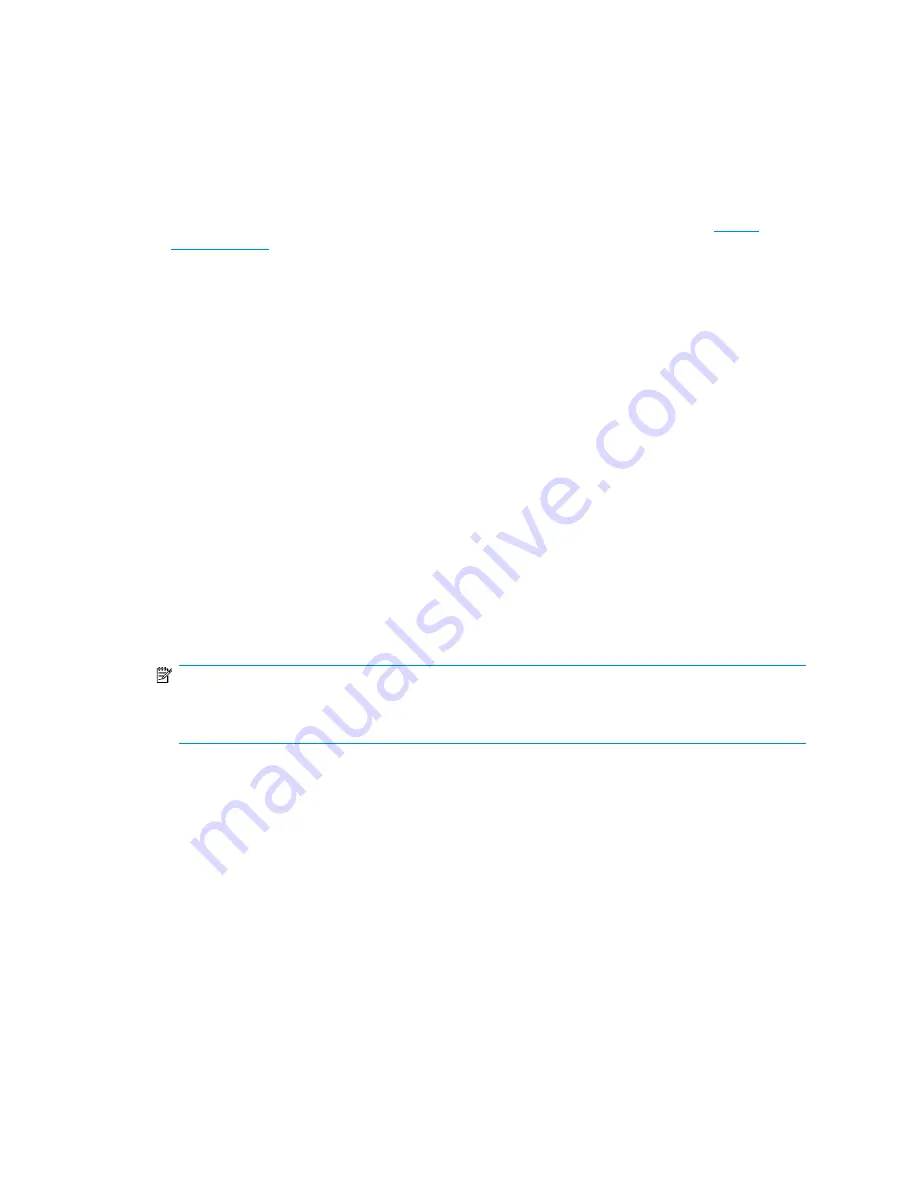
interface controller (NIC) teams in a Windows-based operating system. These teams provide
options for increasing fault tolerance and throughput.
•
Activating iLO 2 Advanced features using a license key—The Remote Console feature of iLO 2
requires a license key. The key is included with the storage system inside the Country Kit. See the
iLO 2 Advanced License Pack for activation instructions.
•
Adjusting logging for system, application, and security events.
•
Installing third-party software applications—For example, these might include an antivirus
application that you install.
•
Registering the system — To register the system, refer to the HP Registration website (
http://
register.hp.com
).
Installing the All-in-One Storage Manager Agent
If you plan to perform data migration tasks for any application servers on your network using the
wizards that are available in the All-in-One Storage Manager, you must first install the All-in-One
Storage Manager Agent on those application servers. Follow these instructions before performing
any data migration operations.
Installing the All-in-One Storage Manager Agent on network application servers
To install the All-in-One Storage Manager Agent on a network application server:
1.
Locate the file at
c:\\hpnas\components\allinonestoragemanager\agent
.
2.
Copy the file to the application server(s) you will use to perform data migration tasks.
3.
Run the copied file on each application server to install the All-in-One Storage Manager Agent.
or
1.
On the application server that stores data to be migrated, insert the
HP StorageWorks All-in-One
Storage System Recovery DVD.
NOTE:
If the application server is in a remote location, use Remote Desktop Connection to access the server,
copy the Agent installation files, and run the Agent installation.
2.
Navigate to the \All-in-One Storage Manage\Agent folder on the DVD.
3.
Double-click
asmagentinstaller.exe.
4.
Follow the on-screen installation instructions.
After completing the All-in-One Storage Manger Agent installation on the application servers, you
can then schedule data migration using the HP All-in-One Storage System wizards.
All-in-One Storage System
33
Содержание STORAGEWORKS ALL-IN-ONE STORAGE SYSTEM
Страница 14: ...14 ...
Страница 34: ...Installing and configuring the server 34 ...
Страница 60: ...Storage management overview 60 ...
Страница 88: ...Data protection 88 ...
Страница 120: ...Troubleshooting servicing and maintenance 120 ...
Страница 122: ...System recovery 122 ...
Страница 172: ...Microsoft Services for Network File System MSNFS 172 ...
Страница 186: ...BSMI notice Japanese notice Korean notice A B Class A equipment Class B equipment Regulatory compliance and safety 186 ...
Страница 204: ...Index 204 ...