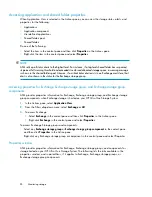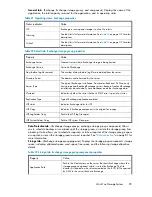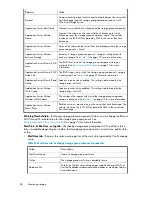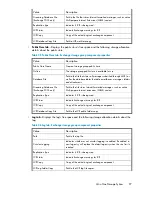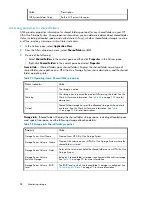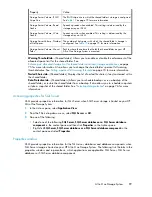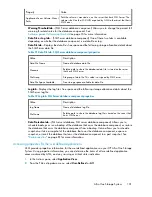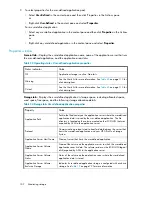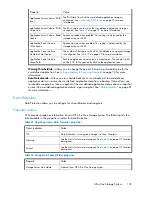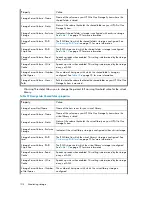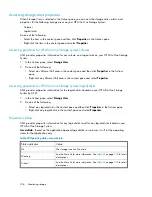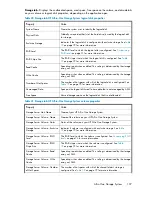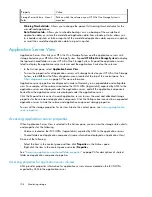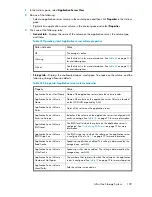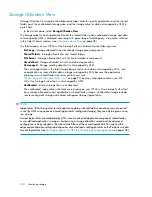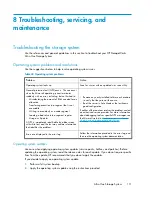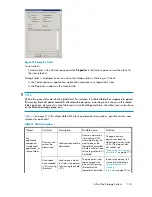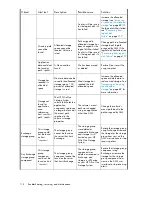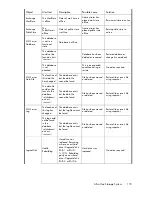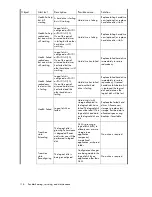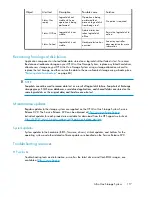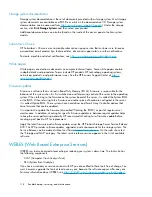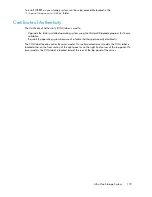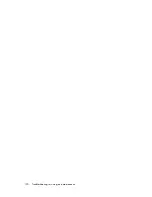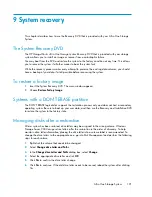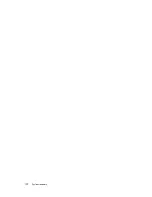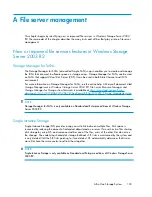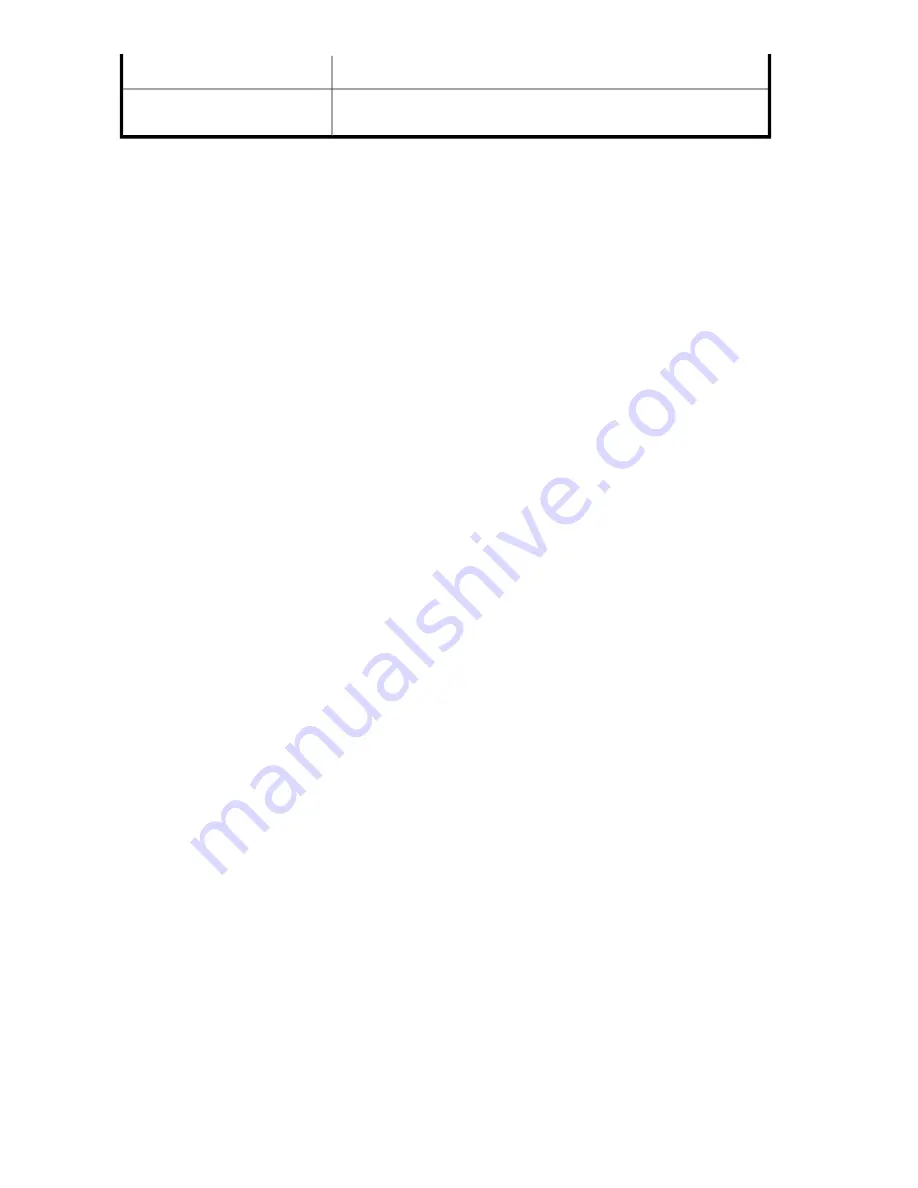
Value
Property
Path on which the volume on your HP All-in-One Storage System is
mounted.
Storage Server Volume - Mount
Paths
•
Warning Threshold tab
—Allows you to change the percent full warning threshold value for the
user-defined application.
•
Data Protection tab
—Allows you to schedule backups or run a backup of the user-defined
application data, or restore the user-defined application data from a backup. It also allows you
to schedule snapshots or take a snapshot of the user-defined application data, expose a snapshot,
or revert the user-defined application data to a past snapshot.
Application Server View
Application Server View lists your HP All-in-One Storage System and the application servers with
storage hosted on your HP All-in-One Storage System. Expand
HP All-in-One Storage System
to display
the top-level shared folders on your HP All-in-One Storage System. Expand the application servers
listed to display the application server volumes and the applications hosted on the volumes.
•
In the Actions pane, select
Application Server View
.
•
To view the properties for all application servers with storage hosted on your HP All-in-One Storage
System, select
All
from the Filters drop-down menu, located at the top of the content pane. See
Filters drop-down menu
on page 57 for more information.
Application server properties are displayed in order of hierarchy in an expandable and collapsible
view. For example, all the volumes created on the iSCSI LUNs (logical disk) exported by ASM to the
application server are displayed under the application server, and all the application components
hosted from the application server are displayed under the application server.
Click the Expand tree icon next to each application server to view the used and allocated storage
properties for the volume and application components. Click the Collapse tree icon next to an expanded
application server to hide the volume and application component storage properties.
To view all the storage properties for an item listed in the content pane, see
Accessing application
server properties
.
Accessing application server properties
When Application Server View is selected in the Actions pane, you can view the storage status, alerts,
and properties for the following:
•
Volumes created on the iSCSI LUNs (logical disks) exported by ASM to the application servers
•
Shared folders and application components (same information displayed on Application View)
Do one of the following:
•
Select the item in the content pane and then click
Properties
in the Actions pane.
•
Right-click the item in the content pane and select
Properties
.
See “
Accessing application and shared folder properties
” on page 94 for descriptions of shared
folder and application component properties.
Accessing properties for application server volumes
ASM provides properties information for application server volumes created on the iSCSI LUNs
exported by ASM to the application server.
Monitoring storage
108
Содержание STORAGEWORKS ALL-IN-ONE STORAGE SYSTEM
Страница 14: ...14 ...
Страница 34: ...Installing and configuring the server 34 ...
Страница 60: ...Storage management overview 60 ...
Страница 88: ...Data protection 88 ...
Страница 120: ...Troubleshooting servicing and maintenance 120 ...
Страница 122: ...System recovery 122 ...
Страница 172: ...Microsoft Services for Network File System MSNFS 172 ...
Страница 186: ...BSMI notice Japanese notice Korean notice A B Class A equipment Class B equipment Regulatory compliance and safety 186 ...
Страница 204: ...Index 204 ...