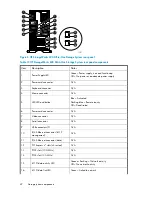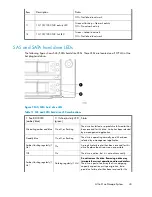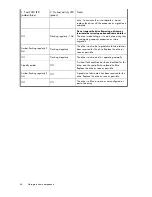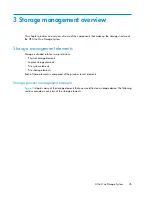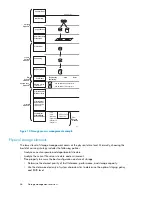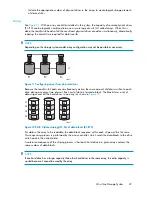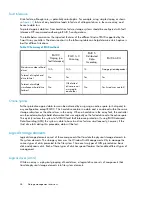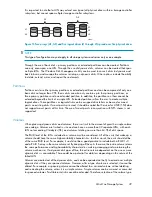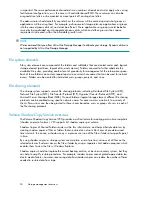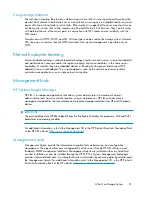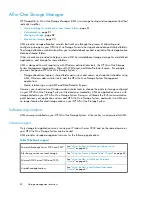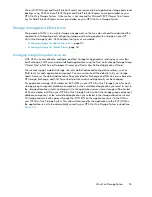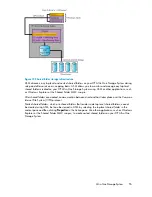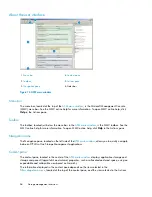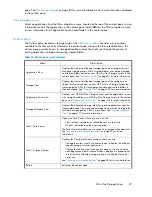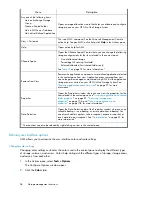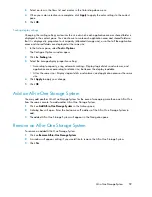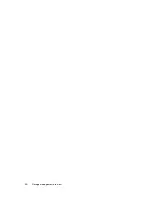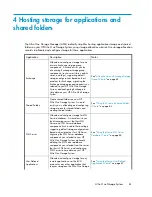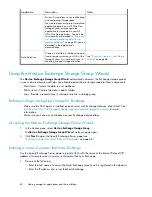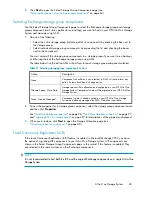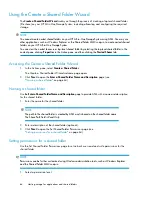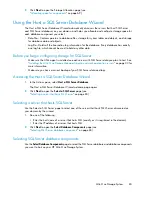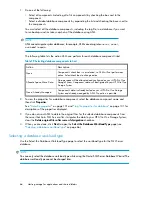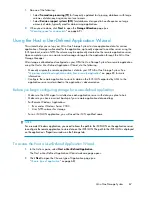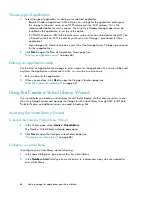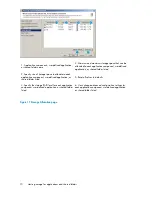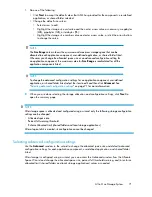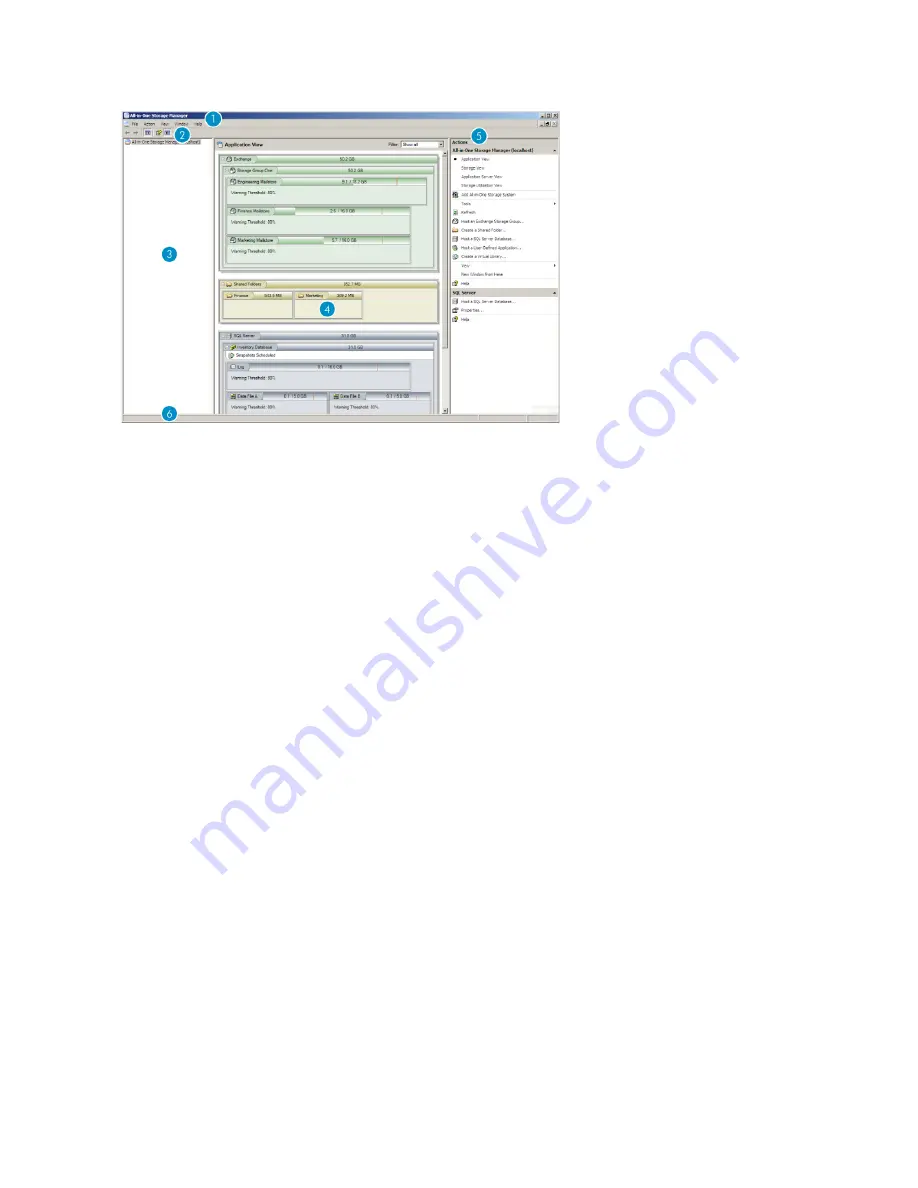
About the user interface
4
Content pane
1
Menu bar
5
Actions pane
2
Toolbar
6 Status bar
3
Navigation pane
Figure 16 ASM main window
Menu bar
The menu bar, located at the top of the
ASM main window
, is the Microsoft Management Console
(MMC) menu bar. See the MMC online help for more information. To open MMC online help, click
Help
in the Actions pane.
Toolbar
The toolbar, located just below the menu bar in the
ASM main window
, is the MMC toolbar. See the
MMC online help for more information. To open MMC online help, click
Help
in the Actions pane.
Navigation pane
The Navigation pane, located on the left side of the
ASM main window
, allows you to quickly navigate
between HP All-in-One Storage Management applications.
Content pane
The content pane, located in the center of the
ASM main window
, displays application storage and
storage component (logical disk and volume) properties, such as allocated and used space, using an
expandable and collapsible view based on hierarchy.
The information displayed in the content pane depends on the item selected in the
Filters drop-down menu
, located at the top of the content pane, and the view selected in the Actions
Storage management overview
56
Содержание STORAGEWORKS ALL-IN-ONE STORAGE SYSTEM
Страница 14: ...14 ...
Страница 34: ...Installing and configuring the server 34 ...
Страница 60: ...Storage management overview 60 ...
Страница 88: ...Data protection 88 ...
Страница 120: ...Troubleshooting servicing and maintenance 120 ...
Страница 122: ...System recovery 122 ...
Страница 172: ...Microsoft Services for Network File System MSNFS 172 ...
Страница 186: ...BSMI notice Japanese notice Korean notice A B Class A equipment Class B equipment Regulatory compliance and safety 186 ...
Страница 204: ...Index 204 ...