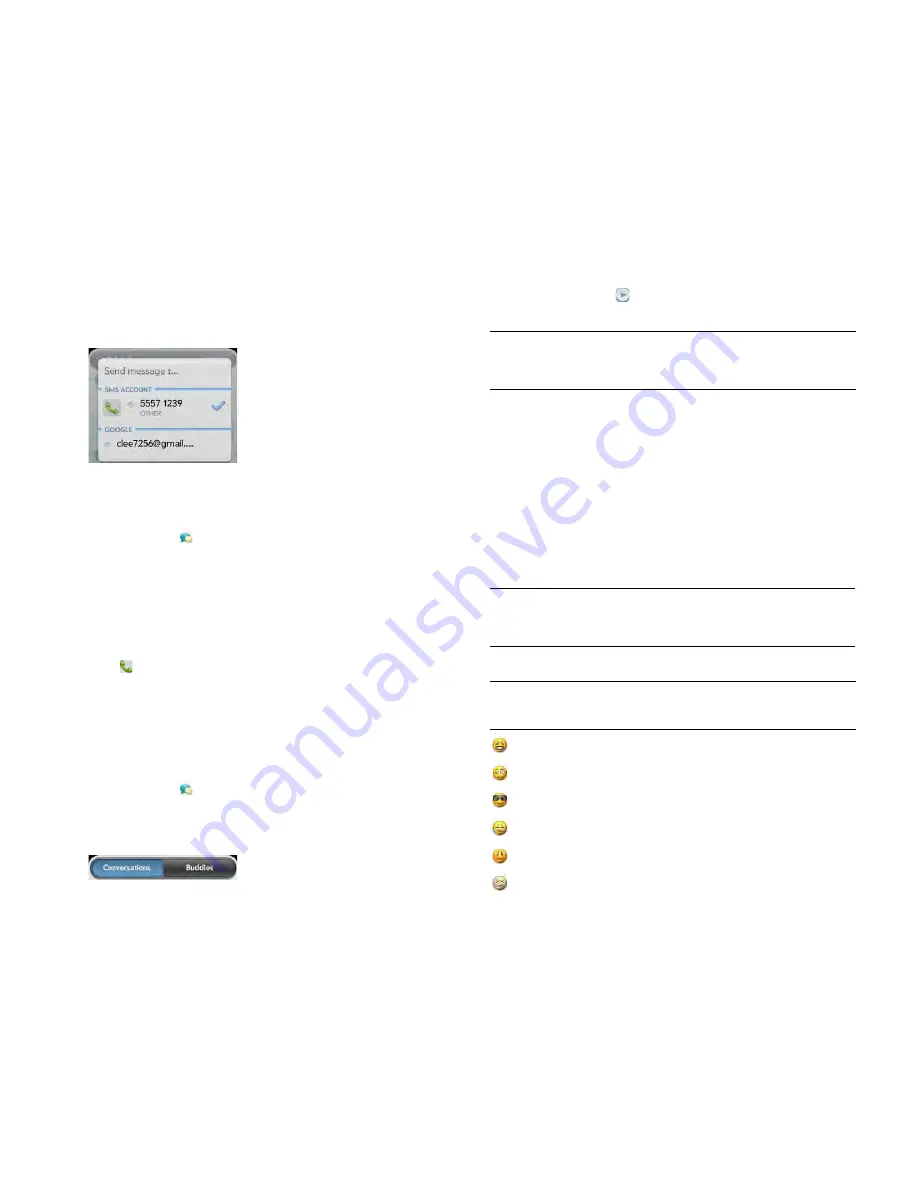
Chapter 7 : Email, text, multimedia and instant messaging
89
2
Tap
Text
or an IM account name in the top right-hand corner of the
screen. If available, the other ways to communicate with this contact
appear in a list. Tap the account or phone number you want to use.
Dial a number from a conversation
1
Open
Messaging
.
2
Tap a conversation.
3
Do one of the following:
•
Tap the contact name or phone number at the top of the screen
and tap the number you want to call.
•
Tap
Text
or the IM account name in the top right-hand corner and
tap beside the number you want to call.
Switch between Conversations view and Friends view
Conversations view lists all of your Messaging conversations. Friends
view lists all of your IM friends.
1
Open
Messaging
.
2
For Conversations view, tap
Conversations
. For Friends view, tap
Friends
.
3
In Friends view, tap
to expand a friend list. Tap a friend name to
contact that person.
Use emoticons in a message
To include an emoticon in a text, multimedia or IM message, type a
keyboard character combination for that emoticon. Most emoticons can
be created by more than one combination. After you send the message,
the emoticon image appears in the conversation on your smartphone and
on the recipient's smartphone, as long as the receiving IM application
supports the image.
This table shows the emoticons that are supported on your smartphone.
NOTE
Emoticon combinations that use words, such as :cool or :cry, are not
supported in most messaging applications. Emoticons created using these
combinations may not appear correctly on the recipient's phone.
TIP
You can set a preference to show all your friends, whether they are online or
offline, or to hide offline friends. In Friends view, open the
application menu
and
tap
Show/Hide Offline Friends
.
Table 1. Supported emoticons
To display
this
emoticon...
Enter any of these keyboard character combinations...
>:o >:-o >:O >:-O >:( >:-( :angry :mad
o_O :confused
8) 8-) B) B-) :cool
:’( =’( :cry
:[ :-[ =[ =-[ :redface
:S :-S :s :-s %-( %( X-( X( :eww :gross
Содержание Pre 3
Страница 1: ...U S E R G U I D E ...
Страница 6: ...6 Contents ...
Страница 10: ...10 Chapter 1 Welcome ...
Страница 158: ...158 Chapter 10 Web and wireless connections ...
Страница 184: ...184 Chapter 13 Preferences ...
Страница 216: ...216 Chapter 14 Troubleshooting ...






























