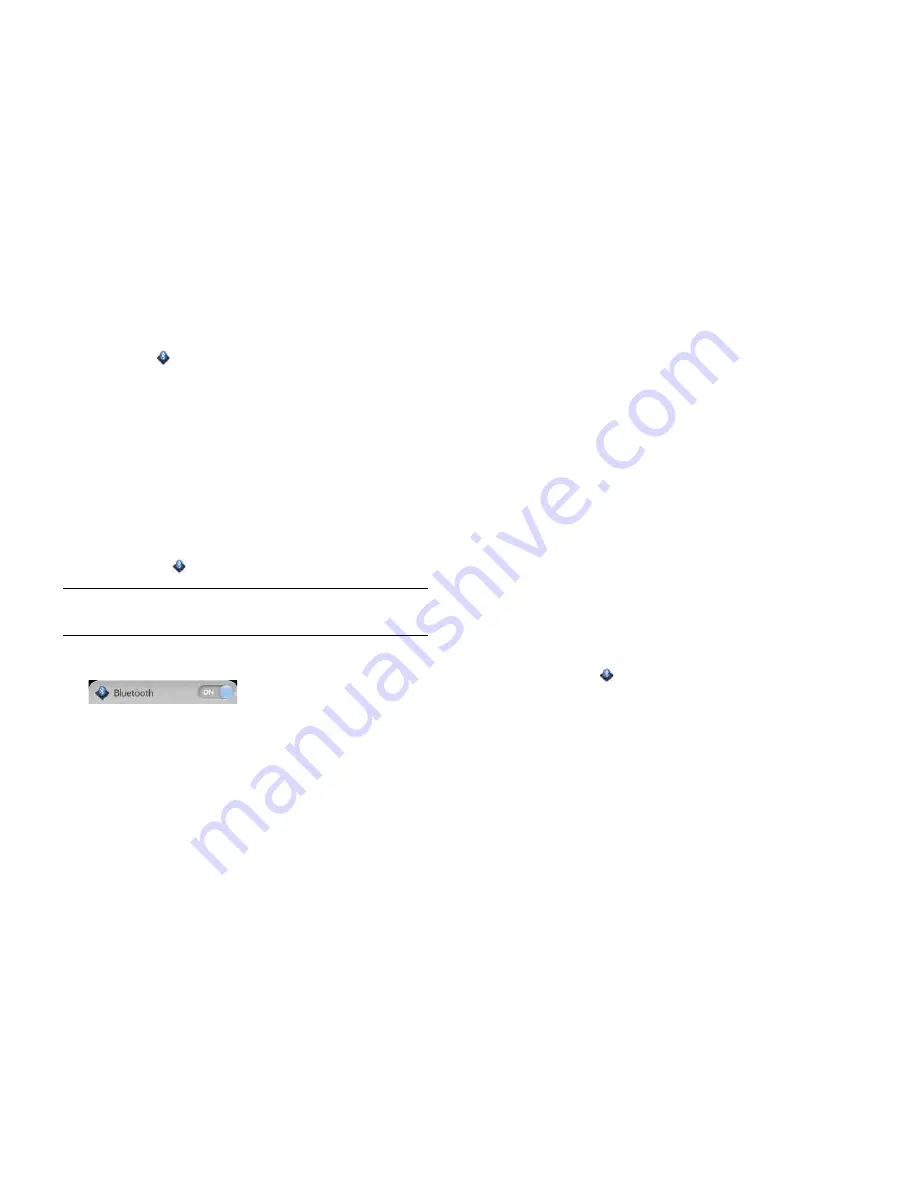
154
Chapter 10 : Web and wireless connections
Turn the Bluetooth feature on/off
Do one of the following:
•
Open
Bluetooth
and
tap
On
or
Off
.
•
From any screen: Open the
connection menu
, tap
Bluetooth
and tap
Turn on Bluetooth
or
Turn off Bluetooth
.
Make a pairing request to another device
BEFORE
YOU
BEGIN
The other device must be discoverable in order to
appear on your smartphone's Devices list. Check the documentation that
came with the other device for information on making it discoverable.
You can make a pairing request to a Bluetooth audio device such as a
headset, car kit or A2DP (stereo Bluetooth) device, or to a webOS tablet.
1
Open
Bluetooth
.
2
Make sure Bluetooth is on (see
Turn the Bluetooth feature on/off
).
3
Tap
Add device
.
4
Tap the
Type
field, and tap
Audio
,
Keyboard
or
Other
to filter the list
of discoverable Bluetooth devices.
5
Tap a device name.
6
If you are pairing your smartphone with a car kit that supports
Contacts and SMS access, you are asked if you want to allow the
car kit to access your contacts and text messages. Tap
Allow
to pass
phone numbers from Contacts and text messages to your car kit. If
you tap
Deny
, you can still turn these settings on at any time (see
Forward contact phone numbers or text messages to a car kit
).
7
If a passkey is not required, pairing is complete when the Devices list
appears. If a passkey is required, do one of the following.
•
An automatically generated passkey appears on the passkey
screen: Check the other device screen to verify that the passkey is
correct and tap
Yes, connect
to connect.
•
The screen displays a passkey generated by your smartphone:
Enter the displayed passkey on the other device.
•
The screen prompts you to enter a passkey: Check the
documentation that came with the other device to see if there's a
required passkey. If so, enter that passkey on your smartphone. If
not, make up a passkey and enter it on both devices.
Accept a pairing request from another device
To establish the relationship between your smartphone and another
device, the Bluetooth app must be open, the app window must be
maximised and Bluetooth must be turned on. After you successfully
establish the relationship with the other device, however, the Bluetooth
app doesn't need to be open to use the Bluetooth connection, but
Bluetooth must be turned on.
1
Open
Bluetooth
.
2
Make sure Bluetooth is on (see
Turn the Bluetooth feature on/off
).
3
Initiate a pairing from the other device.
4
When the connection request appears, tap
Yes, allow
.
5
If a passkey is not required, pairing is complete when the Devices list
appears. If a passkey screen appears, do one of the following:
•
An automatically generated passkey appears on the passkey
screen: Check the other device screen to verify that the passkey is
correct and tap
Yes, connect
to connect.
•
The screen displays a passkey generated by your smartphone:
Enter the displayed passkey on the other device.
TIP
You can also open the Bluetooth app by opening the
connection menu
,
tapping
Bluetooth
and tapping
Bluetooth Preferences
.
Содержание Pre 3
Страница 1: ...U S E R G U I D E ...
Страница 6: ...6 Contents ...
Страница 10: ...10 Chapter 1 Welcome ...
Страница 158: ...158 Chapter 10 Web and wireless connections ...
Страница 184: ...184 Chapter 13 Preferences ...
Страница 216: ...216 Chapter 14 Troubleshooting ...






























