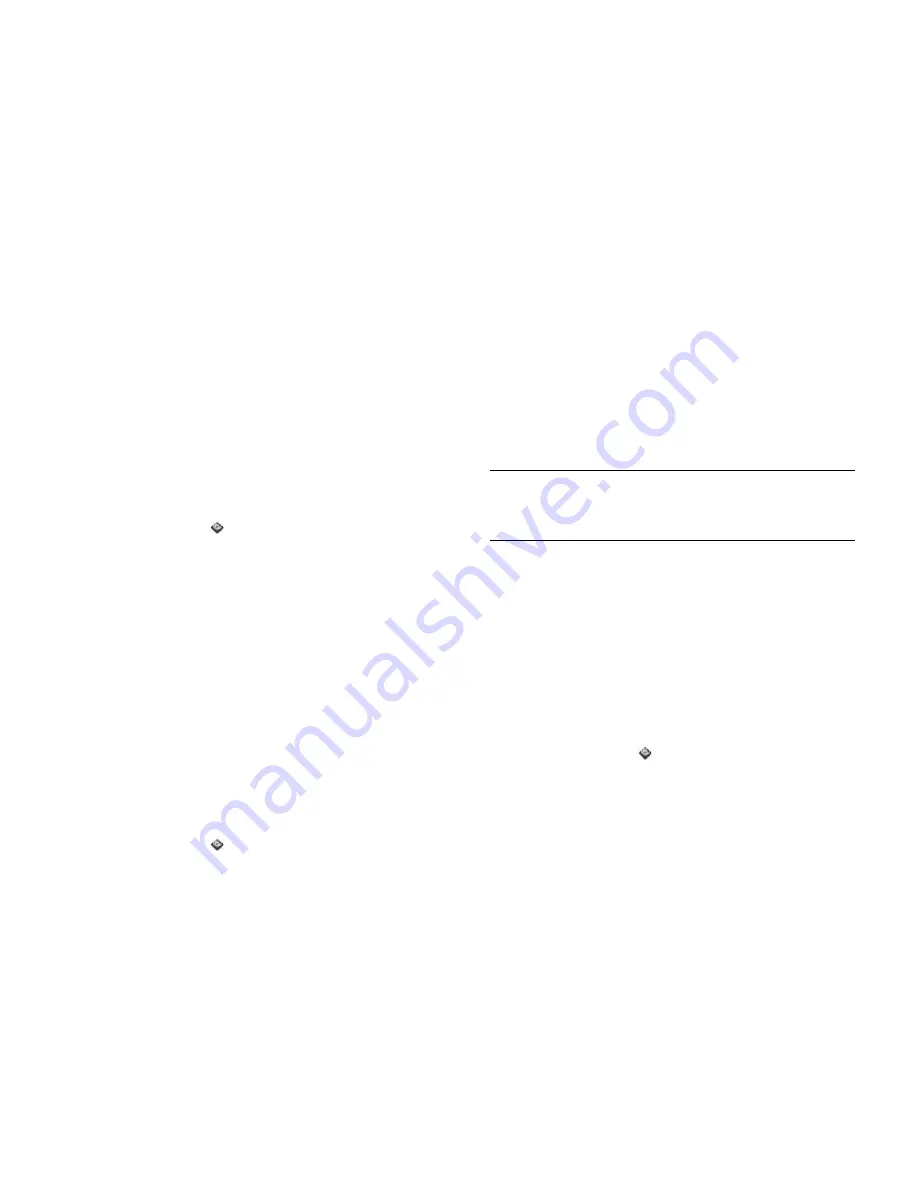
150
Chapter 10 : Web and wireless connections
Location Services
The Location Services application allows you to control the sending of
information about your location to websites and applications that request
it.
Manage location information passed to websites
A website might request your current location so it can provide you with
information that is relevant to where you are. For example, a weather site
might require your location so it can let you know the weather forecast for
your area.
1
Open
Location Services
.
2
If required, tap
Turn On GPS
.
3
You can set Location Services to always ask your permission to send
your location to a website when the site requests this information, or
you can set it to never share your location with any website. The
current setting is displayed in the For Websites field. To change the
setting, tap the current setting and then select the other option from
the displayed list.
4
To clear all location data currently in use by websites, tap
Clear My
Location Data
and then tap
Clear
.
Manage location information passed to applications
An application might request your current location so it can provide you
with information that is relevant to where you are. For example, Maps
might use your current location to provide driving directions to a
destination.
1
Open
Location Services
.
2
If required, tap
Turn On GPS
.
3
Select one of the following in the For Applications field:
Auto Locate:
Applications can automatically identify your location.
Always Ask:
Applications display a request to identify your location.
You choose whether to allow this for the current session only.
4
Select
On
or
Off
for any of the following:
Geotag Photos:
Available only when Auto Locate is selected. When
Geotag Photos is on, photos are tagged with the latitude and
longitude of the location in which they were taken.
Background Data Collection:
Available only when Google Services
is on (see
Turn location service providers on/off
). When Background
Data Collection is on, anonymous location data is collected from
your smartphone. This data is used to improve the quality of location
services.
Turn location service providers on/off
Location Services provides access to two location service providers—GPS
and Google Services. At least one of these must be turned on for Location
Services to be enabled. Both of them can be turned on at the same time.
1
Open
Location Services
.
2
To turn GPS on/off, open the
application menu
, tap
Locate Me
Using
, and tap
GPS
.
GPS, which is turned on by default, is a radio technology that uses
line-of-sight communication with satellites orbiting the earth. GPS is
very accurate for turn-by-turn directions and for pinpointing your
location when you are outside and have a clear view of the sky.
DID
YOU
KNOW
?
The geotag data is stored as an Exif tag in the photo file. A
common use of the geotag data is in online photo services like Photobucket and
desktop apps like Google Earth, which use the data to position the photo as a
thumbnail on a map.
Содержание Pre 3
Страница 1: ...U S E R G U I D E ...
Страница 6: ...6 Contents ...
Страница 10: ...10 Chapter 1 Welcome ...
Страница 158: ...158 Chapter 10 Web and wireless connections ...
Страница 184: ...184 Chapter 13 Preferences ...
Страница 216: ...216 Chapter 14 Troubleshooting ...






























