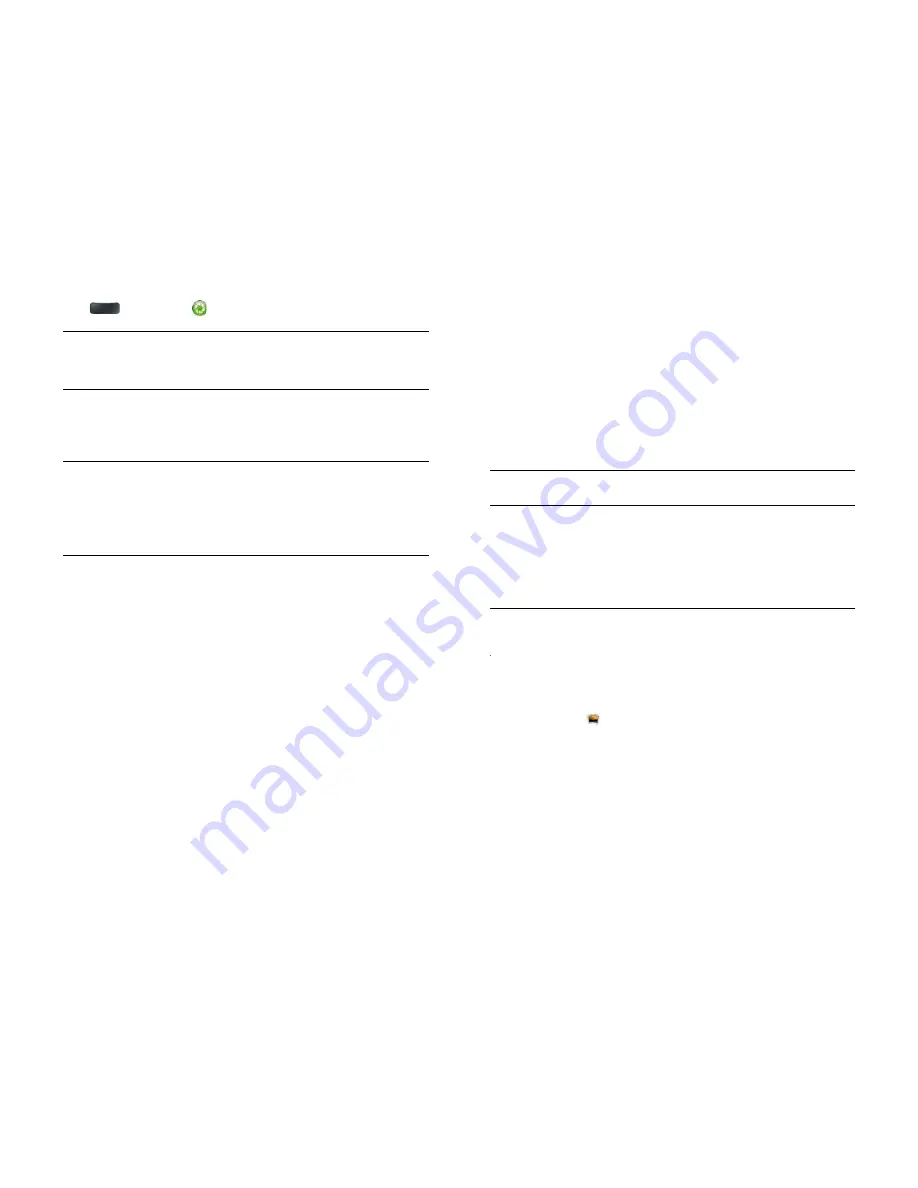
122
Chapter 9 : Photos, videos and music
5
Slide out the keyboard, hold the smartphone firmly and press
Space
or gently tap
onscreen to take the picture.
The picture you took is automatically saved in JPG format. You can keep
snapping pictures, and then go to Photos to look at them and delete the
ones you don't want.
Review pictures
1
After taking a picture, tap the thumbnail of the picture in the bottom
left-hand corner of the screen. This opens the picture in the Photo roll
of the Photos application.
2
Swipe left or right on the screen to view other pictures you have
taken.
Photos
Look at pictures
To get pictures on the smartphone, you can do any of the following:
•
Take a picture with your smartphone's camera (see
Take a picture
).
•
Copy pictures from your computer (see
Copy files between your
smartphone and your computer
).
•
Receive pictures as email attachments (see
Open email attachments
).
•
Receive pictures as part of a multimedia message (see
Receive and view
text and multimedia messages
).
•
Copy a picture from a web page (see
Copy a picture from a web
page
).
The following table shows you the photo formats that you can see on your
smartphone and the apps you can see them in.
NOTE
You can download and look at GIFs in Email, and they are saved to USB
storage, but you can't look at GIFs in Photos or use one as wallpaper.
You can also look at pictures on the web directly in the web browser (see
Web
).
1
Open
Photos
.
2
Tap the album containing the picture and tap the thumbnail of the
picture. The Photo roll album contains pictures you have taken with
your smartphone's camera.
3
Swipe left or right on the screen to look at other pictures in the
album.
4
To find photos you took on your smartphone, connect your
smartphone and your computer using the
USB cable
and tap
USB
Drive
on your smartphone. On your computer, click the drive
representing your smartphone, click
DCIM
, and then click
100HP
.
TIP
Press and hold
Space
to take pictures in continuous burst mode. Release
Space
to stop taking pictures. Continuous burst mode allows you to capture
several images with a single action.
DID
YOU
KNOW
?
Your smartphone offers another way to "take a picture": You
can save any currently displayed screen as a picture file (also known as a screen
capture or screenshot). To take a picture of the currently displayed screen, press
and hold
Option
+
Sym
+
P
. The picture is saved in PNG format to the
Screen
captures
album in Photos and is stored in the
screencaptures
folder of the USB
drive. You can work with it like any other picture.
Table 1. Photo formats viewable on HP webOS smartphones
Photo format
View in Photos
Download from
Download from
MMS
BMP
√
√
GIF
√
(see Note)
JPG
√
√
√
PNG
√
√
Содержание Pre 3
Страница 1: ...U S E R G U I D E ...
Страница 6: ...6 Contents ...
Страница 10: ...10 Chapter 1 Welcome ...
Страница 158: ...158 Chapter 10 Web and wireless connections ...
Страница 184: ...184 Chapter 13 Preferences ...
Страница 216: ...216 Chapter 14 Troubleshooting ...






























