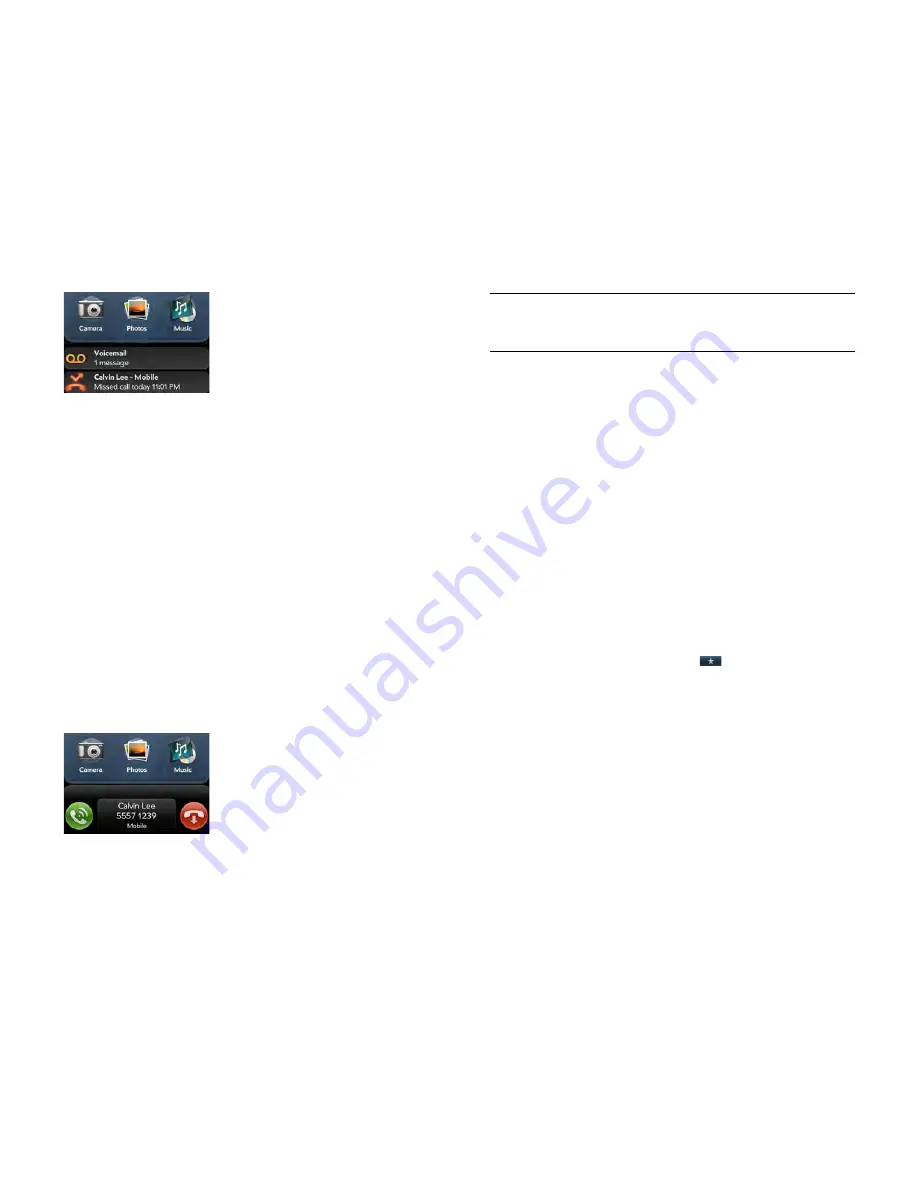
48
Chapter 4 : Work with applications
If the dashboard item has a number next to it, the number indicates how
many items are included in the notification—how many voicemail or
email messages you have and so on.
Some dashboard items enable you to perform multiple actions. For
example:
•
On a calendar dashboard item, tap the calendar icon to open
Calendar in Day view with the event displayed or tap the event name to
open the event details screen.
•
For a missed call, tap the icon to open your call history, or tap the
missed call item to call back the number.
•
If an item's icon displays a number, tap the icon to open the associated
app to the list view (such as an Email inbox) or tap the item itself to
open that individual item (such as an email message).
To delete a dashboard item, throw it off the side of the screen.
Pop-up notification:
This is a larger notification that you can act on right
away. Examples of pop-up notifications are incoming call notifications,
calendar appointment notifications and alarms.
NOTE
By default, if a banner alert or pop-up notification arrives when the
screen is off, the gesture area light pulses. You can turn this feature off (see
Get
notifications when the screen is locked or off
).
App controls:
If you are listening to songs in Music and leave the app, the
music playback controls remain displayed at the bottom of the screen.
This lets you continue to manage music playback without having to go
back into the app.
Create and work with favourites
You can quickly reach your closest contacts by phone, email or text/
multimedia message by designating them as favourites. Creating a
favourite from a contact lets you view and touch base with that contact in
just a few taps.
You can create and manage favourites in Contacts (see
Create a
favourite
) and in Phone (see
Work with favourites
).
You can view favourites in the following apps.
Phone:
See all your favourites by tapping
on the dial pad. In your
call history list, calls to and from favourites are noted by a star. If you
enter a contact name to call a contact, matching favourites appear at the
top of the search results list and are noted by a star. If your wireless
service provider supports visual voicemail, visual voicemail messages
from favourites are noted by a star as well (see
Use visual voicemail
).
Contacts:
See all your favourites by tapping
Favourites
on the contacts list
screen. On your complete contacts list, favourites are noted by a star.
Just Type:
When you enter a search term, matching favourites appear at
the top of the contacts search results and are noted by a star.
Email and Messaging:
When you begin typing a contact name to address
a message, matching favourites appear grouped at the top of the search
results list and are noted by a star.
Содержание Pre 3
Страница 1: ...U S E R G U I D E ...
Страница 6: ...6 Contents ...
Страница 10: ...10 Chapter 1 Welcome ...
Страница 158: ...158 Chapter 10 Web and wireless connections ...
Страница 184: ...184 Chapter 13 Preferences ...
Страница 216: ...216 Chapter 14 Troubleshooting ...






























