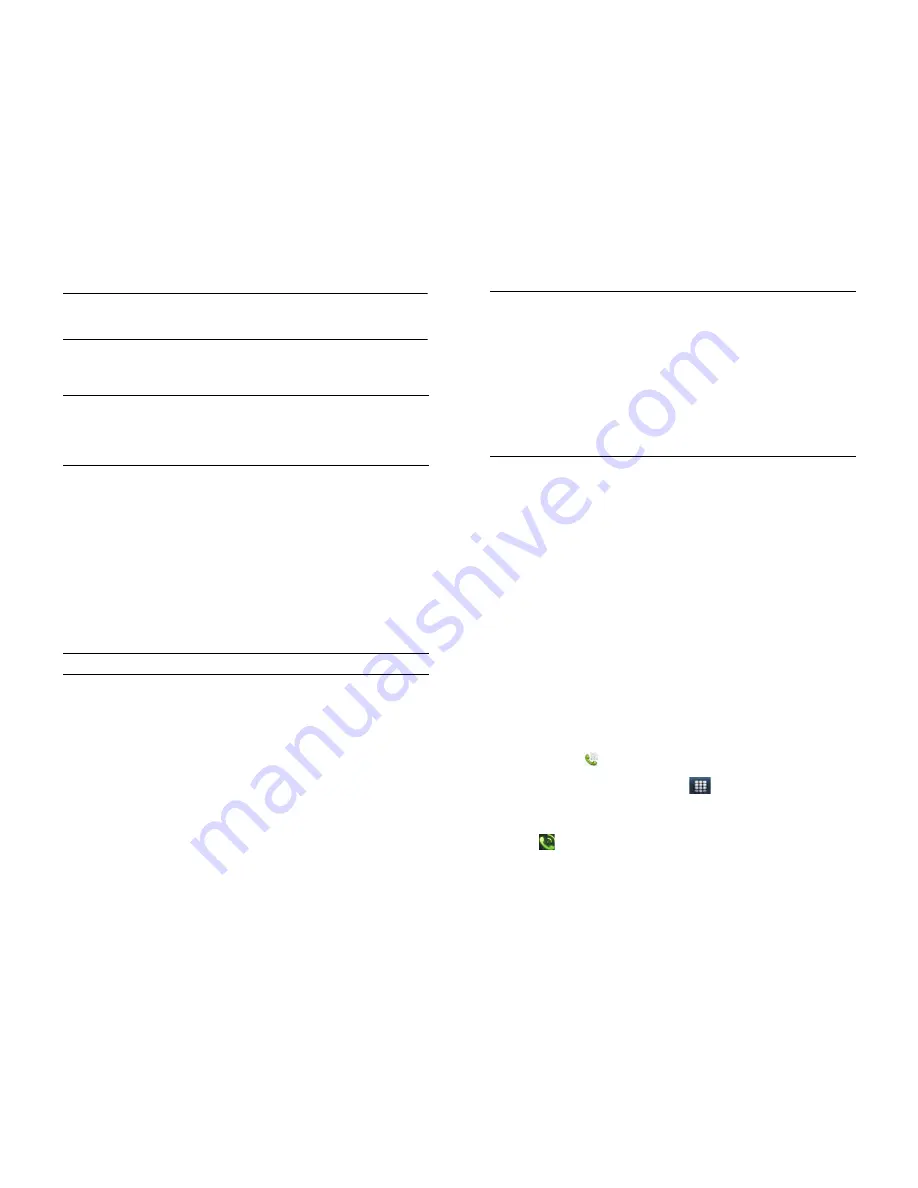
58
Chapter 6 : Phone
NOTE
The first time you open Voice Dial, a brief audio tutorial explains how to
use voice dialling. You can choose to skip the tutorial.
2
Say the contact name, number or name and number type (such as
"John Smith mobile").
3
If prompted, provide additional information for the number you want
to call. For example, if you say a contact name only, and you have
multiple phone numbers for that contact, Voice Dial prompts you to
say the type of number you want to call (such as mobile, home or
work). Or, if you say a contact name that matches more than one
contact in your contacts list, Voice Dial prompts you to specify which
contact you want.
Additional Voice Dial commands:
You can say any of the following voice
commands when Voice Dial is open:
Dial by contact name using Just Type
1
Display Card view (see
Manage applications in Card view
) or open
the Launcher (see
Open an application in the Launcher
).
2
Begin typing the contact first or last name or initials.
3
Tap one of the contact's phone numbers to dial it. If only the contact
name appears, tap the name to display the phone numbers for that
contact and tap the number you want.
Dial using the onscreen dial pad
The onscreen dial pad is useful when you need to dial numbers that are
expressed as letters and when you need large, brightly lit numbers that
you can tap.
1
Open
Phone
.
2
If the dial pad isn’t displayed, tap
.
3
Tap the dial pad numbers to enter the number.
4
Tap
to dial.
TIP
You can use voice dialling to call any contact number type except the
following: fax, pager, assistant and radio. Some of these types appear for
contacts in certain online accounts only (such as a Google or Exchange
contact).
Table 1. Voice Dial commands
Say
To
Redial
Redial the last number called
Voicemail
Check voicemail
Repeat
Repeat the last audio prompt
Back or Try
again
Go back one step and repeat the preceding audio
prompt
Restart, Reset
or Start over
Start from the beginning
Cancel, Stop
or Exit
Exit Voice Dial without making a call
TIP
You can also exit Voice Dial by tapping
Cancel
, pressing and holding
volume
, throwing the card off the top of the screen or pressing the button on an
attached headset.
TIP
You can turn on a preference that allows you to use voice dialling when the
screen is locked (see
Use voice dialling when the screen is locked
). If this
preference is on, you can access voice dialling by first turning the screen on if it
is off (by pressing the
power
button or sliding out the keyboard), and then
pressing and holding
volume
. You do not need to enter your PIN or password. If
this preference is on and you have a headset attached to your smartphone, you
can access voice dialling when the screen is locked by pressing and holding the
button on the headset—you don't need to turn the screen on first.
Содержание Pre 3
Страница 1: ...U S E R G U I D E ...
Страница 6: ...6 Contents ...
Страница 10: ...10 Chapter 1 Welcome ...
Страница 158: ...158 Chapter 10 Web and wireless connections ...
Страница 184: ...184 Chapter 13 Preferences ...
Страница 216: ...216 Chapter 14 Troubleshooting ...
















































