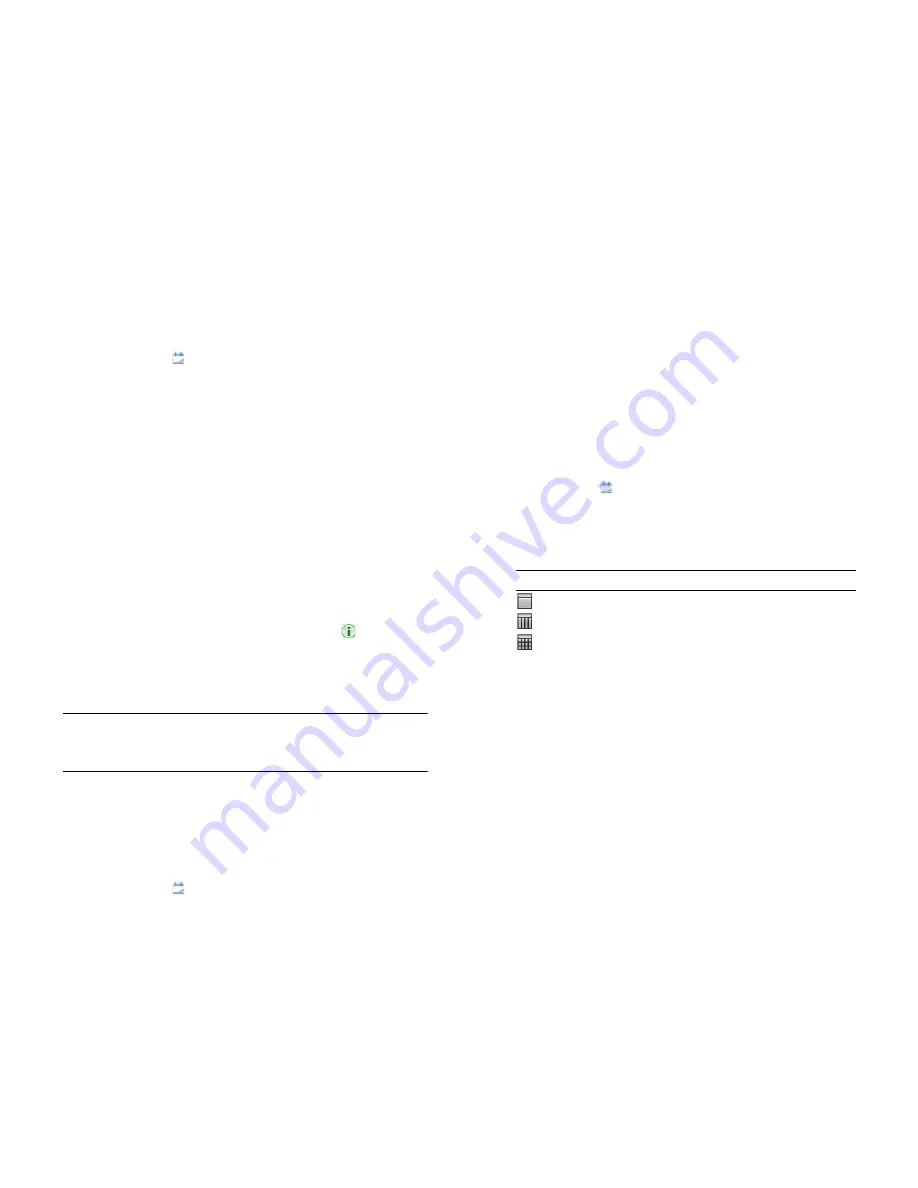
Chapter 8 : Contacts, Calendar and other personal information
111
Customise event notification sounds
The settings you apply here apply to all of your Calendar accounts.
1
Open
Calendar
.
2
Open the
application menu
and tap
Preferences & Accounts
.
3
Tap the
Event Reminders
field and tap any of the following:
Vibrate:
The smartphone vibrates and makes a vibrating sound but
makes no other sound.
System Sound:
The system sound plays. If the ringer is off, the
smartphone vibrates (see
Set ringer switch settings
).
Ringtone:
A ringtone that you choose plays.
Mute:
No sound plays and the smartphone does not vibrate.
Add a note to an event
1
While creating an event (see
Create an event
), tap
to the right of
the event name. To add a note after creating an event, tap the event
name in Day view.
2
Tap
Event notes
and enter the note.
NOTE
If a phone number is displayed in an event note as an underlined link,
you can tap the number to make a call. This displays the phone dial pad with
the number already entered.
Create an all-day (untimed) event
An all-day event such as a birthday appears in your calendar without a
specific time slot.
1
Open
Calendar
.
2
Go to the day you want, open the
application menu
, tap
New
and
then tap
All Day Event
.
3
Enter the event details.
Change the Calendar display
You can change the display of Calendar to show the events from all of
your calendars or just the events recorded in one of your calendars. You
can also change the colour that identifies a calendar account, and you
can display events in Day, Week or Month view.
1
Open
Calendar
.
2
Tap an icon on the bottom of the screen to see different calendar
views:
3
Tap the account icon in the top right-hand corner to do any of the
following:
•
To switch the Calendar account you're viewing: Tap
All Calendars
or one of your Calendar accounts.
•
To change the colour that identifies a Calendar account: Scroll
down and tap
Calendar View Options
. Tap the current colour and
then tap a new colour in the list.
Move around in Calendar
•
To go to the next or previous day: In Day view, swipe left or right on the
screen.
Table 1. Calendar Views
Icon
Description
Day view
Week view
Month view
Содержание Pre 3
Страница 1: ...U S E R G U I D E ...
Страница 6: ...6 Contents ...
Страница 10: ...10 Chapter 1 Welcome ...
Страница 158: ...158 Chapter 10 Web and wireless connections ...
Страница 184: ...184 Chapter 13 Preferences ...
Страница 216: ...216 Chapter 14 Troubleshooting ...






























